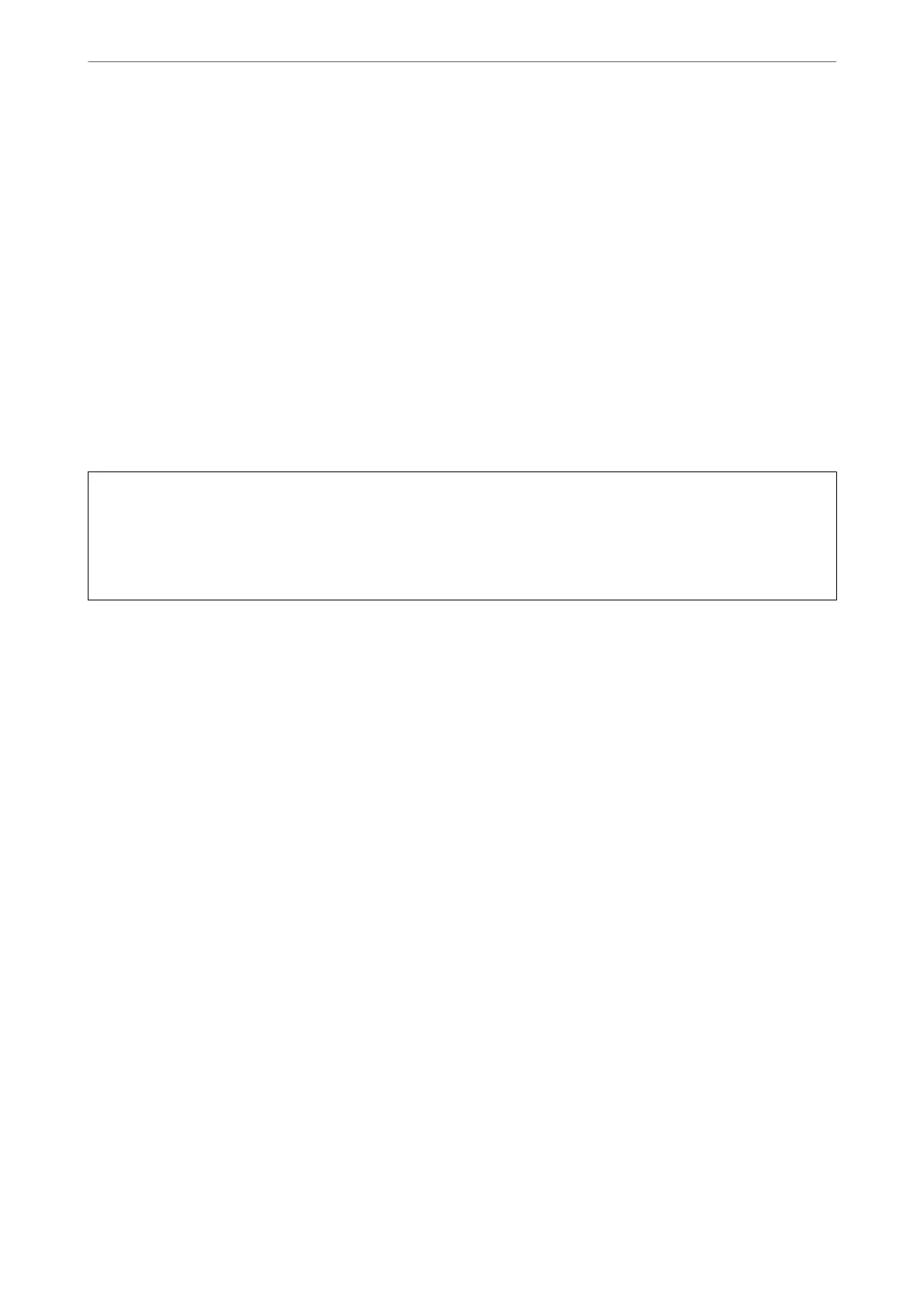4.
Conrm
that you want to delete the
certicate
in the message displayed.
Related Information
& “Application for Conguring Printer Operations (Web Cong)” on page 374
Conguring a Self-signed Certicate
Updating a Self-signed Certicate
Because the Self-signed Certicate is issued by the printer, you can update it when it has expired or when the
content described changes.
A self-signed certicate for SSL/TLS and one for S/MIME are issued separately. Update each certicate as
necessary.
c
Important:
When you update a self-signed certicate by selecting the Network Security tab > S/MIME > Client Certicate,
you cannot change Sender's Email Address on the Network tab > Email Server > Basic. If you want to change
Sender's Email Address, change all signature settings to Do not add signature by selecting the Network Security
tab > S/MIME > Basic, and then delete the self-signed certicate for S/MIME.
1.
Access Web Cong, and then select the Network Security tab. Next, select SSL/TLS > Certicate or S/MIME
> Client Certicate.
2.
Click Update.
3.
Enter Common Name.
You can enter up to 5 IPv4 addresses, IPv6 addresses, host names, FQDNs between 1 to 128 characters and
separating them with commas. e rst parameter is stored to the common name, and the others are stored to
the alias eld for the subject of the certicate.
Example:
Printer's IP address : 192.0.2.123, Printer name : EPSONA1B2C3
Common name : EPSONA1B2C3,EPSONA1B2C3.local,192.0.2.123
4.
Specify a validity period for the
certicate.
5.
Click Next.
A
conrmation
message is displayed.
6.
Click OK.
e printer is updated.
Note:
You can check the certicate information by clicking Conrm on the Network Security tab > SSL/TLS > Certicate > Self-
signed Certicate or S/MIME > Client Certicate > Self-signed Certicate.
Administrator Information
>
Advanced Security Settings
>
Using a Digital Certicate
538