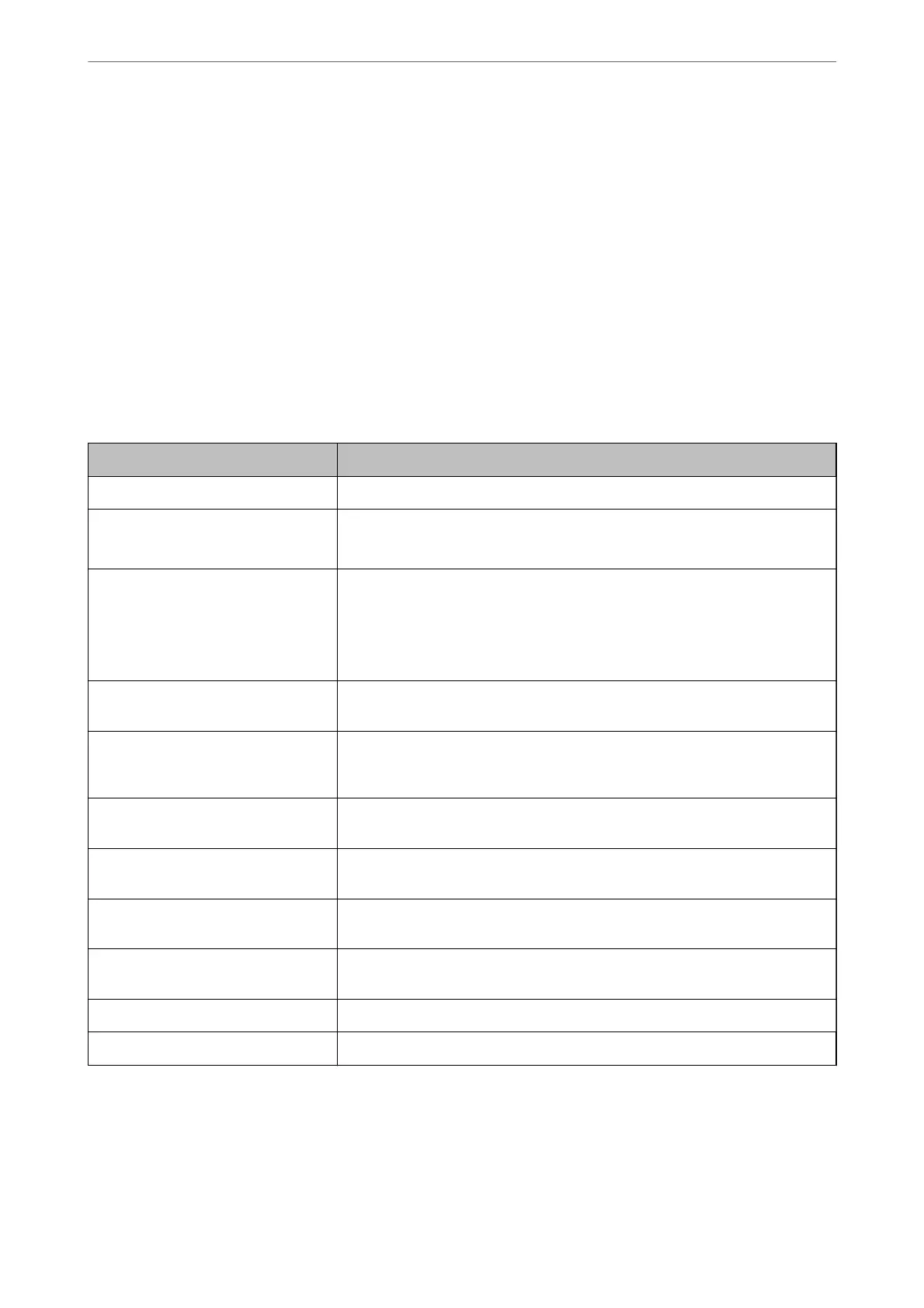5.
Conrm
the settings, and then click OK.
6.
Enter the following on the computer's explorer, and then press the Enter key.
Check whether there is a network folder and that you can access it.
\\Printer's IP address
Example : \\192.0.2.111
Related Information
& “Running Web Cong on a Web Browser” on page 374
MS Network Setting items
Items Explanation
Use Microsoft network sharing Select when enabling MS Network sharing.
SMB1.0
SMB2/SMB3
Enable the protocol you want to use. You can only enable SMB1.0 or SMB2/SMB3.
File Sharing Select whether to enable le sharing or not.
Enable it for the following situations.
❏ Shares the USB storage over the network that is connected to the printer.
❏ Forwards the scan result or receiving fax to the shared folder on the computer.
User Authentication Select whether to perform user authentication or not when accessing USB storage
on the network that is connected to the printer.
User Name Set the user name for user authentication. Enter between 1 and 127 characters in
ASCII except "/\[]:;|=,+*?<>@%. However, you cannot enter a single period or a
combination of the period "." and a space alone.
Password Set the password for user authentication. Enter between 1 and 64 characters in
ASCII. However, you cannot just set 10 asterisks "*".
Encrypted Communication Set whether to enable encrypted communication or not. You can select it when
Enable is selected on User Authentication.
Host Name Display the MS Network host name of the printer. To change this, select the
Network tab > Basic, and then change the Device Name.
Workgroup Name Enter the work group name of MS Network. Enter between 0 and 15 characters in
ASCII.
Access Attribute Set the Access Attribute of le sharing.
Shared Name(USB Host) Display as the shared name when sharing the le.
Making Contacts Available
Registering destinations in the printer's contacts list allows you to easily enter the destination when scanning or
sending faxes.
Administrator Information
>
Settings to Use the Printer
>
Making Contacts Available
472