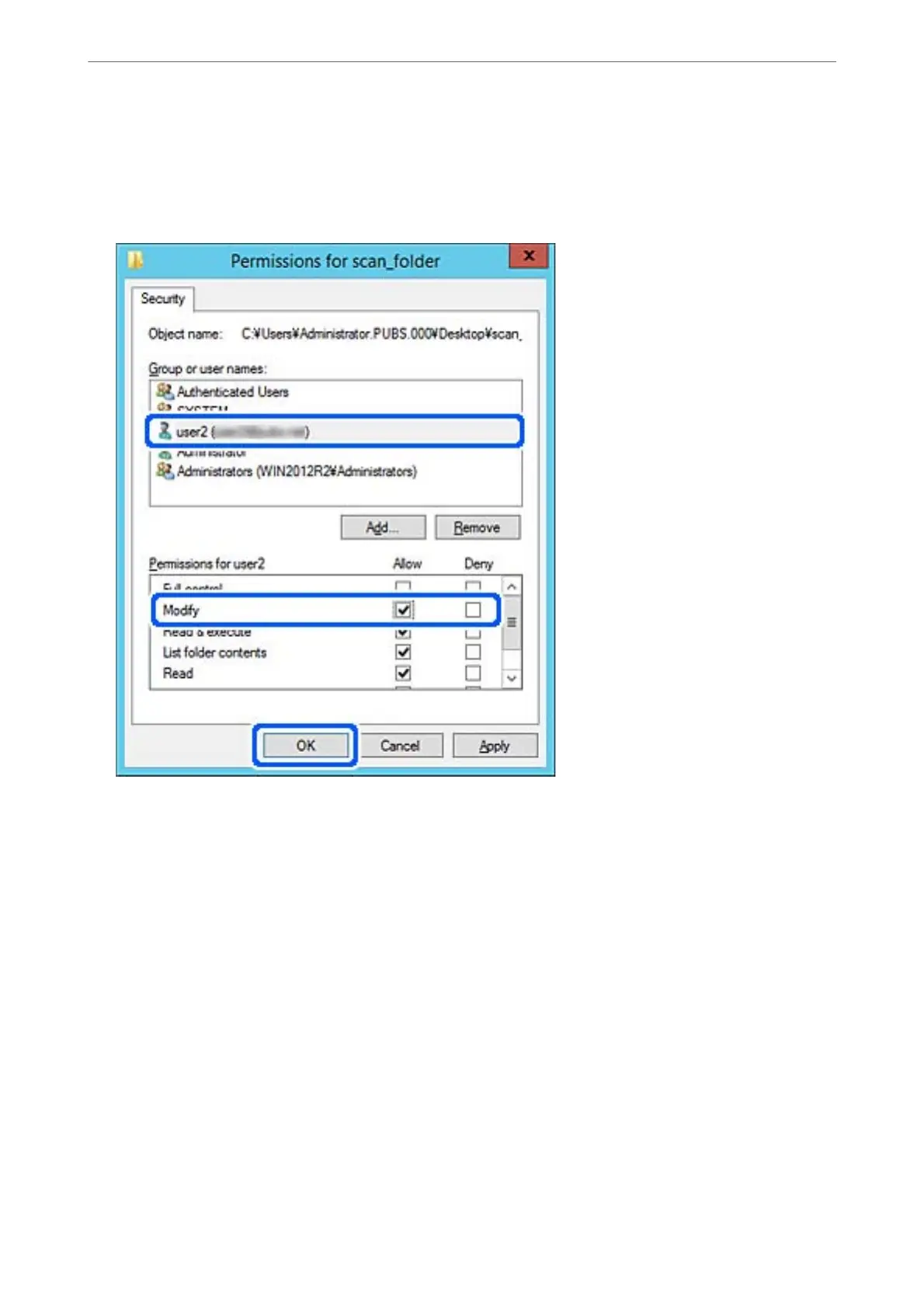6.
Click OK.
7.
On the Permission screen, select the user name that is entered in Group or user names , select the access
permission on Modify, and then click OK.
8.
Click OK or Close to close the screen.
Check whether the le can be written or read on the shared folder from the computers of users or groups with
access permission.
Using Microsoft Network Sharing
When enabling it, the following are possible.
❏ Shares the USB storage over the network that is connected to the printer.
❏ Forwards the scan result or receiving fax to the shared folder on the computer.
1.
Access Web Cong and select the Network tab > MS Network.
2.
Select Use Microso network sharing.
3.
Set each item.
4.
Click Next.
Administrator Information
>
Settings to Use the Printer
>
Setting a Shared Network Folder
471