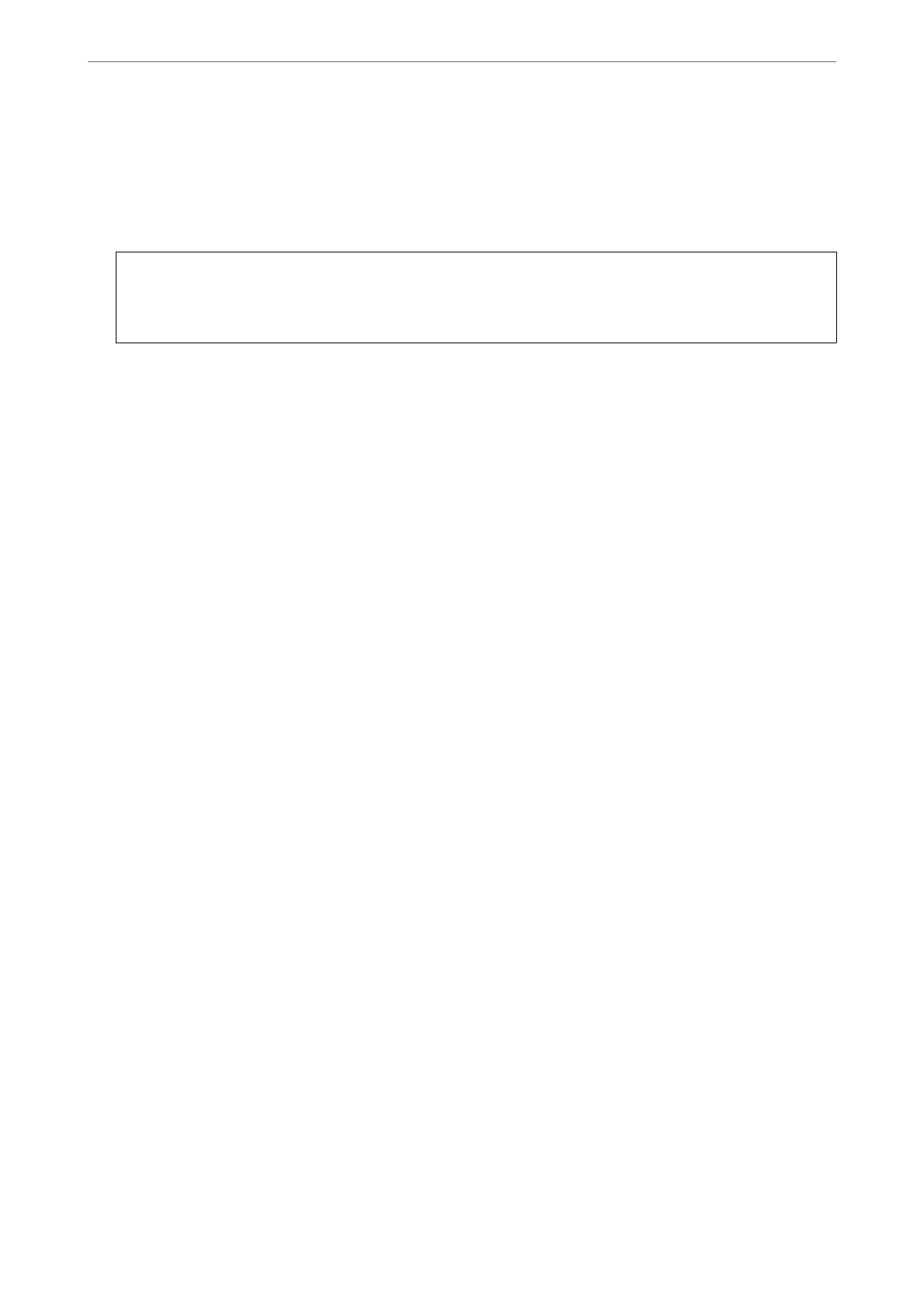1.
Access Web
Cong
and select the Product Security tab > Access Control Settings > User Settings.
2.
Click Edit for the number you want to delete.
3.
Click Delete.
c
Important:
When clicking Delete, the user account will be deleted without a
conrmation
message. Take care when
deleting the account.
Return to the user setting list
aer
a
specic
length of time.
Related Information
& “Application for Conguring Printer Operations (Web Cong)” on page 374
Enabling Access Control
When enabling access control, only the registered user will be able to use the printer.
1.
Access Web Cong and select the Product Security tab > Access Control Settings > Basic.
2.
Select Enables Access Control.
If you select Allows printing and scanning without authentication information, you can print or scan from
the drivers that are not set with the authentication information. Set it when you want to control the operation
only from the printer's control panel and to permit printing and scanning from the computers.
3.
Click OK.
e
completion message is displayed
aer
a certain period of time.
Conrm that the icons such as copy and scan are grayed out on the printer's control panel.
Related Information
& “Application for Conguring Printer Operations (Web Cong)” on page 374
Disabling the External Interface
You can disable the interface that is used to connect the device to the printer. Make the restriction settings to
restrict printing and scanning other than via network.
Note:
You can also make the restriction settings on the printer's control panel.
❏ Memory Device : Settings > General Settings > Printer Settings > Memory Device Interface > Memory Device
❏ PC Connection via USB : Settings > General Settings > Printer Settings > PC Connection via USB
1.
Access Web Cong and select the Product Security tab > External Interface.
Administrator Information
>
Managing the Printer
>
Disabling the External Interface
519