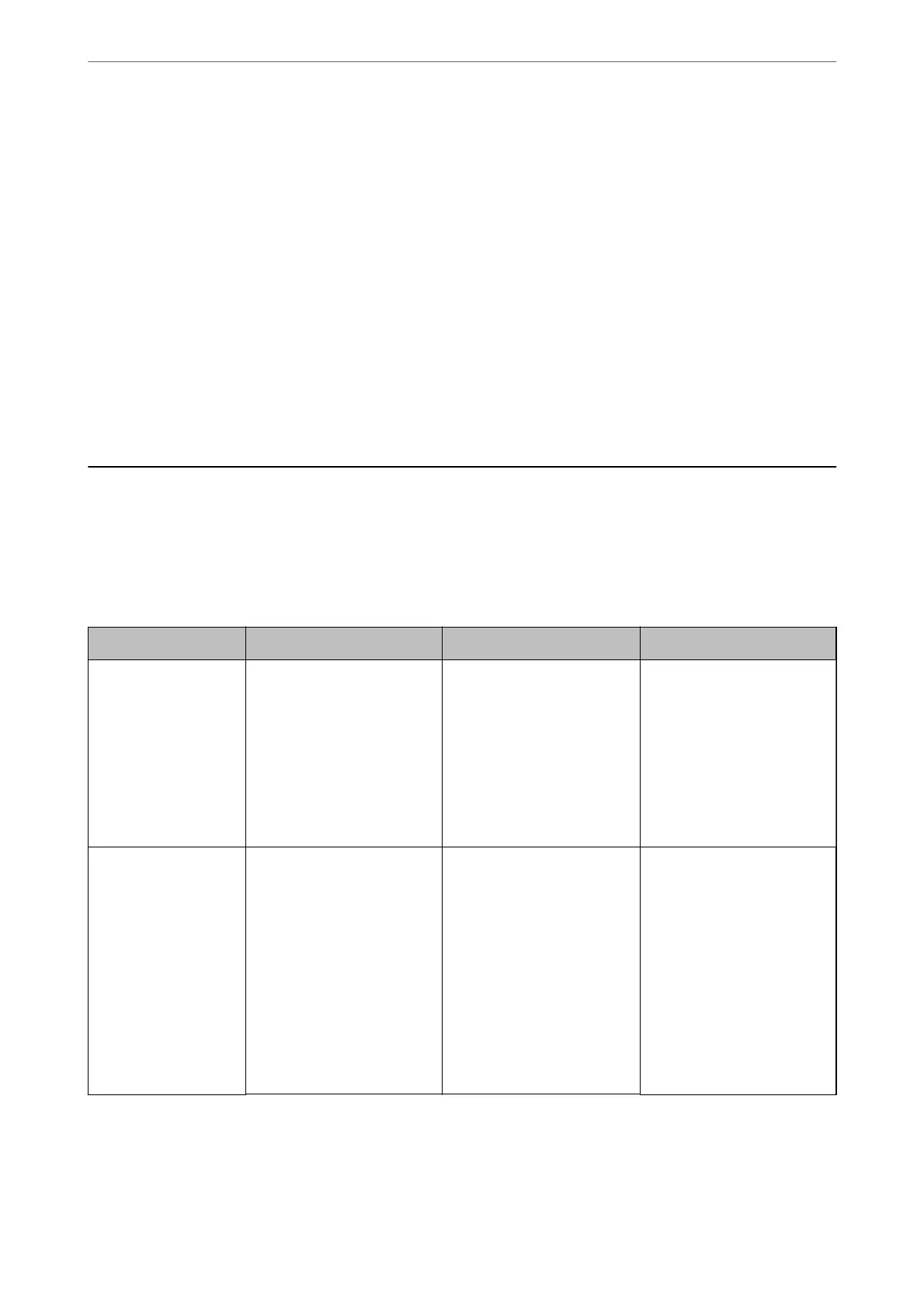The proxy server setting of local address is not set to web browser.
When the printer is set to use a proxy server, congure the web browser not to connect to the local
address via the proxy server.
❏ Windows:
Select Control Panel > Network and Internet > Internet Options > Connections > LAN settings
> Proxy server, and then congure not to use the proxy server for LAN (local addresses).
❏ Mac OS:
Select System Preferences > Network > Advanced > Proxies, and then register the local address
for Bypass proxy settings for these Hosts & Domains.
Example:
192.168.1.*: Local address 192.168.1.XXX, subnet mask 255.255.255.0
192.168.*.*: Local address 192.168.XXX.XXX, subnet mask 255.255.0.0
Managing the Printer
Introduction of Product Security Features
is section introduces the security function of the Epson Devices.
Feature name Feature type What to set What to prevent
Setup for the
administrator
password
Locks the system settings,
such as connection setup for
network or USB, detail setup
for fax reception/transmission
or transferring, and the user
default settings.
An administrator sets a
password to the device.
You can set or change from
both Web Cong and the
printer's control panel.
Prevent from illegally reading
and changing the
information stored in the
device such as ID, password,
network settings, and
contacts. Also, reduce a wide
range of security risks such as
leakage of information for the
network environment or
security policy.
Setup for access
control
Limits the functions that can
be used on devices, such as
print, scan, copy, and fax for
each user. If you log on with a
user account registered in
advance, you are allowed to
use certain functions.
In addition, after logging on
from the control panel, you
will be logged o
automatically if there is no
activity for a certain period of
time.
Register any user account,
and then select the function
you want to allow, such as
copy and scan.
You can register up to 10 user
accounts.
The risk of leakage and
unauthorized viewing of data
can be reduced by
minimizing the numbers of
functions in accordance with
the business content and the
role of the user.
Administrator Information
>
Managing the Printer
>
Introduction of Product Security Features
507