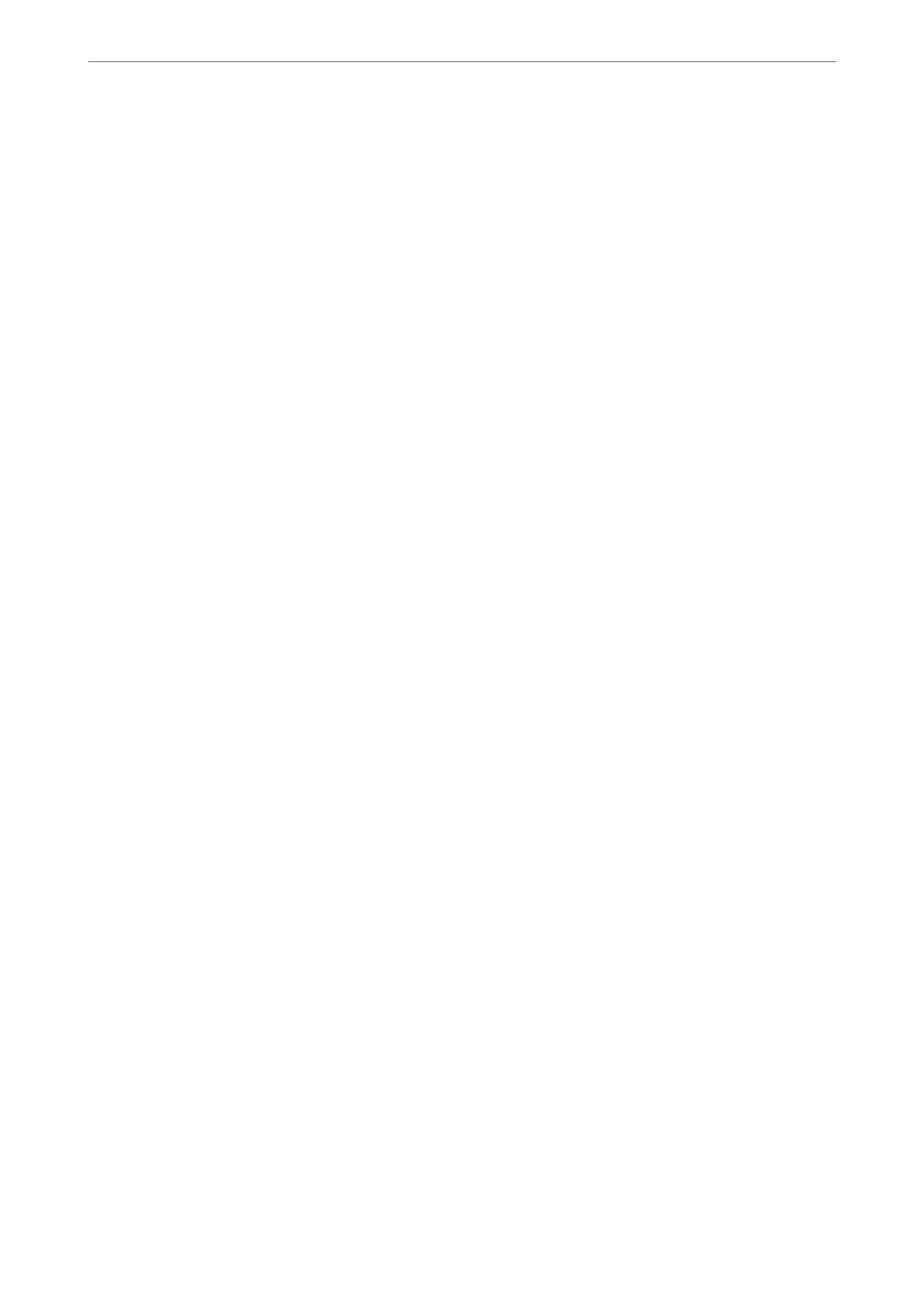❏ Network connection report
Diagnose the network and the printer status, and then print the result.
You can nd the diagnosed error from the printer side.
❏ Checking the communication status
Check the communication status of server computer or client computer by using the command such as ping
and ipcong.
❏ Connection test
For checking the connection between the printer to the mail server, perform the connection test from the
printer. Also, check the connection from the client computer to the server to check the communication status.
❏ Initializing the settings
If the settings and communication status show no problem, the problems may be solved by disabling or
initializing the network settings of the printer, and then setting up again.
Cannot Access Web Cong
The IP address is not assigned to the printer.
A valid IP address may not be assigned to the printer.
Congure
the IP address using the printer’s
control panel. You can
conrm
the current setting information with a network status sheet or from
the printer’s control panel.
Web browser does not support the Encryption Strength for SSL/TLS.
SSL/TLS has the Encryption Strength. You can open Web Cong by using a web browser that
supports bulk encryptions as indicated below. Check you are using the a supported browser.
❏ 80bit: AES256/AES128/3DES
❏ 112bit: AES256/AES128/3DES
❏ 128bit: AES256/AES128
❏ 192bit: AES256
❏ 256bit: AES256
CA-signed Certicate is expired.
If there is a problem with the expiration date of the certicate, "e certicate has expired" is
displayed when connecting to Web Cong with SSL/TLS communication (https). If the message
appears before its expiration date, make sure that the printer's date is
congured
correctly.
The common name of the
certicate
and the printer do not match.
If the common name of the certicate and the printer do not match, the message "e name of the
security certicate does not match···" is displayed when accessing Web Cong using SSL/TLS
communication (https). is happens because the following IP addresses do not match.
❏ e printer's IP address entered to common name for creating a Self-signed Certicate or CSR
❏ IP address entered to web browser when running Web Cong
For Self-signed Certicate, update the certicate.
For CA-signed Certicate, take the certicate again for the printer.
Administrator Information
>
Settings to Use the Printer
>
Problems when Making Settings
506