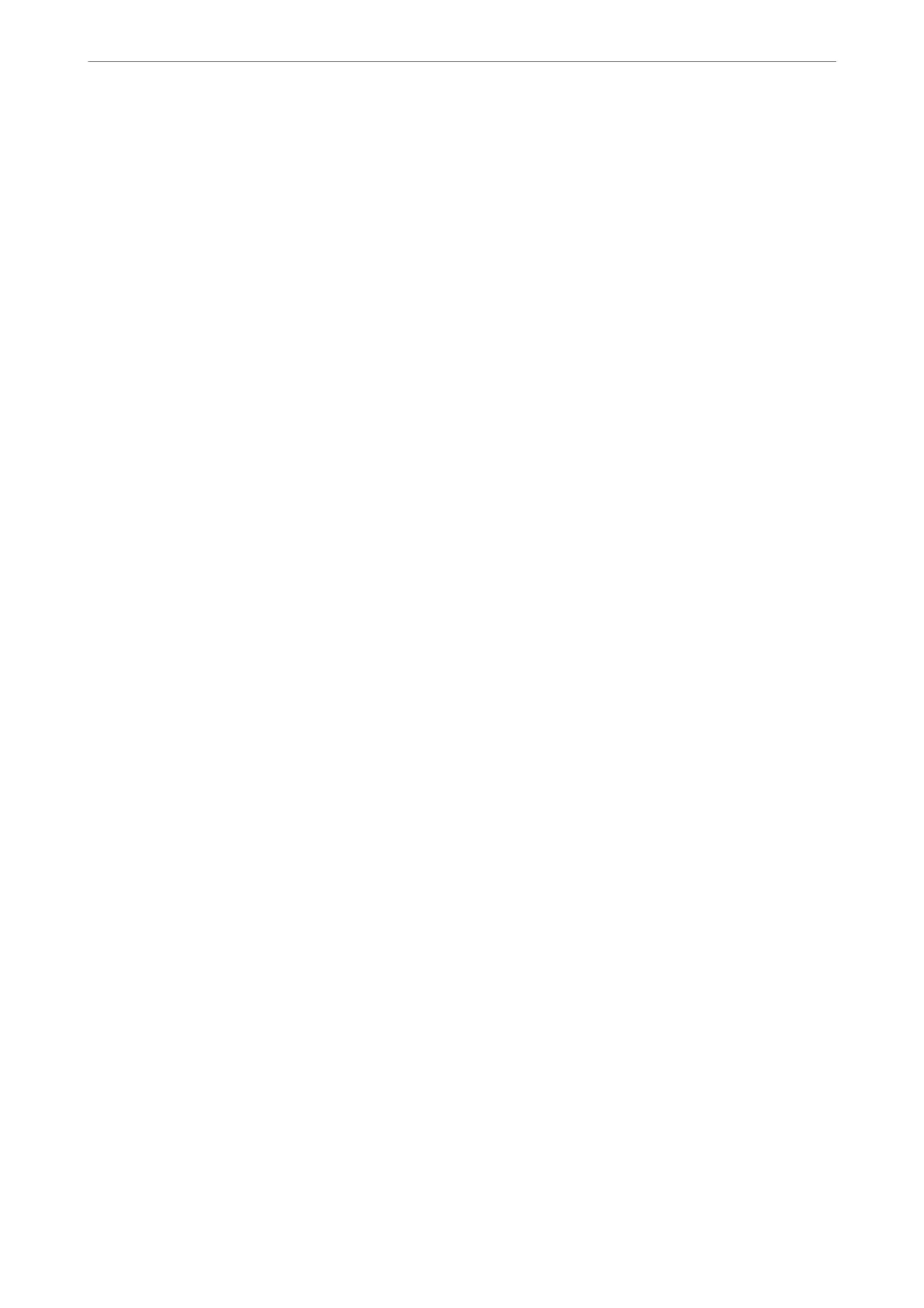❏ Open the Fax Receive Monitor and click Check new faxes now.
❏ Notication that new faxes have been received
Select the Notify me of new faxes via a dock icon in the Fax Receive Monitor > Preferences in the FAX Utility,
the fax receive monitor icon on the Dock jumps to notify you that new faxes have arrived.
Open the Received Fax Folder from Received Fax Monitor (Mac OS)
You can open the save folder from the computer specied to receive faxes when selecting "Save" (save faxes on
this computer).
1.
Click the received fax monitor icon on the Dock to open Fax Receive Monitor.
2.
Select the printer and click Open folder, or double click the printer name.
3.
Check the date and the sender in the le name, and then open the PDF le.
Note:
Received faxes are automatically renamed using the following naming format.
YYYYMMDDHHMMSS_xxxxxxxxxx_nnnnn (Year/Month/Day/Hour/Minute/Second_sender's number)
Information sent from the sender is displayed as the sender's number. is number may not be displayed depending on
the sender.
Canceling the Feature that Saves Incoming Faxes to the Computer
You can cancel saving faxes to the computer by using the FAX Utility.
For details, see Basic Operations in the FAX Utility help (displayed on the main window).
Note:
❏ If there are any faxes that have not been saved to the computer, you cannot cancel the feature that saves faxes on the
computer.
❏ You cannot change settings that have been locked by your administrator.
❏ You can also change the settings on the printer. Contact your administrator for information on canceling settings to save
received faxes on the computer.
Related Information
& “Making Save to Computer Setting not to Receive Faxes” on page 502
Faxing (Fax-Capable Printers Only)
>
Receiving Faxes on a Computer
>
Canceling the Feature that Saves
…
168
