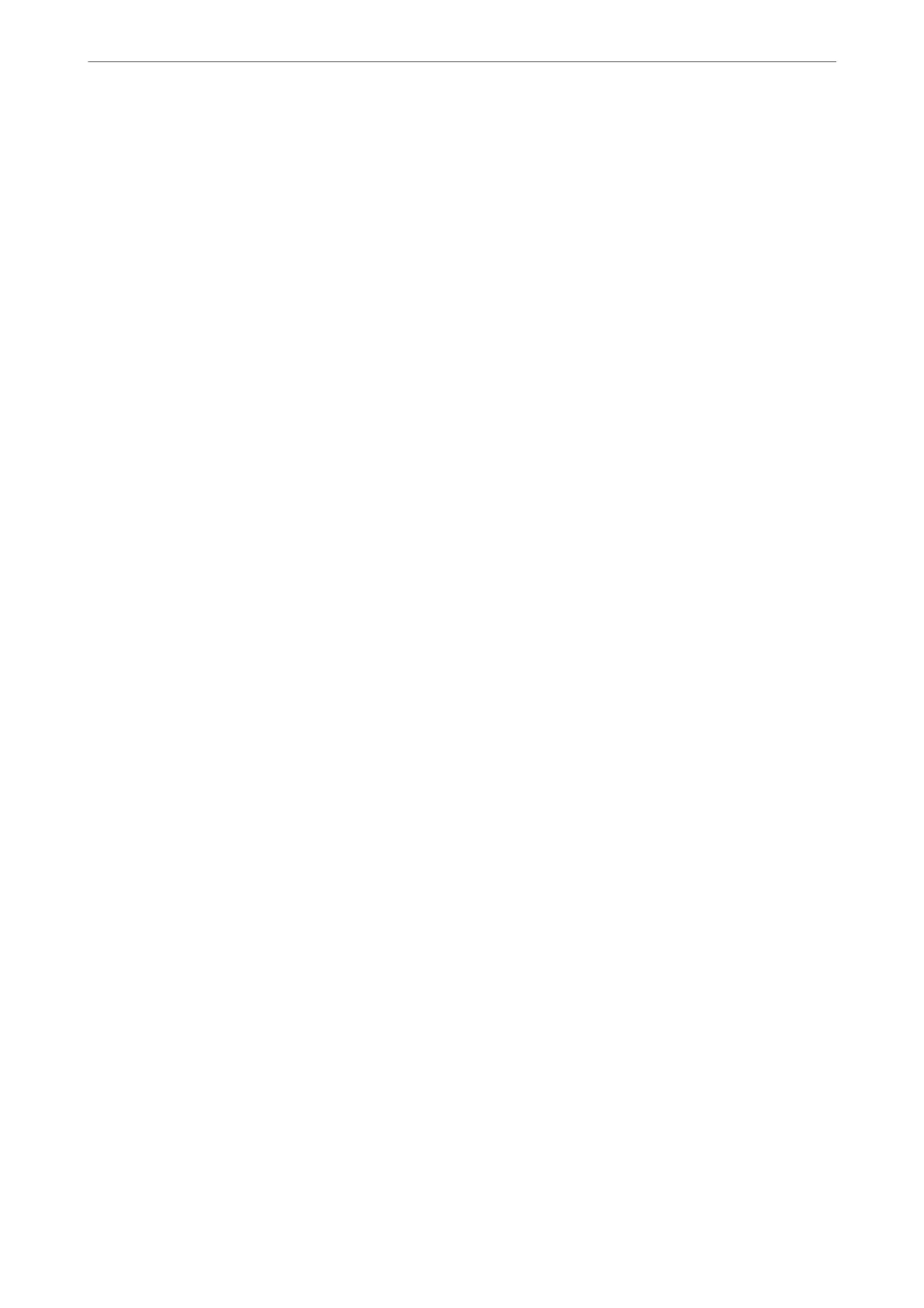6.
Select the language for the email
notications.
7.
Select the check box on the event for which you want to receive a notication.
e number of Notication Settings is linked to the destination number of Email Address Settings.
Example :
If you want a notication sent to the email address set for number 1 in Email Address Settings when the
printer is out of paper, select the check box column 1 in line Paper out.
8.
Click OK.
Conrm that an email notication will be sent by causing an event.
Example : Print by specifying the Paper Source where paper is not set.
Related Information
& “Application for
Conguring
Printer Operations (Web
Cong
)” on page 374
& “Conguring a Mail Server” on page 452
& “Items for Email Notication” on page 523
Solving Problems when Using an Additional Network
Cannot Print or Scan from a Computer
The standard or additional network settings are incorrect.
You need to set up the standard network and the additional network. Check the settings for both networks.
Related Information
& “Connecting to the Network from the Control Panel (When Using an Additional Network)” on page 350
Scan or Fax Functions from the Control Panel Do Not Work Correctly (Except
for Scan to Cloud)
The network to use the scan or fax functions from the control panel is not selected correctly.
e scan or fax functions from the control panel are available on either the standard or additional network. Make
sure that the network to use the scan and fax functions is selected correctly.
Related Information
& “Selecting the Network Transmission Route (When Using an Additional Network)” on page 352
Using Optional Items
>
Ethernet Board (10/100/1000 Base-T, Ethernet)
>
Solving Problems when Using an Addi
…
354
