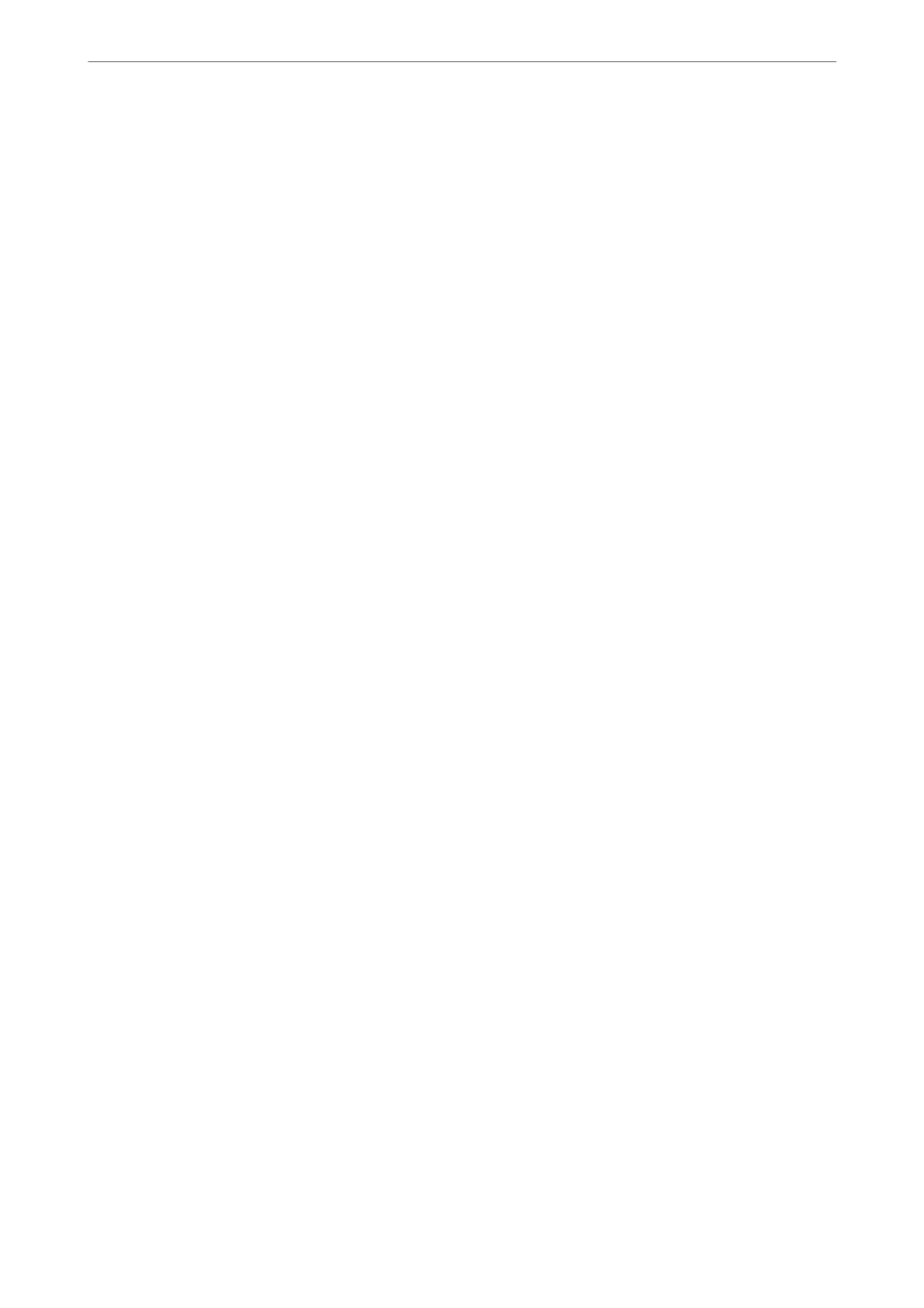4.
Select OK.
Note:
❏ To set or change the locked menu items, click Administrator Login, and then enter the administrator password.
❏ To delete the administrator password, click Product Security tab > Delete Administrator Password, and then enter
the administrator password.
Related Information
& “Application for Conguring Printer Operations (Web Cong)” on page 374
Connecting to the Network from the Control Panel (When Using an Additional
Network)
Connect the printer to the network by using the printer's control panel.
Assigning the IP Address (When Using an Additional Network)
Set up the basic items such as Host Address, Subnet Mask, Default Gateway.
Make settings for the standard and the additional network.
is section explains the procedure for setting a static IP address.
1.
Turn on the printer.
2.
Select Settings on the home screen on the printer's control panel.
3.
Select General Settings > Network Settings.
4.
Select Standard or Additional for the network that you want to set up.
5.
Select Advanced > TCP/IP.
Note:
When you select Advanced, you need to enter the administrator password for the additional network.
6.
Select Manual for Obtain IP Address.
When you set the IP address automatically by using the DHCP function of router, select Auto. In that case, the
IP Address, Subnet Mask, and Default Gateway on step 7 to 8 are also set automatically, so go to step 9.
7.
Enter the IP address.
Focus moves to the forward segment or the back segment separated by a period if you select
l
and
r
.
Conrm the value reected on the previous screen.
8.
Set up the Subnet Mask and Default Gateway.
Conrm the value reected on the previous screen.
Using Optional Items
>
Ethernet Board (10/100/1000 Base-T, Ethernet)
>
Settings when Using an Additional Ne
…
350