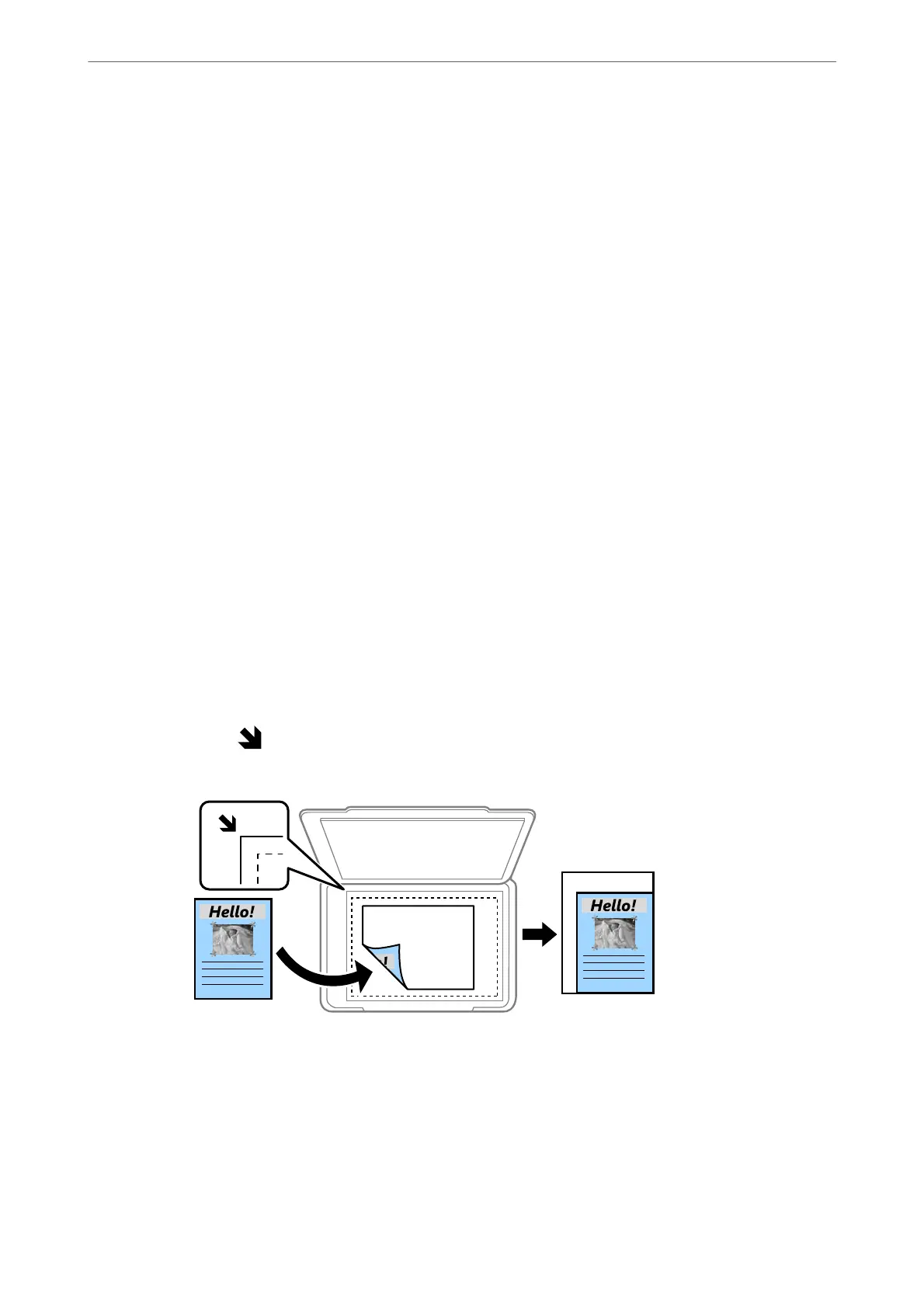❏ Auto
Detects whether the original is color or monochrome, and automatically copies using the most
suitable color mode.
Depending on the original, monochrome originals may be detected as colored, or colored originals
as monochrome. If auto detection is not operating correctly, copy by selecting Color or B&W as
the color mode, or set the detection sensitivity. You can set the sensitivity by selecting Settings on
the home screen > General Settings > System Administration > Copy Color Sensitivity.
❏ Color
Copies the original in color.
❏ B&W
Copies the original in black and white (monochrome).
Density:
Increase the level of density when the copying results are faint. Decrease the level of density when ink
smears.
Paper Setting:
Select the paper source that you want to use. When Auto is selected, a suitable size is fed
automatically depending on the auto detected original size and the specied magnication ratio.
Reduce/Enlarge:
Congures
the
magnication
ratio of the enlargement or reduction. Tap the value and specify the
magnication used to enlarge or reduce the original within a range of 25 to 400%.
❏ Auto
Detects the scan area and automatically enlarges or reduces the original to t to the paper size you
selected. When there are white margins around the original, the white margins from the corner
mark (
) of the scanner glass are detected as the scan area, but the margins at the opposite side
may be cropped.
❏ Reduce to Fit Paper
Copies the scanned image at a smaller size than the Reduce/Enlarge value to t within the paper
size. If the Reduce/Enlarge value is larger than the paper size, data may be printed beyond the
edges of the paper.
❏ Actual Size
Copies at 100 % magnication.
Copying
>
Basic Menu Options for Copying
107