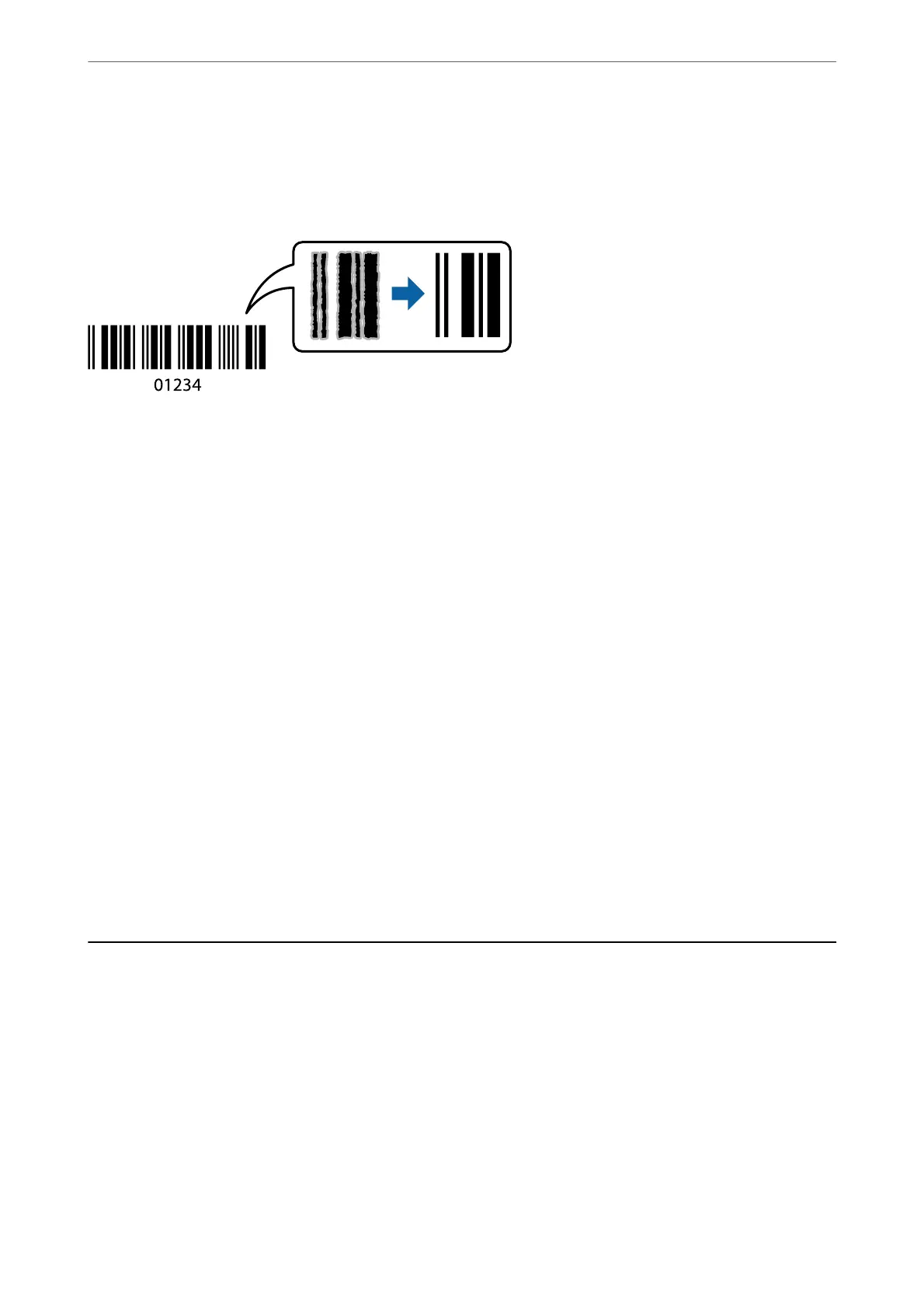Copying Bar Codes Clearly
You can copy a bar code clearly and make it easy to scan. Only enable this feature if the bar code you printed
cannot be scanned.
You can use this feature with the following paper types.
❏ Plain paper
❏ Preprinted paper
❏ Letterhead
❏ Color paper
❏ Recycled paper
❏
ick
paper
❏ Envelope
❏ Epson Bright White Ink Jet Paper
❏ Epson Business Paper
1.
Place the originals.
“Placing Originals” on page 43
2.
Select Copy on the home screen.
3.
Select the Basic Settings tab, and then select Original Type > Barcode.
4.
Tap
x
.
Basic Menu Options for Copying
Note:
e items may not be available depending on other settings you made.
Color Mode:
Select whether to copy in color or in monochrome.
Copying
>
Basic Menu Options for Copying
106
