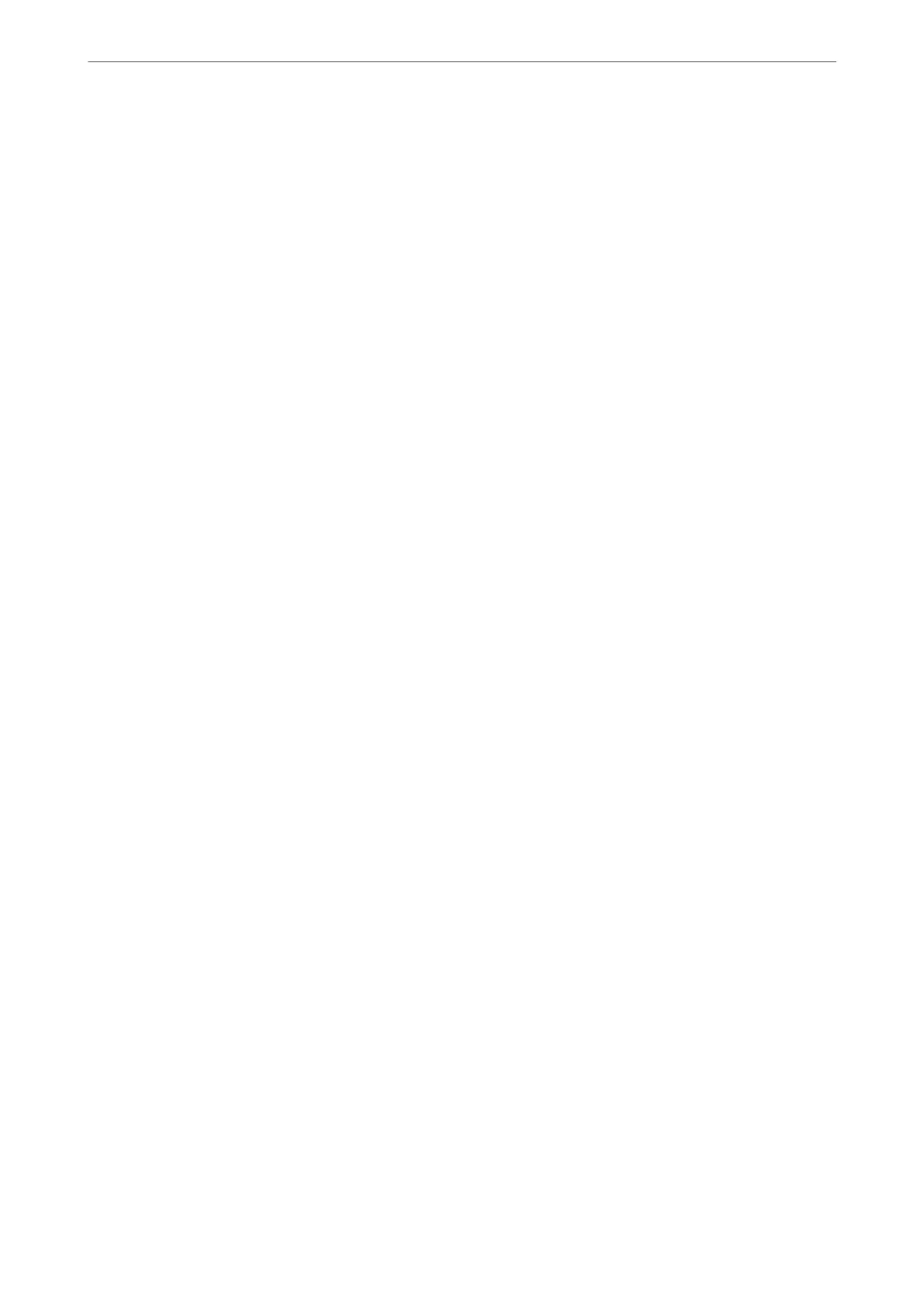Selecting a Network that has an LDAP Server (When Using an Additional
Network)
You can use the LDAP server on either the standard or additional network.
Follow the steps below to select the network that has the LDAP server you want to use.
1.
Select Settings on the home screen.
2.
Select General Settings > Network Settings > LDAP Server.
3.
Select Standard or Additional for the network that has the LDAP server.
Receiving Email Notications When Events Occur (When Using an Additional
Network)
About Email Notications (When Using an Additional Network)
is is the notication function that, when events such as printing stop and printer error occur, send the email to
the specied address.
You c a n r eg ister up t o
ve
destinations and set the
notication
settings for each destination.
To use this function, you need to set up the mail server before setting up notications. Set up the email server on
the network (standard or additional) to which you want to send the email.
Related Information
& “Conguring a Mail Server” on page 452
Conguring Email Notication (When Using an Additional Network)
Congure email notication by using Web Cong from a computer on the standard network.
1.
Enter the printer's IP address for the standard network into a browser to access Web Cong.
2.
Select the Device Management tab > Email Notication.
3.
Set the subject of email notication.
Select the contents displayed on the subject from the two pull-down menus.
❏
e
selected contents are displayed next to Subject.
❏ e same contents cannot be set on le and right.
❏ When the number of characters in Location exceeds 32 bytes, characters exceeding 32 bytes are omitted.
4.
Enter the email address for sending the notication email.
Use A-Z a-z 0-9 ! # $ % & ' * + - . /= ? ^ _ { | } ~ @, and enter between 1 and 255 characters.
5.
Select Standard or Additional for the network used to send to recipients.
Using Optional Items
>
Ethernet Board (10/100/1000 Base-T, Ethernet)
>
Settings when Using an Additional Ne
…
353