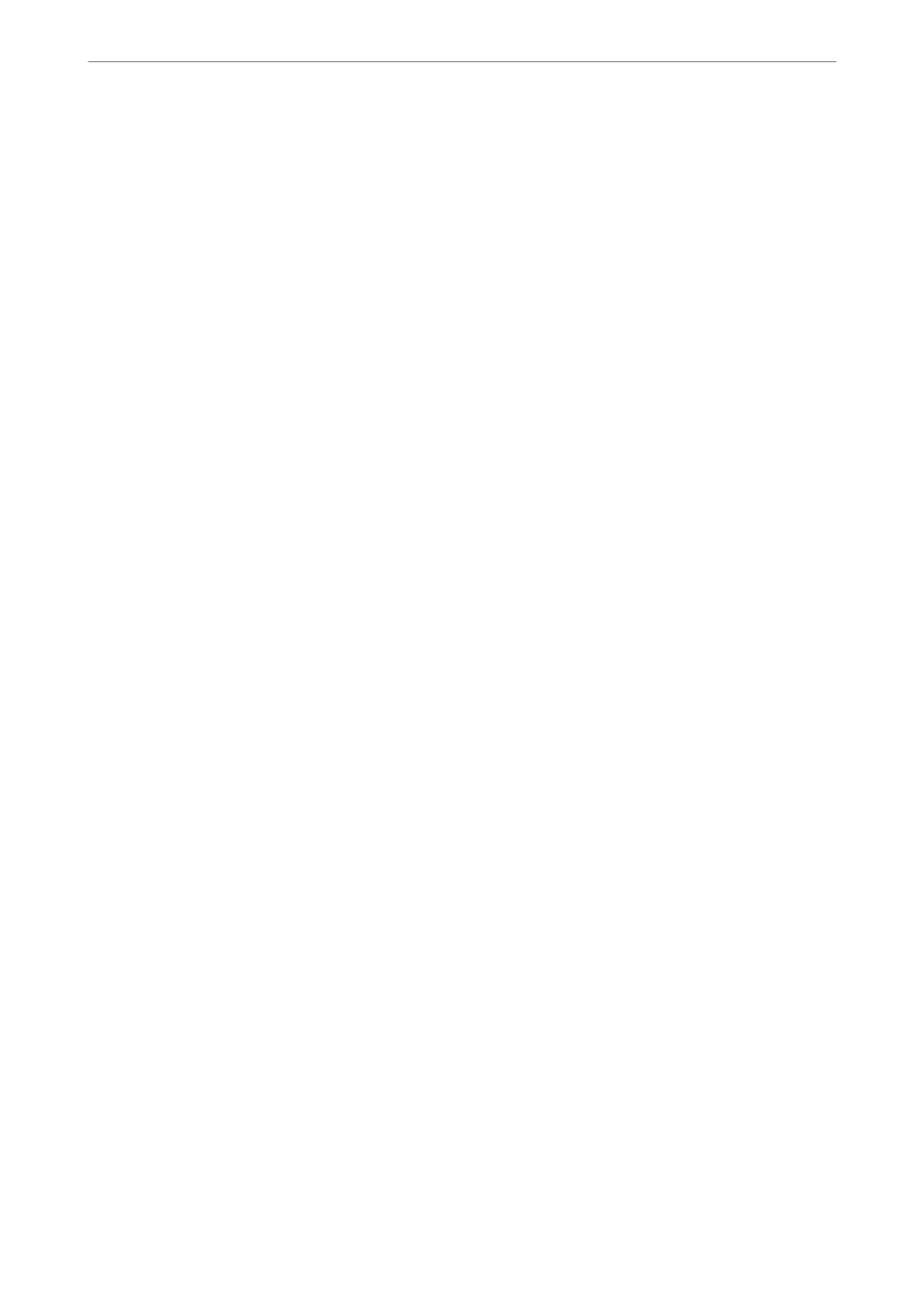Connecting to Ethernet (When Using an Additional Network)
Connecting to Ethernet on the Standard Network
Connect the printer to the standard network by using an Ethernet cable, and then check the connection.
1.
Connect the printer and hub (LAN switch) by Ethernet cable.
2.
Select Settings on the home screen.
3.
Select General Settings > Network Settings > Standard > Connection Check.
e connection diagnosis result is displayed. Conrm the connection is correct.
4.
Tap OK to nish.
When you tap Print Check Report, you can print the diagnosis result. Follow the on-screen instructions to
print it.
Connecting to Ethernet on an Additional Network
Connect the printer to the additional network by using an Ethernet cable, and then check the connection.
1.
Connect the printer and hub (LAN switch) by Ethernet cable.
2.
Select Job/Status on the home screen.
3.
Select the Printer Status tab, and then select the Options tab.
e Ethernet connection status is displayed. Conrm the connection is correct.
Selecting the Network Transmission Route (When Using an Additional
Network)
e following scan and fax functions are available from the printer's control panel on either the standard or
additional network.
❏ Scan to Email
❏ Scan to Folder
❏ Scan to Document Capture Pro
❏ Fax to Email
❏ Fax to Folder
Follow the steps below to select the network to use these scan and fax functions.
1.
Select Settings on the home screen.
2.
Select General Settings > Network Settings > Network Transmission Route.
3.
Select Standard or Additional for the network to use the scan and fax functions.
Using Optional Items
>
Ethernet Board (10/100/1000 Base-T, Ethernet)
>
Settings when Using an Additional Ne
…
352