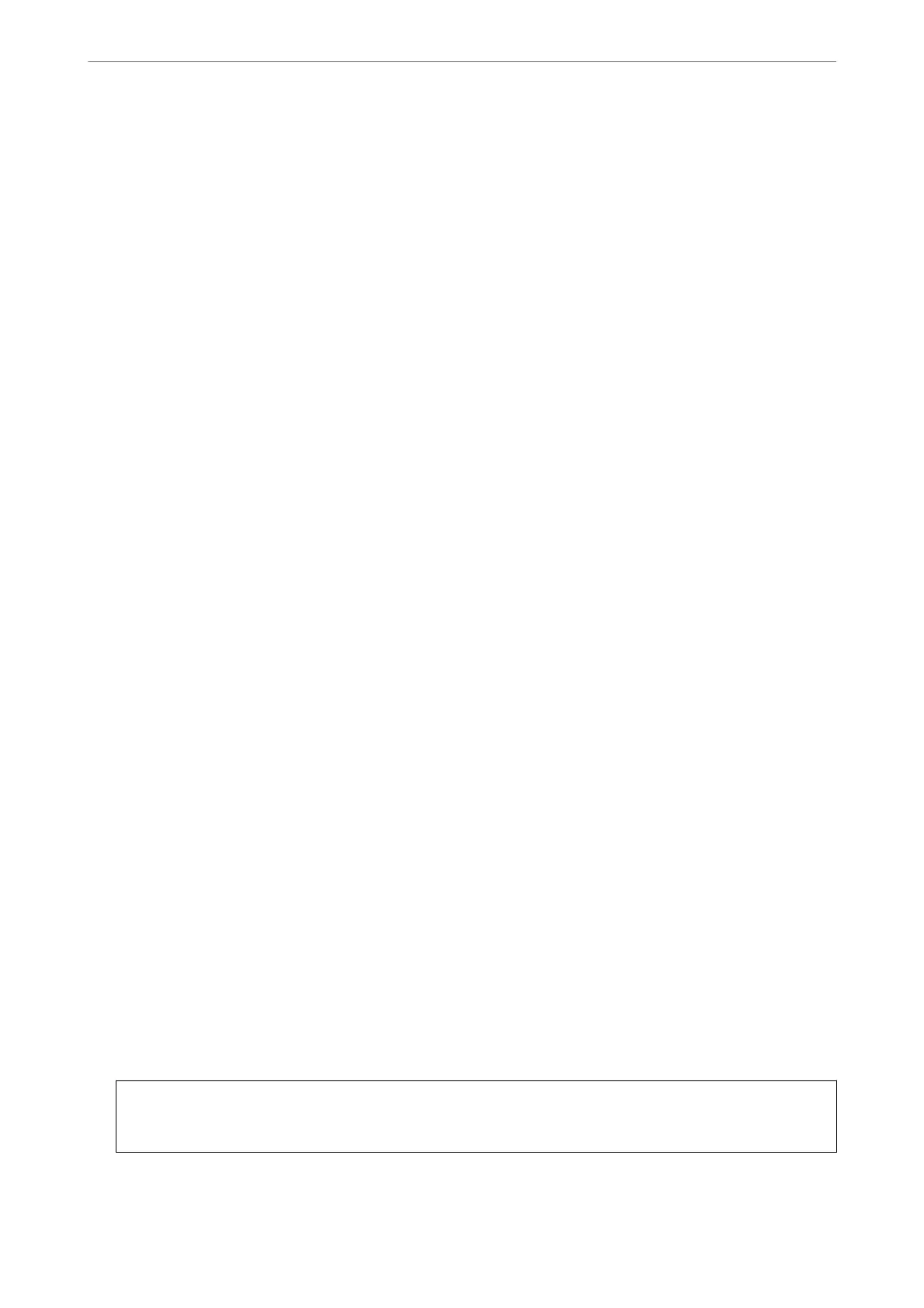Conguring a CA-signed Certicate
Obtaining a CA-signed
Certicate
To obtain a CA-signed certicate, create a CSR (Certicate Signing Request) and apply it to certicate authority.
You can create a CSR using Web
Cong
and a computer.
Follow the steps to create a CSR and obtain a CA-signed certicate using Web Cong. When creating a CSR using
Web Cong, a certicate is the PEM/DER format.
1.
Access Web Cong, and then select the Network Security tab.
2.
Select one of the following.
❏ SSL/TLS > Certicate
❏ IPsec/IP Filtering > Client Certicate
❏ IEEE802.1X > Client Certicate
❏ S/MIME > Client
Certicate
Whatever you choose, you can obtain the same
certicate
and use it in common.
3.
Click Generate of CSR.
A CSR creating page is opened.
4.
Enter a value for each item.
Note:
Available key length and abbreviations vary by a certicate authority. Create a request according to rules of each
certicate authority.
5.
Click OK.
A completion message is displayed.
6.
Select the Network Security tab.
7.
Select one of the following.
❏ SSL/TLS >
Certicate
❏ IPsec/IP Filtering > Client Certicate
❏ IEEE802.1X > Client Certicate
❏ S/MIME > Client Certicate
8.
Click one of the download buttons of CSR according to a specied format by each certicate authority to
download a CSR to a computer.
c
Important:
Do not generate a CSR again. If you do so, you may not be able to import an issued CA-signed
Certicate
.
Administrator Information
>
Advanced Security Settings
>
Using a Digital Certicate
534