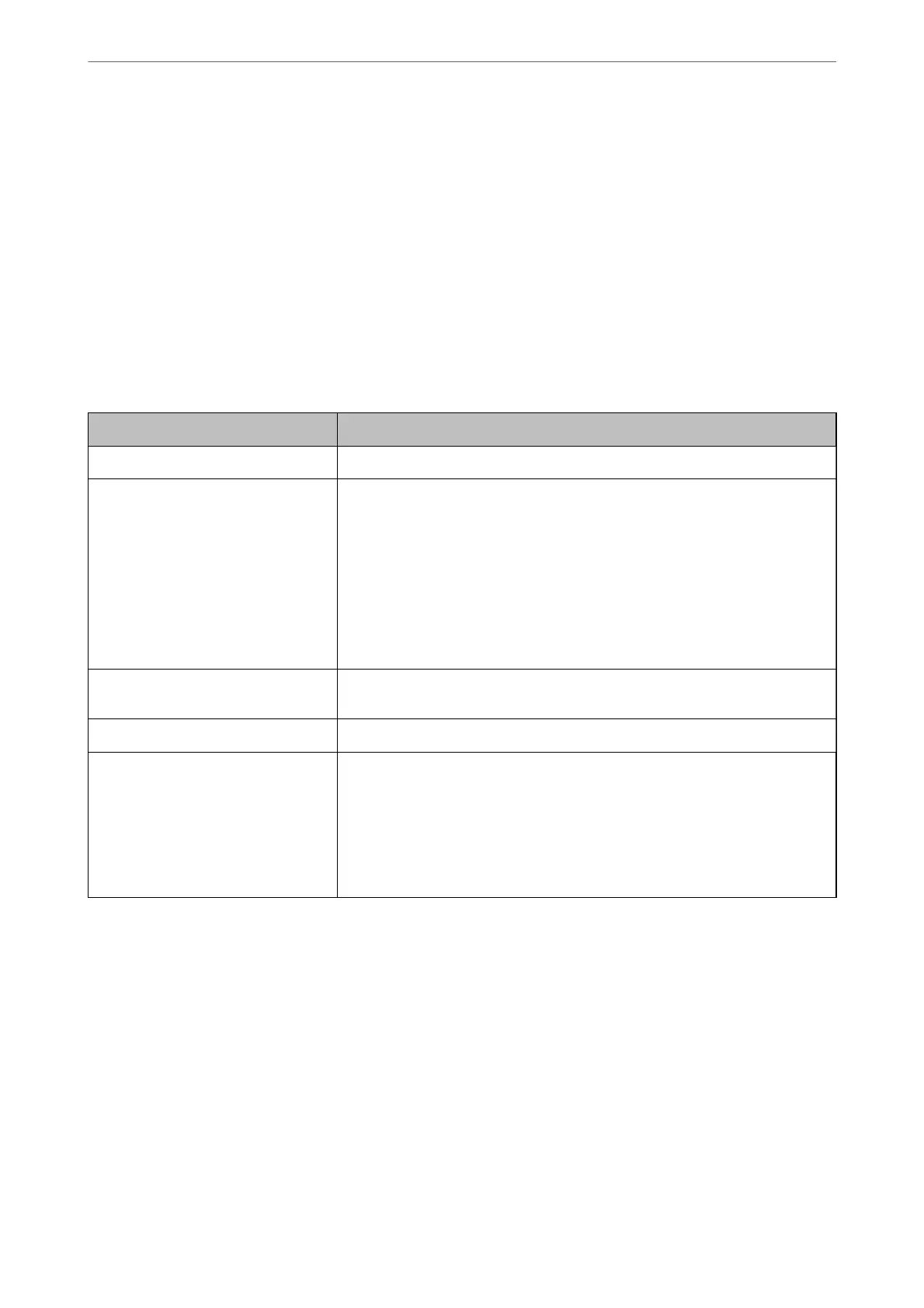9.
Send the CSR to a
certicate
authority and obtain a CA-signed
Certicate
.
Follow the rules of each certicate authority on sending method and form.
10.
Save the issued CA-signed Certicate to a computer connected to the printer.
Obtaining a CA-signed Certicate is complete when you save a certicate to a destination.
Related Information
& “Application for
Conguring
Printer Operations (Web
Cong
)” on page 374
CSR Setting Items
Items Settings and Explanation
Key Length Select a key length for a CSR.
Common Name You can enter between 1 and 128 characters. If this is an IP address, it should be a
static IP address. You can enter 1 to 5 IPv4 addresses, IPv6 addresses, host names,
FQDNs by separating them with commas.
The rst element is stored to the common name, and other elements are stored to
the alias eld of the certicate subject.
Example:
Printer's IP address : 192.0.2.123, Printer name : EPSONA1B2C3
Common Name : EPSONA1B2C3,EPSONA1B2C3.local,192.0.2.123
Organization/ Organizational Unit/
Locality/ State/Province
You can enter between 0 and 64 characters in ASCII (0x20-0x7E). You can divide
distinguished names with commas.
Country Enter a country code in two-digit number specied by ISO-3166.
Sender's Email Address You can enter the sender's email address for the mail server setting. Enter the
same email address as the Sender's Email Address for the Network tab > Email
Server > Basic.
When creating a CSR by selecting the Network Security tab > S/MIME > Client
Certicate, this setting is not required because the sender's email address for the
mail server setting is set automatically. Congure the sender's email address for
the mail server settings in advance.
Related Information
& “Obtaining a CA-signed Certicate” on page 534
Importing a CA-signed Certicate
Import the obtained CA-signed
Certicate
to the printer.
Administrator Information
>
Advanced Security Settings
>
Using a Digital Certicate
535