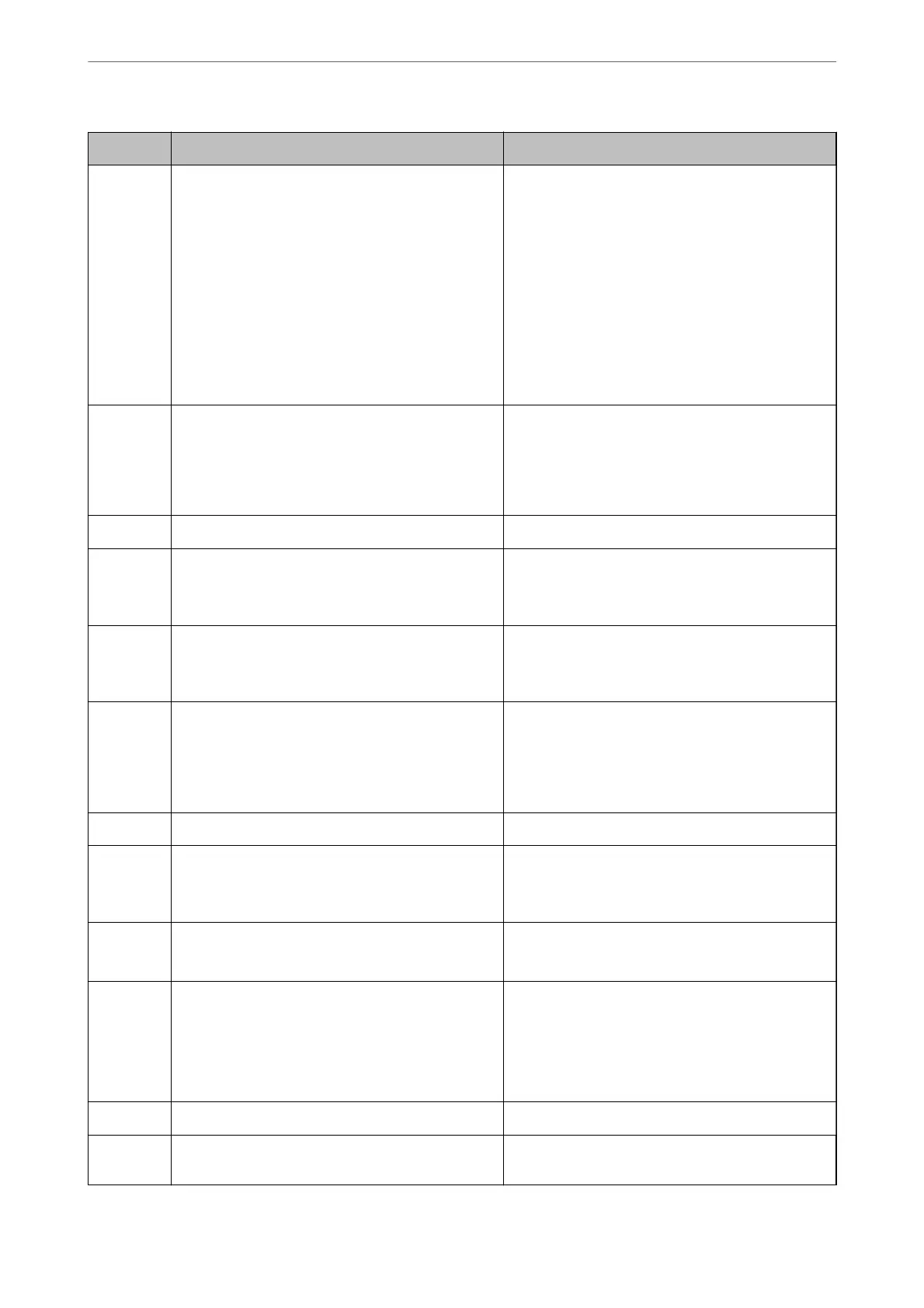Code Problem Solution
313 A communication error has occurred. ❏ Print a network connection report to check if the
printer is connected to the network.
❏ Select Settings > General Settings > Network
Settings > Advanced > Email Server > Server
Settings to check the email server settings. You
can check the cause of the error by running
connection check.
❏ The authentication method of the settings and
the email server may not match. When you select
O as the authentication method, make sure the
authentication method of the email server is set
to None.
314 The data size exceeds the maximum size for attached
les.
❏ Increase the Attached File Max Size setting in
the scan settings.
❏ Lower the scanning resolution or increase the
compression ratio to reduce the size of the
scanned image.
315 The memory is full. Retry after other ongoing jobs are nished.
316 A mail encryption error has occurred. ❏ Make sure that the encryption certicate setting
is correct.
❏ Make sure that the printer's time setting is correct.
317 A mail signature error has occurred. ❏ Make sure that the signing certicate setting is
correct.
❏ Make sure that the printer's time setting is correct.
321 A DNS error has occurred. ❏ Select Settings > General Settings > Network
Settings > Advanced > TCP/IP, and then check
the DNS settings.
❏ Check the DNS settings for the server, the
computer, or the access point.
322 An authentication error has occurred. Check the Location settings.
323 A communication error has occurred. ❏ Check the Location settings.
❏ Print a network connection report to check if the
printer is connected to the network.
324 A le with the same name already exists in the
specied folder.
❏ Delete the le with the same name.
❏ Change the le name prex in File Settings.
325
326
There is not enough storage space available in the
specied folder.
❏ Increase the storage space in the specied folder.
❏ Reduce the number of documents.
❏ Lower the scanning resolution or increase the
compression ratio to reduce the size of the
scanned image.
327 The memory is full. Wait until other ongoing jobs are nished.
328 The destination was wrong or the destination does
not exist.
Check the Location settings.
Solving Problems
>
The Printer Does Not Work as Expected
>
Error Code is Displayed on the Status Menu
259