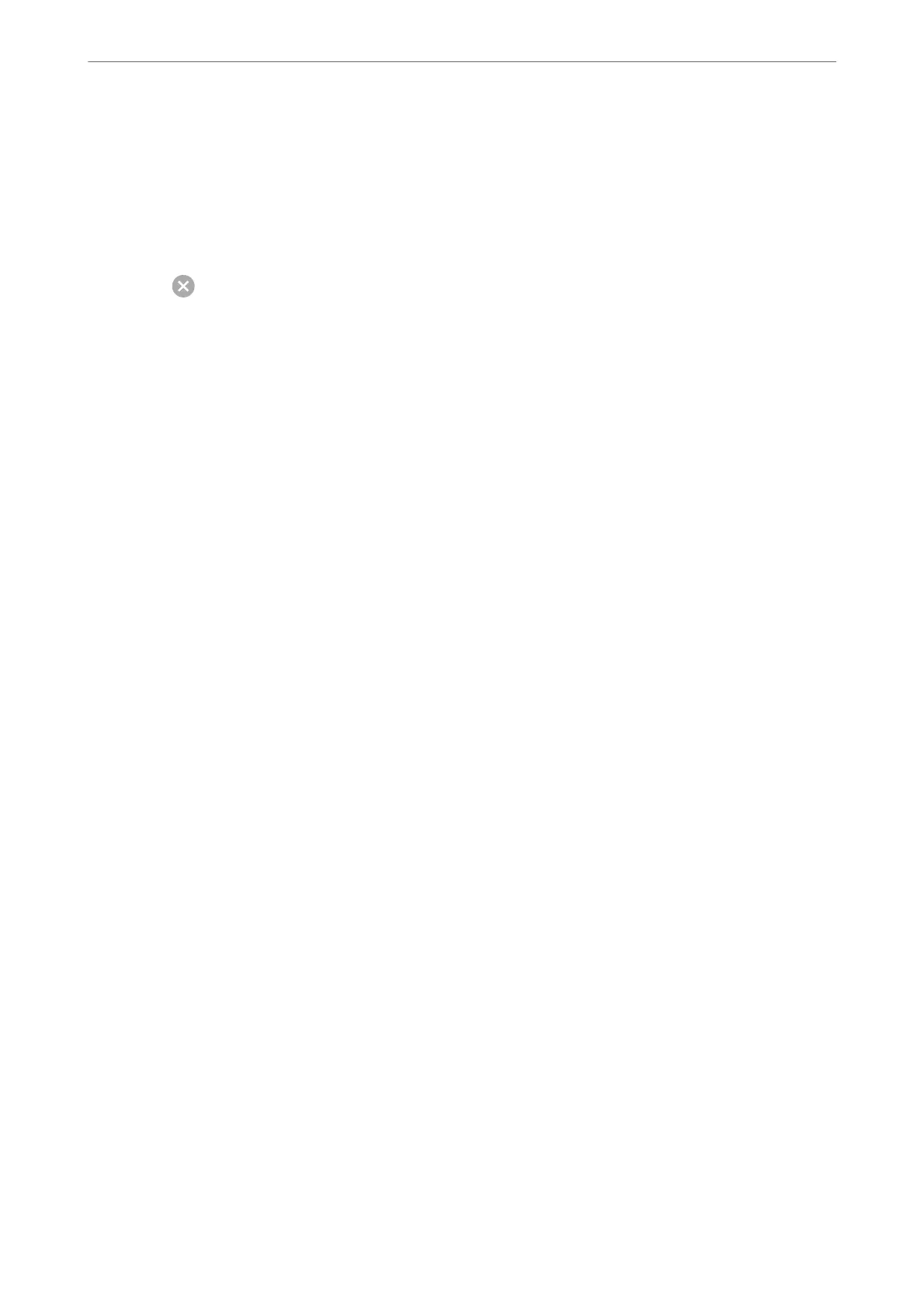7.
Click Print.
Note:
If you want to cancel printing, on your computer click the printer icon in the Dock. Select the job you want to cancel,
and then do one of the following. However, you cannot cancel a print job from the computer once it has been completely
sent to the printer. In this case, cancel the print job by using the printer's control panel.
❏ OS X Mountain Lion or later
Click
next to the progress meter.
❏ Mac OS X v10.6.8 to v10.7.x
Click Delete.
Related Information
& “Available Paper and Capacities” on page 288
& “Menu Options for Print Settings” on page 102
Menu Options for the Printer Driver
Open the print window in an application, select the printer, and then access the printer driver window.
Note:
Menus vary depending on the option you selected.
Menu Options for Layout
Pages per Sheet
Select the number of pages to be printed on one sheet.
Layout Direction
Specify the order in which the pages will be printed.
Border
Prints a border around the pages.
Reverse page orientation
Rotates pages 180 degrees before printing. Select this item when printing on paper such as envelopes
that are loaded in xed direction in the printer.
Flip horizontally
Inverts an image to print as it would appear in a mirror.
Menu Options for Color Matching
ColorSync/EPSON Color Controls
Select the method for color adjustment. ese options adjusts colors between the printer and the
computer display to minimize the dierence in color.
Printing
>
Printing Documents
>
Printing from a Computer - Mac OS
101
