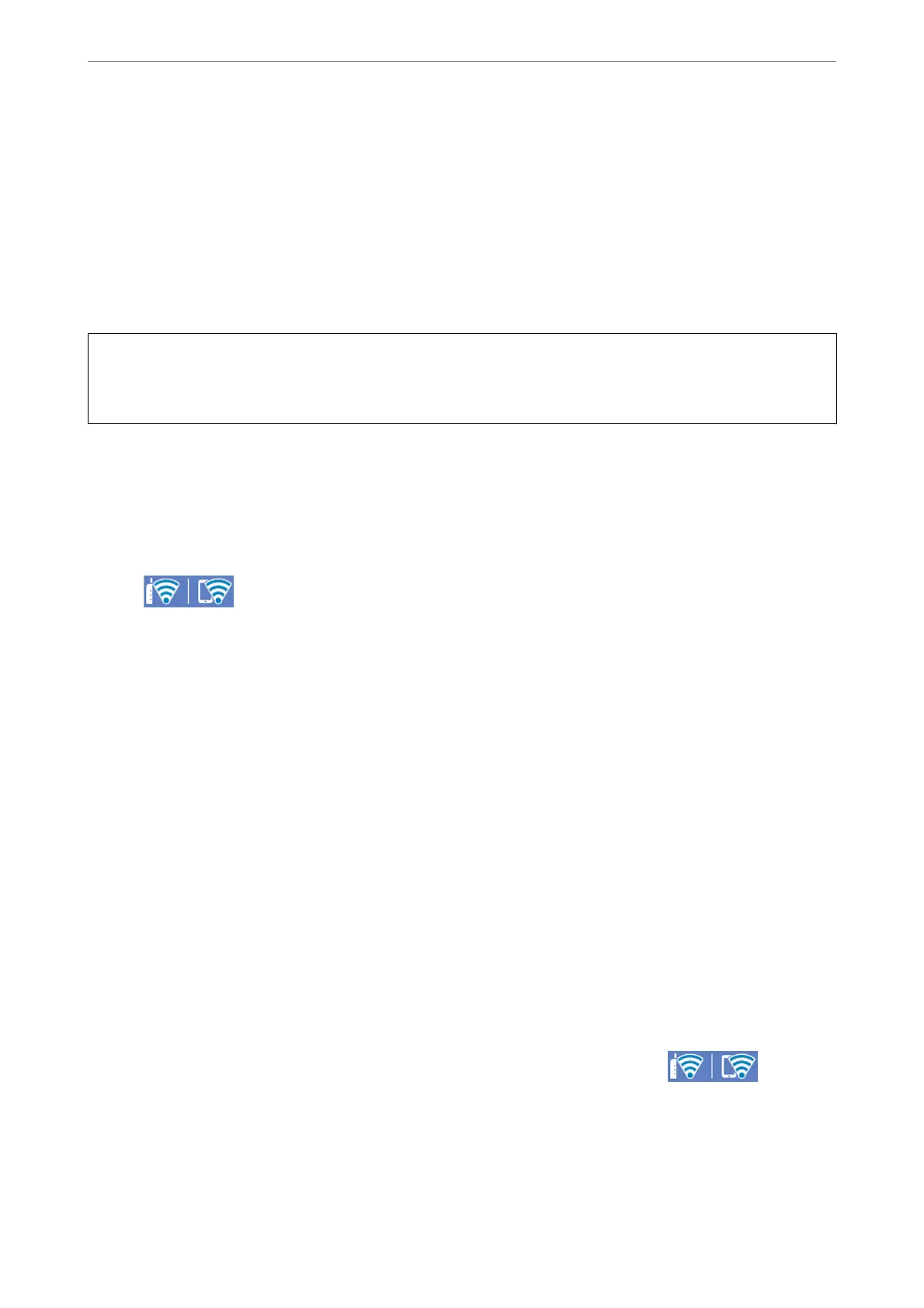Related Information
& “Application for Printing Easily from a Smart Device” on page 296
Disconnecting Wi-Fi Direct (Simple AP) Connection
ere are two methods available to disable a Wi-Fi Direct (Simple AP) connection; you can disable all connections
by using the printer's control panel, or disable each connection from the computer or the smart device. is
section explains how to disable all connections.
c
Important:
When Wi-Fi Direct (Simple AP) connection disabled, all computers and smart devices connected to the printer in
Wi-Fi Direct (Simple AP) connection are disconnected.
Note:
If you want to disconnect a specic device, disconnect from the device instead of the printer. Use one of the following
methods to disconnect the Wi-Fi Direct (Simple AP) connection from the device.
❏ Disconnect the Wi-Fi connection to the printer's network name (SSID).
❏ Connect to another network name (SSID).
1.
Tap
on the home screen.
2.
Tap Wi-Fi Direct.
e Wi-Fi Direct (Simple AP) information is displayed.
3.
Tap Start Setup.
4.
Tap Change Settings.
5.
Tap Disable Wi-Fi Direct.
6.
Check the message, and then tap Disable the settings.
7.
When a completion message is displayed, tap Close.
e screen automatically closes aer a specic length of time if you do not tap Close.
8.
Tap Close.
Changing the Wi-Fi Direct (Simple AP) Settings Such as the SSID
When Wi-Fi Direct (simple AP) connection is enabled, you can change the settings from > Wi-Fi
Direct > Start Setup > Change Settings, and then the following menu items are displayed.
Change Network Name
Change the Wi-Fi Direct (simple AP) network name (SSID) used for connecting to the printer to your arbitrary
name. You can set the network name (SSID) in ASCII characters that is displayed on the soware keyboard on the
control panel. You can enter up to 22 characters.
Adding or Replacing the Computer or Devices
>
Connecting a Smart Device and Printer Directly (Wi
…
277
