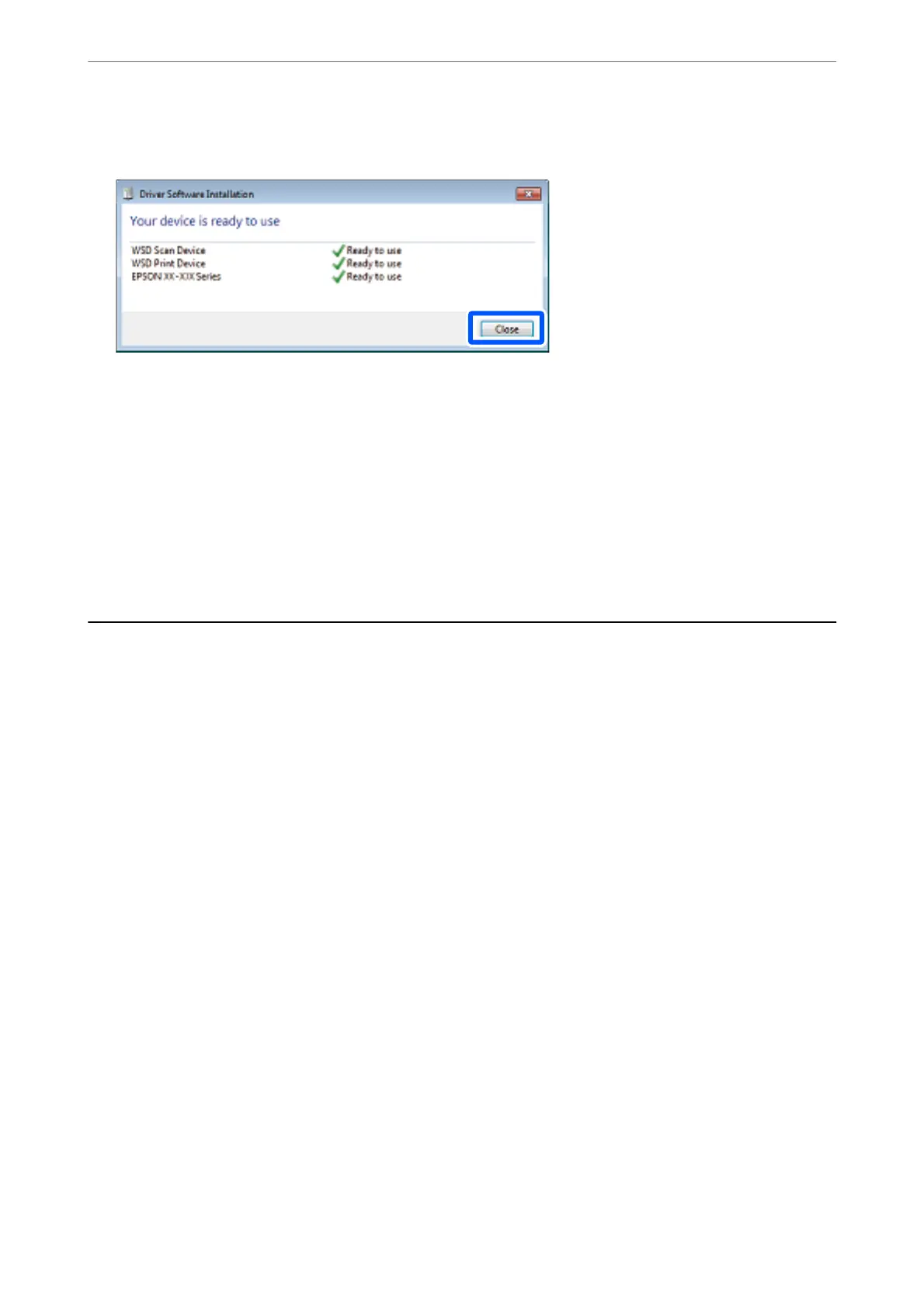5.
Check the message, and then click Close.
6.
Open the Devices and Printers screen.
❏ Windows 7
Click start > Control Panel > Hardware and Sound (or Hardware) > Devices and Printers.
❏ Windows Vista
Click start > Control Panel > Hardware and Sound > Printers.
7.
Check that an icon with the printer's name on the network is displayed.
Select the printer name when using with WSD.
Scanning Originals to a Smart Device
You can save scanned images to smart devices such as smart phones or tablets.
Note:
❏ Before scanning, install Epson iPrint on your smart device.
❏ Epson iPrint screens are subject to change without notice.
❏ Epson iPrint contents may vary depending on the product.
1.
Place the originals.
“Placing Originals on the scanner glass” on page 51
2.
Start Epson iPrint.
Scanning
>
Scanning Originals to a Smart Device
148
