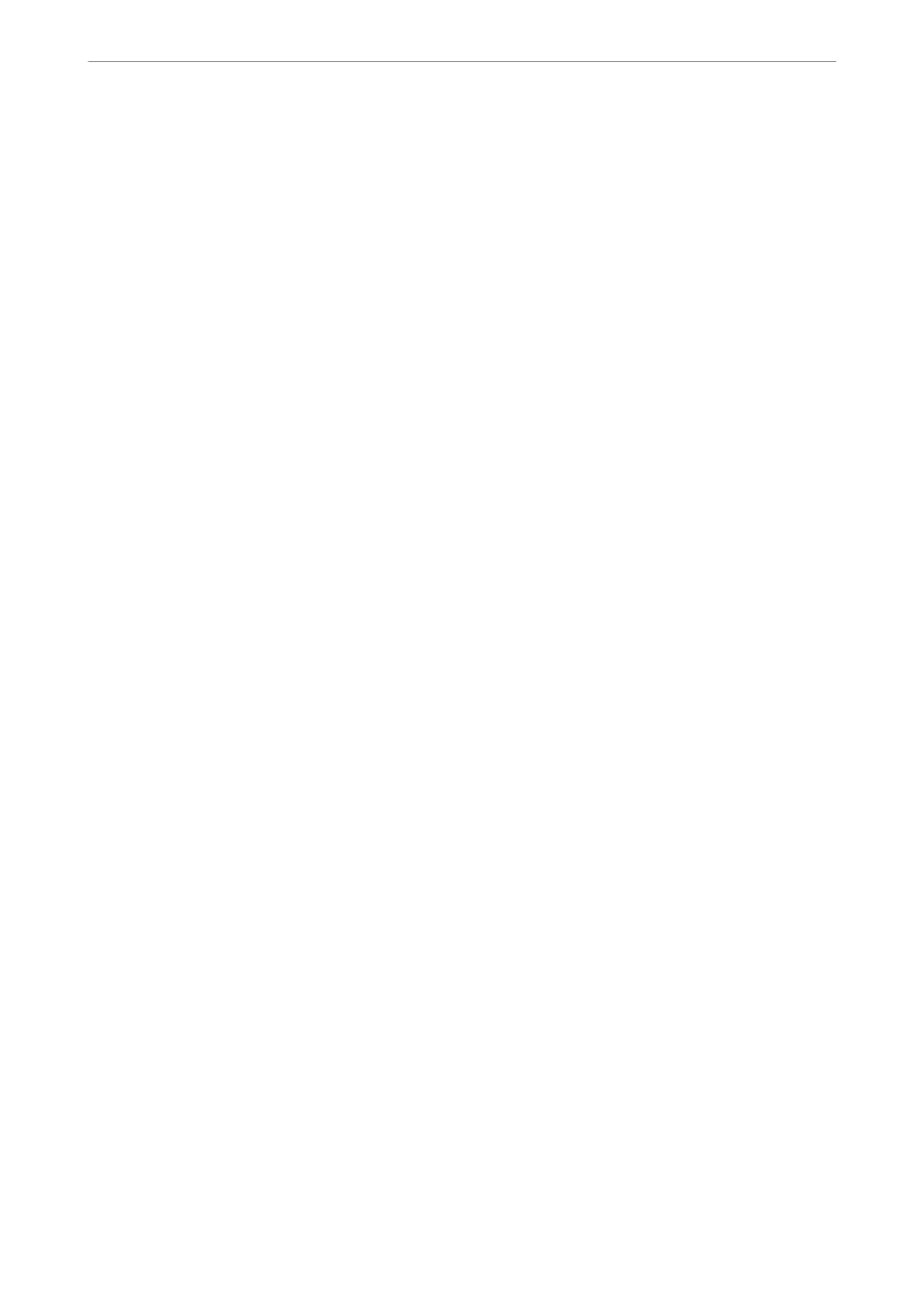& “Making Wi-Fi Settings by Push Button Setup (WPS)” on page 266
& “Connecting a Smart Device and Printer Directly (Wi-Fi Direct)” on page 268
& “Changing the Network Connection from Wi-Fi to Ethernet” on page 262
& “Checking the Network Connection Status” on page 278
Web Service Settings
Select the menus on the control panel as described below.
Settings > Web Service Settings
Epson Connect Services:
Displays whether the printer is registered and connected to Epson Connect. You can register to the
service by selecting Register and follow the instructions. When you have registered, you can change the
following settings.
❏ Suspend/Resume
❏ Unregister
For details, see the following web site.
https://www.epsonconnect.com/
http://www.epsonconnect.eu (Europe only)
Google Cloud Print Services:
Displays whether the printer is registered and connected to Google Cloud Print services. When you
have registered, you can change the following settings.
❏ Enable/Disable
❏ Unregister
For details on registering to Google Cloud Print services, see the following web site.
https://www.epsonconnect.com/
http://www.epsonconnect.eu (Europe only)
Related Information
& “Printing Using a Cloud Service” on page 118
File Sharing Setup
Select the menus on the control panel as described below.
Settings > File Sharing Setup
Select the connection method between the printer and a computer that will have write access to the memory card
inserted in the printer. Read and write access is given to the computer with the priority connection. Only read
access is given to other computers.
Product Information
>
Settings Menu List
>
File Sharing Setup
307
