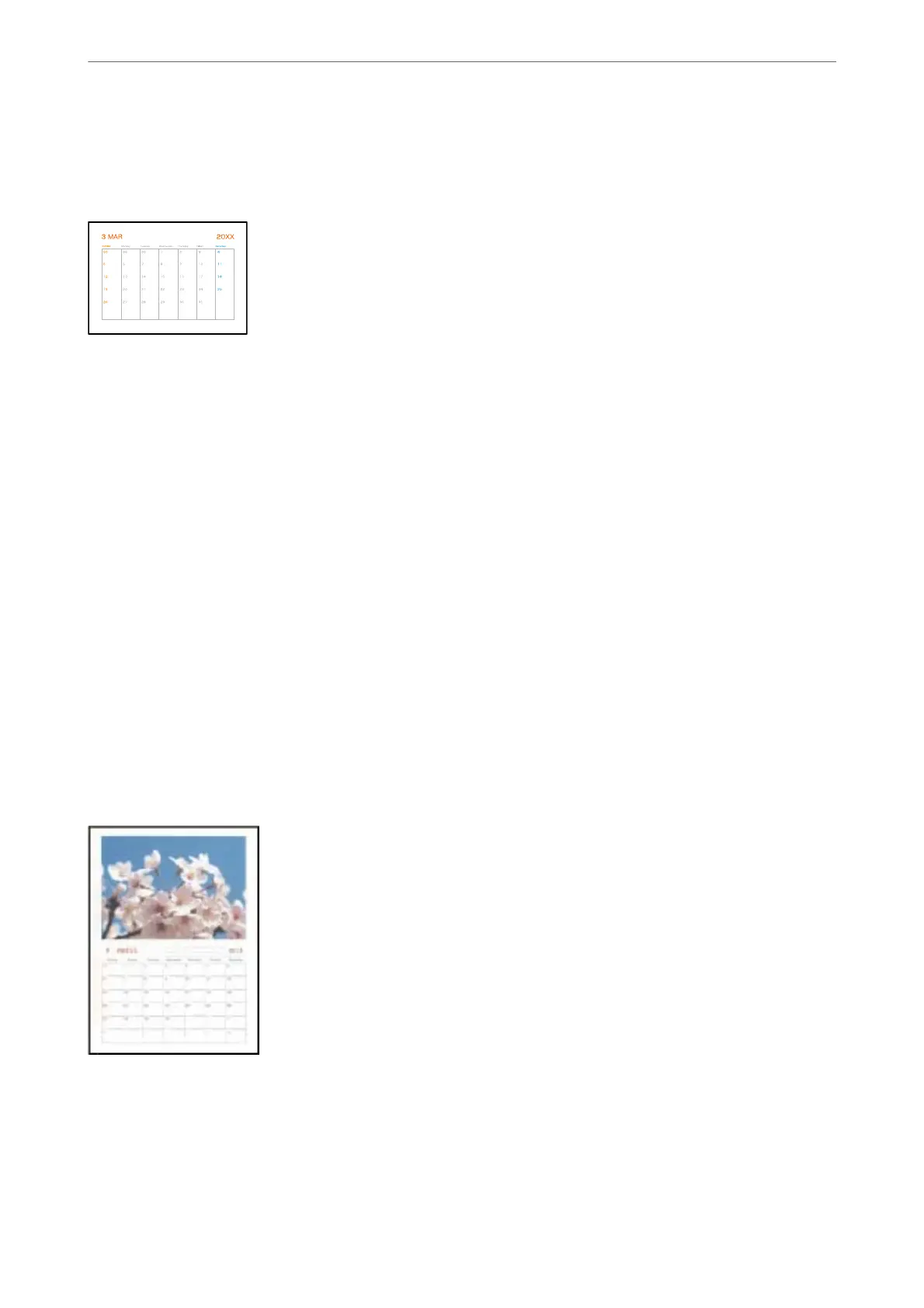Printing a Schedule
You can easily print a Monthly, Weekly, or Daily schedule.
1.
Load paper in the printer.
“Loading Paper in the Paper Cassette 2” on page 36
“Loading Paper in the Rear Paper Feed Slot” on page 39
2.
Select Various Prints on the control panel.
3.
Select Personal Stationery > Schedule.
4.
Select the type of schedule.
5.
When you select Monthly or Daily, set the date, and then select OK.
6.
Make the paper settings.
7.
Enter the number of copies, and then tap
x
.
Printing Original Calendars with a Photo
You can easily print original calendars with a photo from a memory device.
1.
Load paper in the printer.
“Loading Paper in the Paper Cassette 1” on page 33
“Loading Paper in the Paper Cassette 2” on page 36
“Loading Paper in the Rear Paper Feed Slot” on page 39
Printing
>
Printing Various Items
>
Printing Original Calendars with a Photo
115
