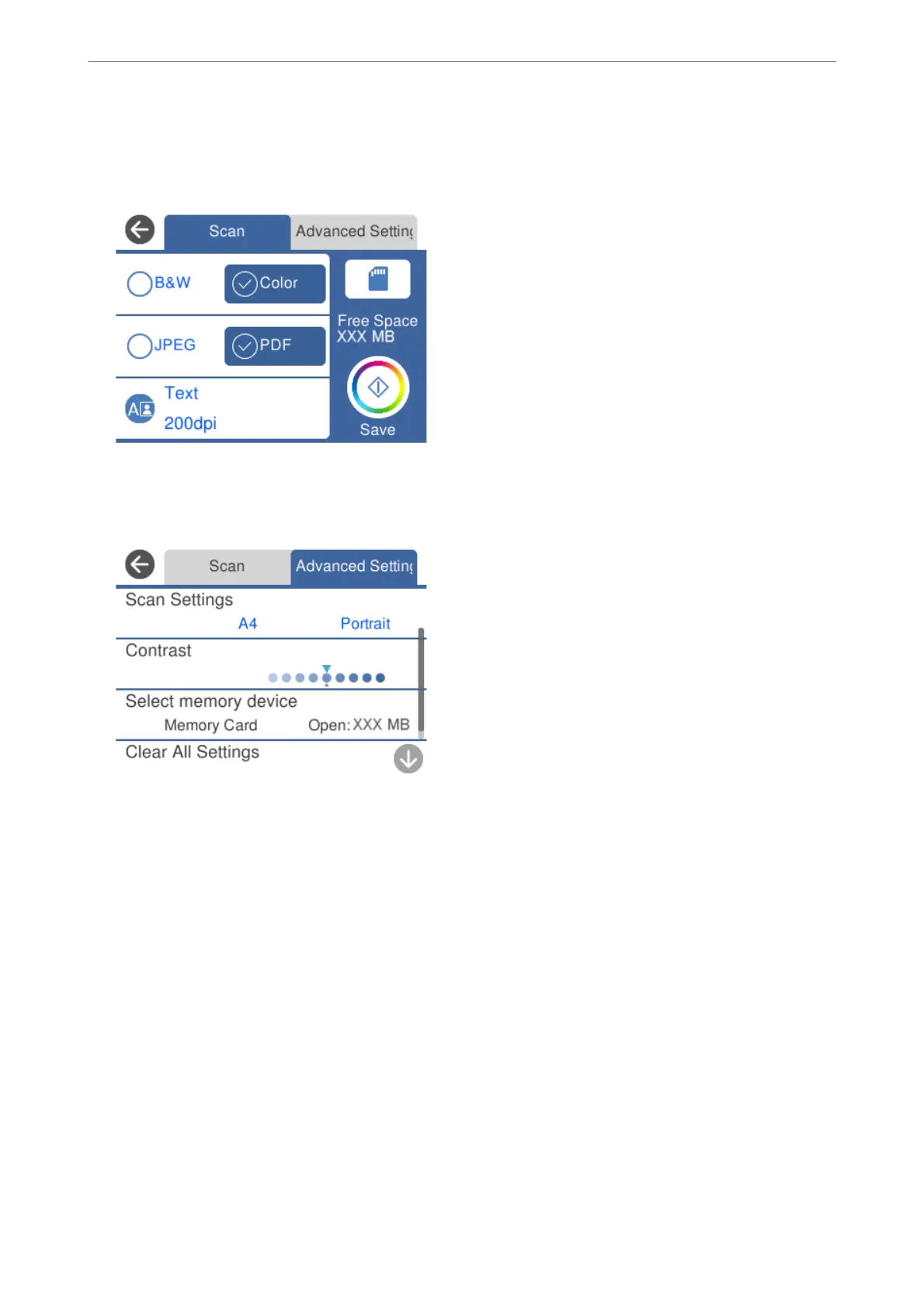5.
Set items on Scan tab, such as the save format.
“Scan Options for Scanning to a Memory Device” on page 141
6.
Select Advanced Settings tab, and then check settings, and change them if necessary.
“Advanced Options for Scanning to a Memory Device” on page 142
7.
Select Scan tab again, and then tap
x
.
Note:
❏ Scanned images are saved in the "001" to "999" folders in "EPSCAN" folder.
❏ e color, size, and border of the scanned image will not be exactly the same as the original.
Scan Options for Scanning to a Memory Device
B&W/Color
Select whether to scan in monochrome or in color.
JPEG/PDF
Select the format in which to save the scanned image.
Scanning
>
Scanning Originals to a Memory Device
>
Scan Options for Scanning to a Memory Device
141
