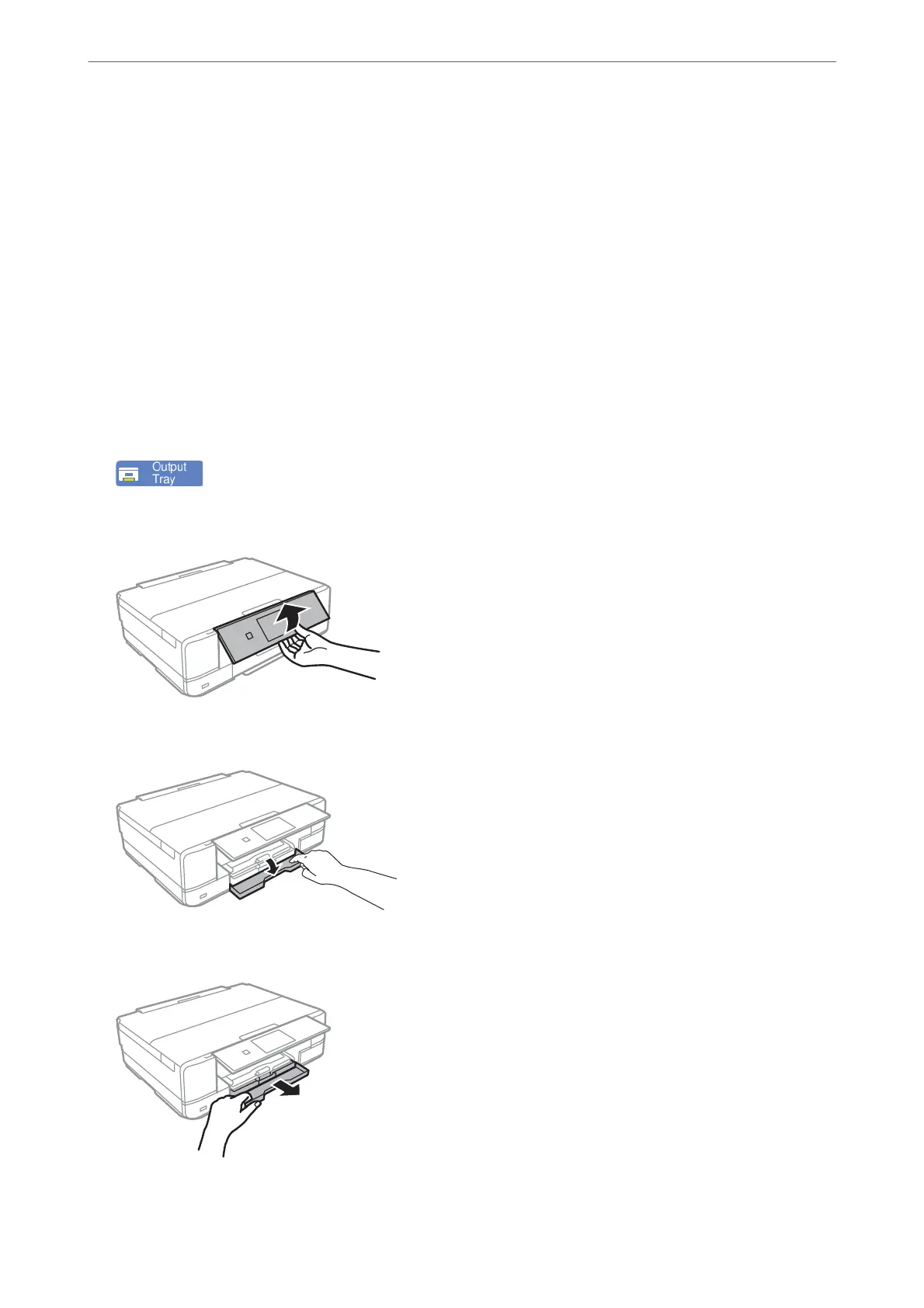10.
Select the paper size and paper type.
“Paper Size and Type Settings” on page 31
11.
Check the settings, and then select Close.
Note:
e output tray slides out automatically when printing starts.
Related Information
& “Available Paper and Capacities” on page 288
Loading Paper in the Paper Cassette 2
1.
When the output tray is ejected, check that there is no paper on the tray, and then close it by selecting
or pushing it with your hand.
2.
Raise the control panel.
3.
Open the front cover until it clicks.
4.
Check that the printer is not operating, and then pull out the paper cassette 2.
Loading Papers and CD/DVDs
>
Loading Paper
>
Loading Papers
36
