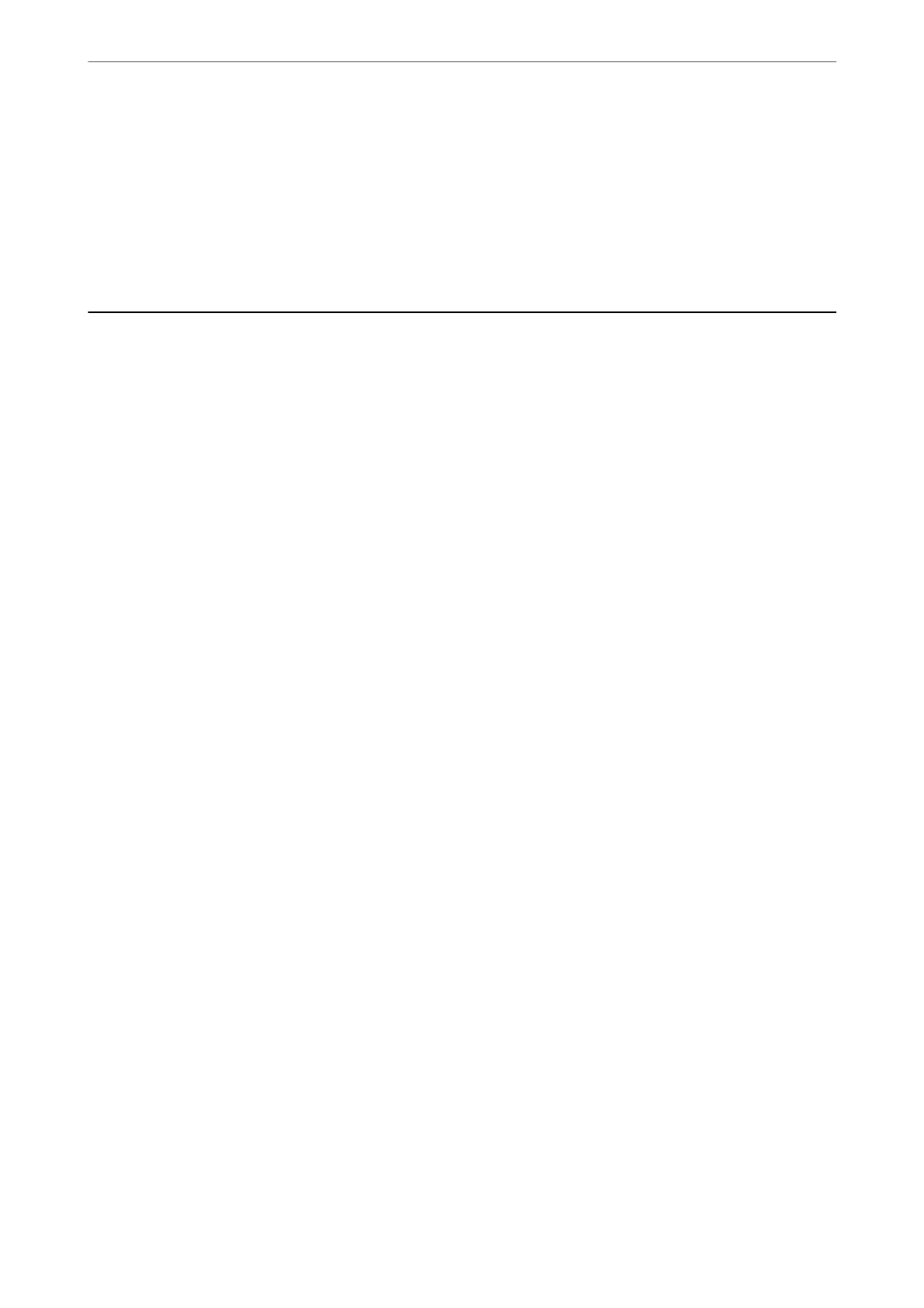2.
Select the Other tab.
3.
Click Reset.
If initialization does not solve the problem, uninstall and re-install Epson Scan 2.
& “Installing or Uninstalling Applications Separately” on page 171
Cannot Solve Problem After Trying All Solutions
If you cannot solve the problem
aer
trying all of the solutions, contact Epson support.
If you cannot solve printing or copying problems, see the following related information.
Related Information
& “Cannot Solve Printing or Copying Problems” on page 256
Cannot Solve Printing or Copying Problems
Try the following problems in order starting at the top until you solve the problem.
❏ Make sure you match the paper type loaded in the printer and the paper type set on the printer to the paper
type settings in the printer driver.
“Paper Size and Type Settings” on page 31
❏ Use a higher quality setting on the control panel or the printer driver.
❏ Reinstall the ink cartridges already installed in the printer.
Reinstalling the ink cartridges may clear clogging in the print head nozzles and allow the ink to ow smoothly.
However, because the ink is consumed when the ink cartridge is reinstalled, a message asking you to replace the
ink cartridge may be displayed depending on the amount of ink remaining.
“It is Time to Replace the Ink Cartridges” on page 224
❏ Align the print head.
“Aligning the Print Head” on page 165
❏ Run a nozzle check to see if the print head nozzles are clogged.
If there are missing segments in the nozzle check pattern, the nozzles may be clogged. Repeat head cleaning and
the nozzle check alternately 2 times and check if the clogging has cleared.
Note that print head cleaning uses some ink.
“Checking and Cleaning the Print Head” on page 161
❏ Tu rn
o
the printer, wait for at least 6 hours, and then check if the clogging has cleared.
If the problem is clogging, leaving the printer for a while without printing may solve the problem.
You can check the following items while the printer is
o.
❏ Check that you are using genuine Epson ink cartridges.
Epson recommends using a genuine Epson ink cartridges. is product is color-adjusted based on genuine ink
cartridges, so using non-genuine products may reduce print quality.
“Ink Cartridge Codes” on page 292
Solving Problems
>
Cannot Solve Problem After Trying All Solutions
>
Cannot Solve Printing or Copying Problems
256
