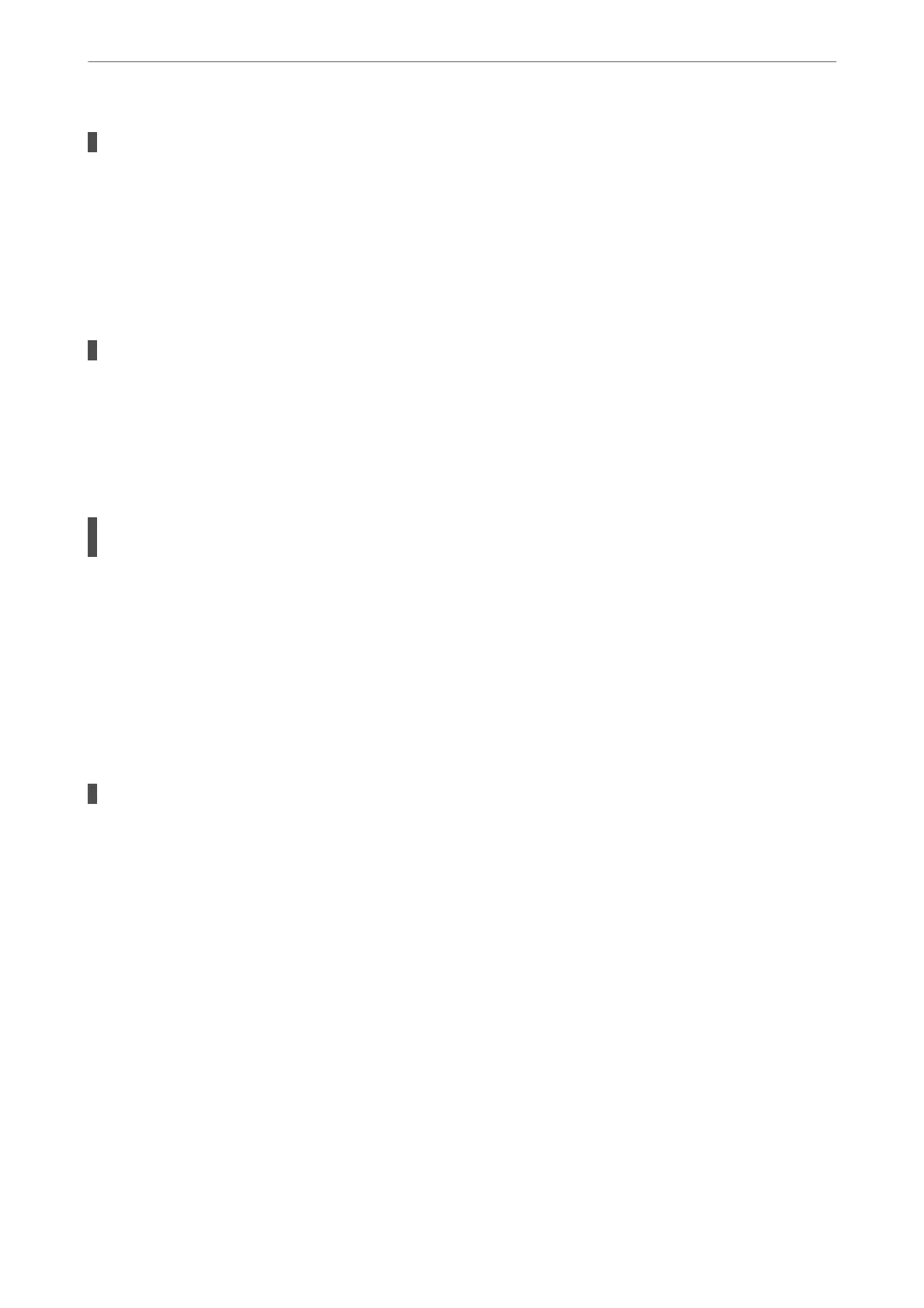The originals are not placed correctly.
Solutions
❏ Make sure the original is placed correctly against the alignment marks.
❏ If the edge of the scanned image is missing, move the original slightly away from the edge of the
scanner glass. You cannot scan the area within approximately 1.5 mm (0.06 in.) from the edge of the
scanner glass.
& “Placing Originals on the scanner glass” on page 51
There is dust or dirt on the scanner glass.
Solutions
When scanning from the control panel and selecting auto scan area cropping function, remove any trash
or dirt from the scanner glass and document cover. If there is any trash or dirt around the original, the
scanning range expands to include it.
& “Cleaning the Scanner Glass” on page 167
When scanning multiple originals using Epson ScanSmart, there is not enough of a gap
between the originals.
Solutions
When placing multiple originals on the scanner glass, make sure there is a gap of at least 20 mm (0.8 in.)
between the originals.
& “Scanning Multiple Photos at the Same Time” on page 154
Cannot Solve Problems in the Scanned Image
Check the following if you have tried all of the solutions and have not solved the problem.
There are problems with the scanning software settings.
Solutions
Use Epson Scan 2 Utility to initialize the settings for the scanner driver "Epson Scan 2”.
Note:
Epson Scan 2 Utility is an application that comes with Epson Scan 2.
1.
Start the Epson Scan 2 Utility.
❏ Windows 10
Click the start button, and then select EPSON > Epson Scan 2 Utility.
❏ Windows 8.1/Windows 8
Enter the application name in the search charm, and then select the displayed icon.
❏ Windows 7/Windows Vista/Windows XP
Click the start button, and then select All Programs or Programs > EPSON > Epson Scan 2 >
Epson Scan 2 Utility.
❏ Mac OS
Select Go > Applications > Epson
Soware
> Epson Scan 2 Utility.
Solving Problems
>
Printing, Copying, and Scanning Quality is Poor
>
Scanned Image Problems
255
