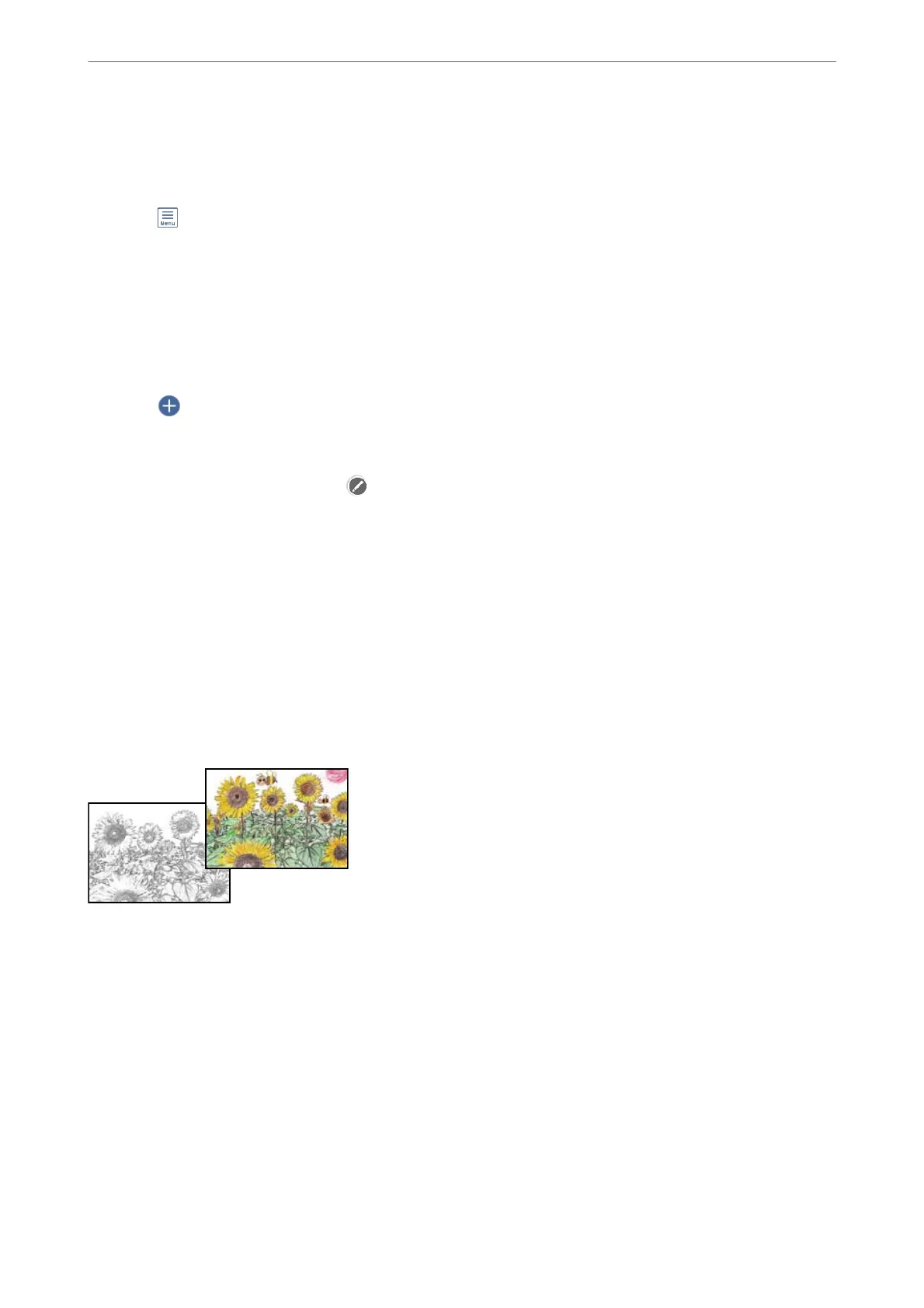4.
Select Personal Stationery > Message Card.
5.
Select the image position.
Select
at the upper-right to change the type or color of ruled lines.
6.
Select the image you want to place.
❏ Design: Select the pattern, and then go to step 11.
❏ Photo: Go to the next step.
7.
When a message telling you that loading photos is complete is displayed, select OK.
8.
Select
.
9.
Select the photo you want to print on the select photo screen, and then select Done.
Select Single View, and then select
to edit the photo if necessary.
“Menu Options for Editing Photos” on page 69
10.
Select Next.
11.
Enter the number of copies, and then tap
x
.
Printing a Coloring Book Using Photos
You can print pictures by extracting only the outline of photos or illustrations.
is
allows you to create unique
coloring books.
Note:
Unless they are being used for personal use (at home or other restricted areas), you need permission from the copyright
holder when using copyright protected originals to create a coloring book.
1.
Load paper in the printer.
“Loading Paper in the Paper Cassette 1” on page 33
“Loading Paper in the Paper Cassette 2” on page 36
“Loading Paper in the Rear Paper Feed Slot” on page 39
2.
If you want to use a photo on a memory device, insert the device into the SD card slot or the external interface
USB port of the printer.
“Inserting a Memory Card” on page 54
Printing
>
Printing Various Items
>
Printing a Coloring Book Using Photos
117
