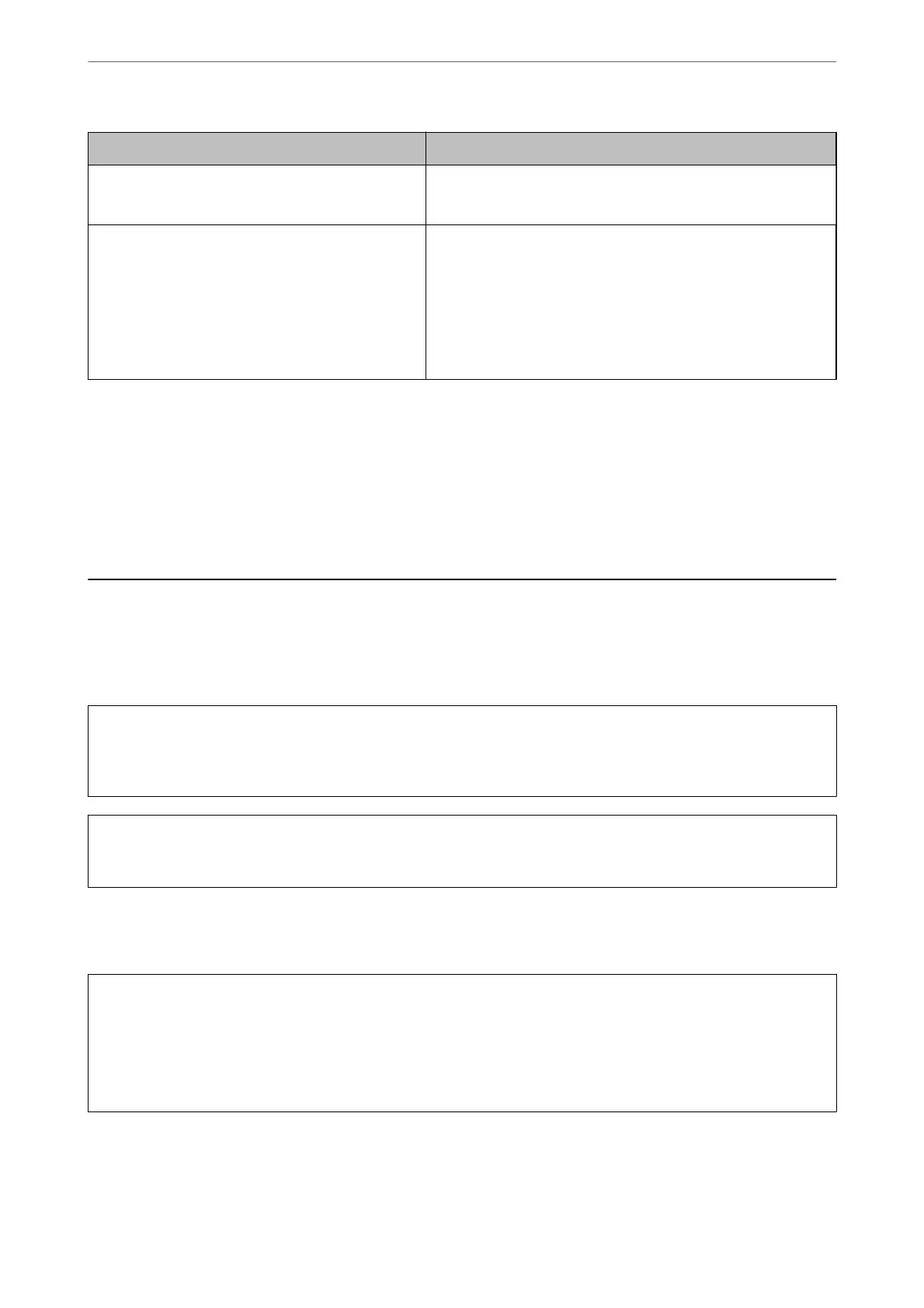Error Messages Solution
Cannot recognize the media. See your documentation
for more details about the media
Use a memory device supported by the product.
“Memory Device Specications” on page 314
Recovery Mode The printer has started in recovery mode because the rmware
update failed. Follow the steps below to try to update the
rmware
again.
1. Connect the computer and the printer with a USB cable. (During
recovery mode, you cannot update the rmware over a network
connection.)
2. Visit your local Epson website for further instructions.
*In some print cycles a very small amount of surplus ink may be collected in the borderless printing ink pad. To
prevent ink leakage from the pad, the product is designed to stop borderless printing when the pad has reached its
limit. Whether and how oen this is required will vary according to the number of pages you print using the
borderless print option. e need for replacement of the pad does not mean that your printer has ceased to operate
in accordance with its specications. e printer will advise you when the pad requires replacing and this can only
be performed by an authorised Epson Service provider. e Epson warranty does not cover the cost of this
replacement.
Paper Gets Jammed
Check the error displayed on the control panel and follow the instructions to remove the jammed paper including
any torn pieces. Next, clear the error. e LCD screen displays an animation that shows you how to remove
jammed paper.
!
Caution:
Never touch the buttons on the control panel while your hand is inside the printer. If the printer starts operating, it
could cause an injury. Be careful not to touch the protruding parts to avoid injury.
c
Important:
Remove the jammed paper carefully. Removing the paper vigorously may cause damage to the printer.
Removing Jammed Paper
!
Caution:
❏ Be careful not to trap your hand or
ngers
when opening or closing the scanner unit. Otherwise you may be
injured.
❏ Never touch the buttons on the control panel while your hand is inside the printer. If the printer starts operating,
it could cause an injury. Be careful not to touch the protruding parts to avoid injury.
Solving Problems
>
Paper Gets Jammed
>
Removing Jammed Paper
219
