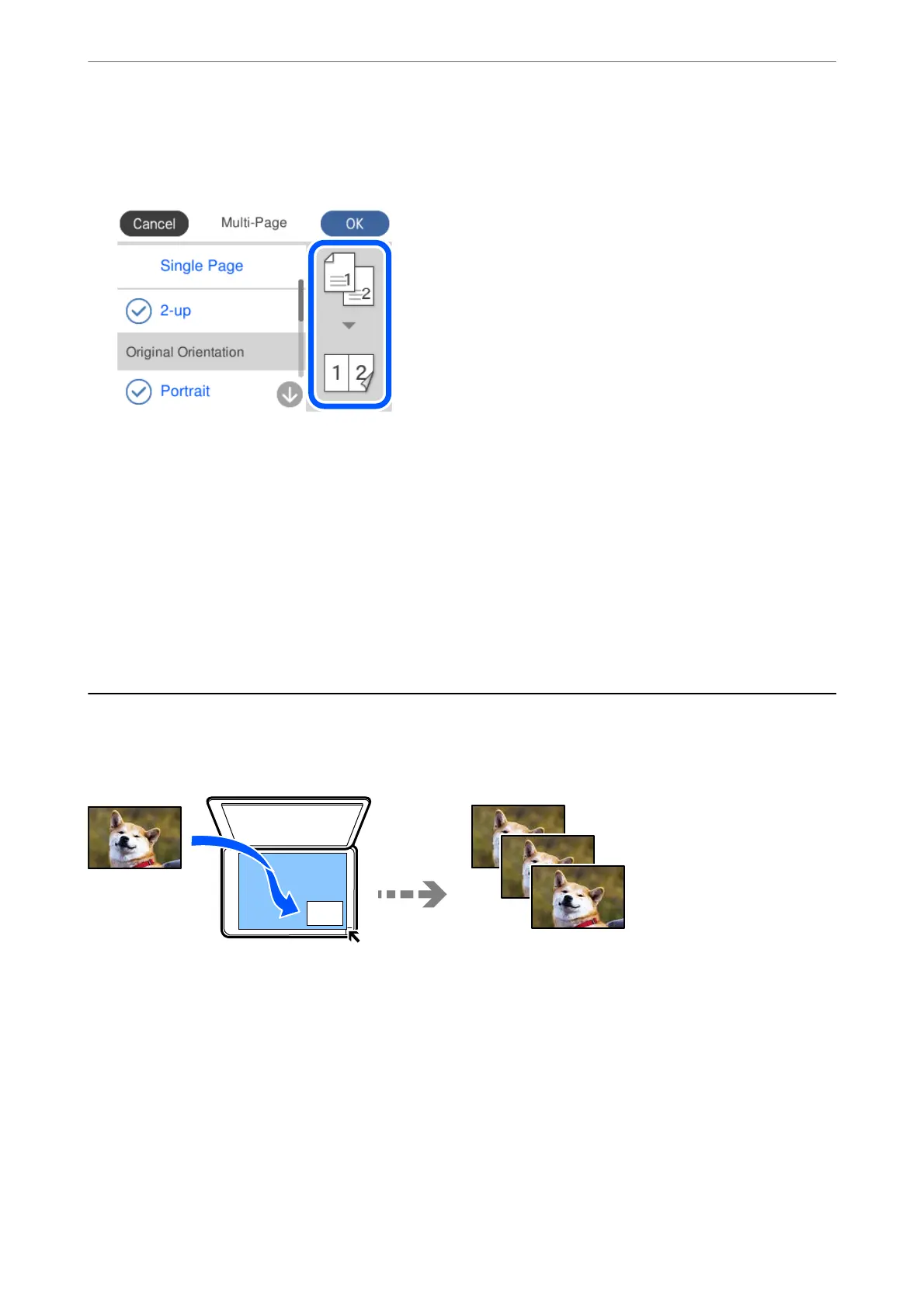7.
Specify Original Orientation and Original Size, and then select OK.
You can check the nished image on the right-side of screen.
8.
Change the other settings as necessary.
“Menu Options for Copying” on page 122
9.
Select the Copy tab, and then set the number of copies.
10.
Tap
x
.
Note:
❏ If you select Preview, you can check the scanned image.
❏ e color, size, and border of the copied image are slightly dierent from the original.
Copying Photos
You can copy photos easily. You can also restore the color of faded photos.
e smallest size of original you can copy is 30 x 40 mm.
Note:
e white space around the photo may not be detected.
1.
Load paper in the printer.
“Loading Paper in the Paper Cassette 1” on page 33
“Loading Paper in the Paper Cassette 2” on page 36
“Loading Paper in the Rear Paper Feed Slot” on page 39
2.
Select Various Prints on the control panel.
Copying
>
Copying Photos
127
