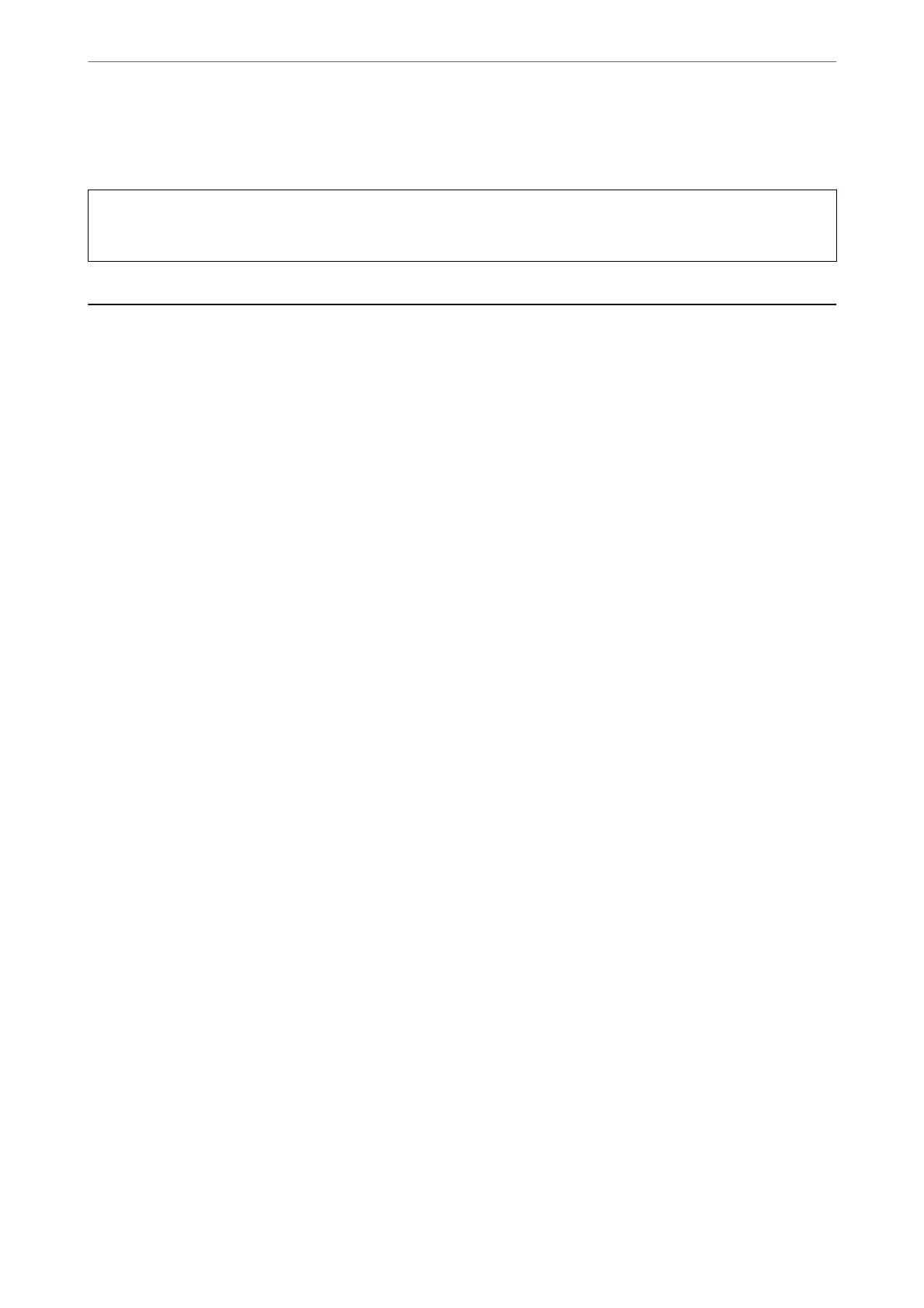e following is the code for the genuine Epson maintenance box.
T3661
c
Important:
Once a maintenance box has been installed in a printer it cannot be used with other printers.
Software Information
is section introduces the network services and soware products available for your printer from the Epson
website or the supplied soware disc.
Software for Printing
Application for Printing from a Computer (Windows Printer Driver)
e printer driver controls the printer according to the commands from an application. Making settings on the
printer driver provides the best printing results. You can also check the status of the printer or keep it in top
operating condition using the printer driver utility.
Note:
You can change the language of the printer driver. Select the language you want to use from the Language setting on the
Maintenance tab.
Accessing the printer driver from applications
To make settings that apply only to the application you are using, access from that application.
Select Print or Print Setup from the File menu. Select your printer, and then click Preferences or Properties.
Note:
Operations dier depending on the application. See the application's help for details.
Accessing the printer driver from the control panel
To make settings that apply to all of the applications, access from the control panel.
❏ Windows 10
Click on the start button, and then select Windows System > Control Panel > View devices and printers in
Hardware and Sound. Right-click on your printer, or press and hold it and then select Printing preferences
❏ Windows 8.1/Windows 8
Select Desktop > Settings > Control Panel > View devices and printers in Hardware and Sound. Right-click
on your printer, or press and hold it and then select Printing preferences
❏ Windows 7
Click the start button, and select Control Panel > View devices and printers in Hardware and Sound. Right-
click on your printer and select Printing preferences.
❏ Windows Vista
Click the start button, and select Control Panel > Printers in Hardware and Sound. Right-click on your printer
and select Printing preferences.
Product Information
>
Software Information
>
Software for Printing
293
