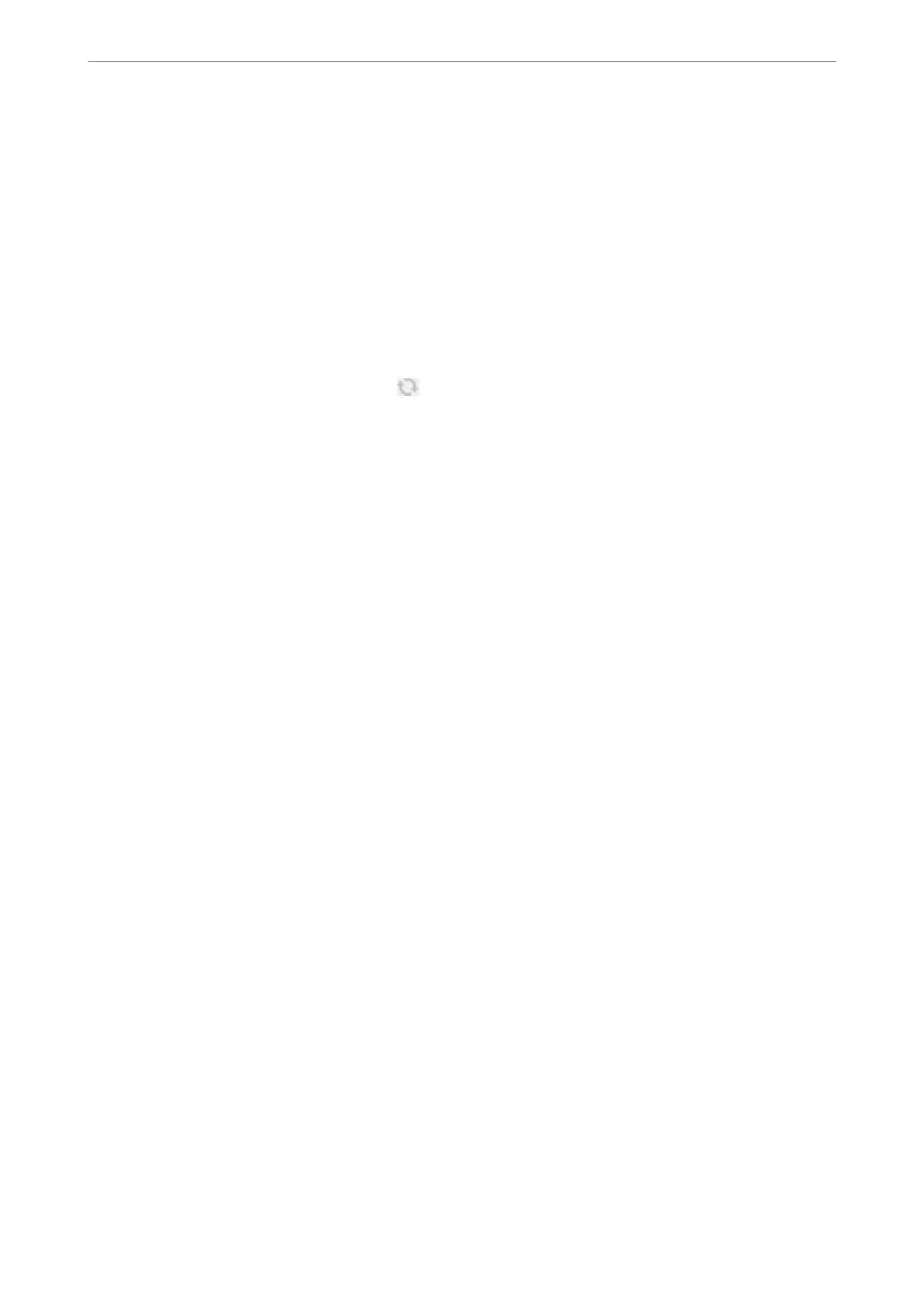2.
On the Scanner Settings screen, click Add.
Note:
❏ If Add is grayed out, click Enable Editing.
❏ If the main screen of Epson Scan 2 is displayed, it has already been connected to the scanner. If you want to connect
to another network, select Scanner > Settings to open the Scanner Settings screen.
3.
Add the network scanner. Enter the following items, and then click Add.
❏ Model: Select the scanner you want to connect to.
❏ Name: Enter the scanner name. You can enter up to 32 characters.
❏ Search for Network: When the computer and the scanner are on the same network, the IP address is
displayed. If it is not displayed, click the
button. If the IP address is still not displayed, click Enter
address, and then enter the IP address directly.
4.
Select the scanner on the Scanner Settings screen, and then click OK.
Application for Managing the Scanning Settings on the Control Panel (Epson
Event Manager)
Epson Event Manager is an application that allows you to manage scanning from the control panel and save
imagesto a computer. You can add your own settings as presets, such as the document type, the save folder
location, and the image format. See the soware help for details on using the features.
Starting on Windows
❏ Windows 10
Click the start button, and then select Epson Soware > Event Manager.
❏ Windows 8.1/Windows 8
Enter the application name in the search charm, and then select the displayed icon.
❏ Windows 7/Windows Vista/Windows XP
Click the start button, and then select All Programs or Programs > Epson
Soware
> Event Manager.
Starting on Mac OS
Select Go > Applications > Epson Soware > Event Manager.
Software for Making Settings
Application for Conguring Printer Operations (Web Cong)
Web Cong is an application that runs in a web browser, such as Internet Explorer and Safari, on a computer or
smart device. You can conrm the printer status or change the network service and printer settings. To use the
Web Cong, connect the printer and the computer or device to the same network.
e following browsers are supported.
Microso Edge, Internet Explorer 8 or later, Firefox
*
, Chrome
*
, Safari
*
*Use the latest version.
Product Information
>
Software Information
>
Software for Making Settings
300
