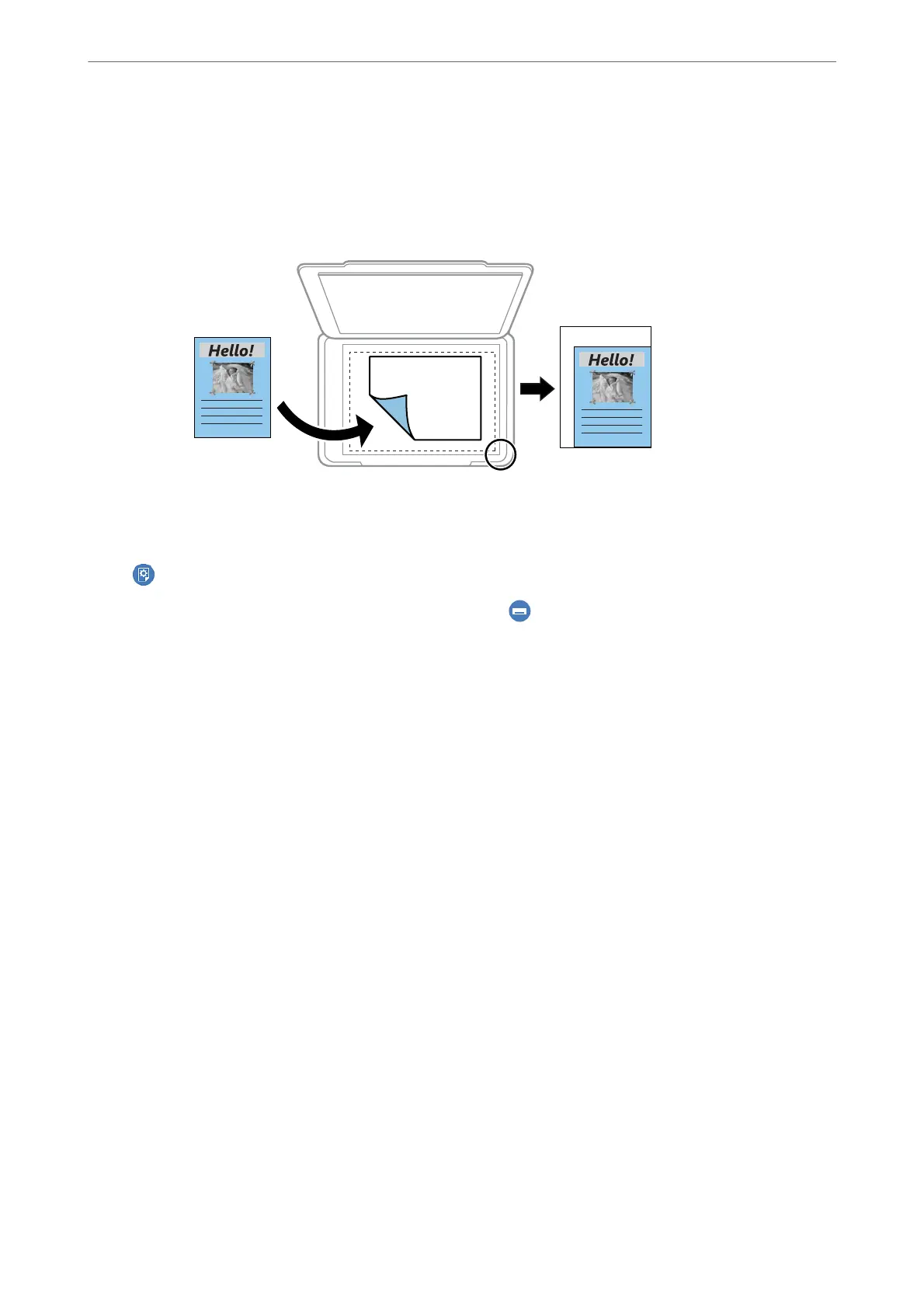❏ Auto Fit Page
Detects the scan area and automatically enlarges or reduces the original to t to the paper size you
selected. When there are white margins around the original, the white margins from the corner
mark of the scanner glass are detected as the scan area, but the margins at the opposite side may be
cropped.
❏ 10x15cm→A4, A4→10x15cm, and so on
Automatically enlarges or reduces the original to t to a specic paper size.
(Paper Setting):
Select the paper source that you want to use. Select to select the paper size and the paper type you
loaded.
Multi-Page:
❏ Single Page
Copies a single-sided original onto a single sheet.
❏ 2-up
Copies two single-sided originals onto a single sheet in 2-up layout.
❏ O
Copies one facing page of a book onto a single side of paper. is menu is only displayed in the
Book Copy menu.
❏ 2-up
Copies two facing pages of a book onto a single side of paper. is menu is only displayed in the
Book Copy menu.
Original Type:
Select the type of your original. Copies in optimal quality to match the type of original.
Quality:
Select the quality for copying. Selecting High provides higher quality printing, but the printing speed
may be slower. If you want to print on plain paper using a much higher quality, select Best. Note that
the printing speed may slow down considerably.
Remove Background:
Detects the paper color (background color) of the original document, and removes or lightens the
color. Depending on the darkness and vividness of the color, it may not be removed or lightened.
Copying
>
Copying Originals
>
Menu Options for Copying
123
