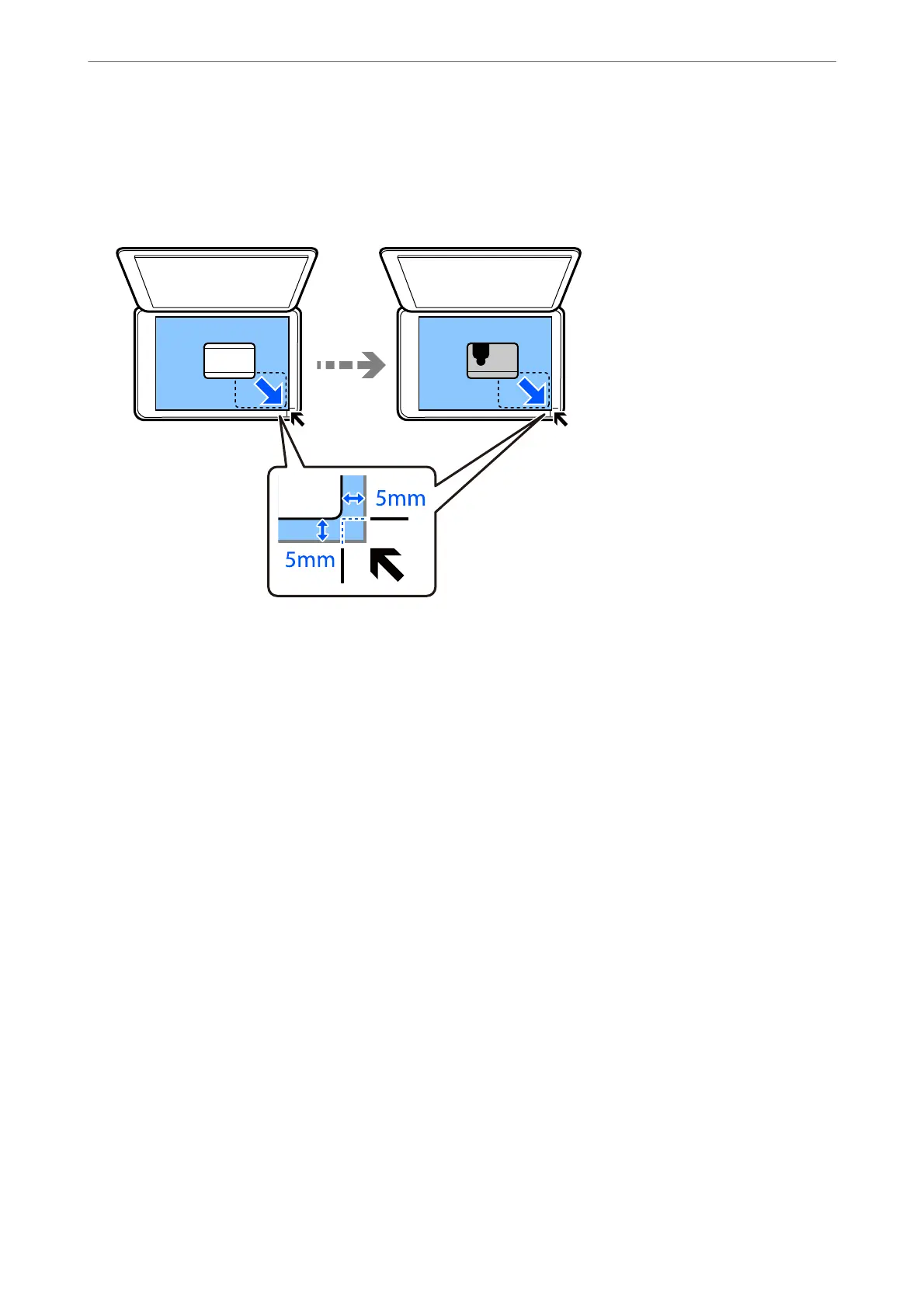“Loading Paper in the Rear Paper Feed Slot” on page 39
2.
Place the original face-down and slide it to the corner mark.
Place an ID card 5 mm away from the corner mark of the scanner glass.
3.
Select Various Prints on the control panel.
4.
Select Various copies > ID Card.
5.
Select the Copy tab, and then change the settings as necessary.
“Menu Options for Copying” on page 122
6.
Select the Advanced Settings tab, and then change the settings as necessary.
“Menu Options for Copying” on page 122
7.
Select the Copy tab, and then set the number of copies.
8.
Tap
x
.
Note:
If you tap Preview, you can check the scanned image.
9.
Follow the on-screen instructions to place the back of the original, and then tap Start Scanning.
Note:
e color, size, and border of the copied image are slightly dierent from the original.
Copying
>
Copying ID card
130
