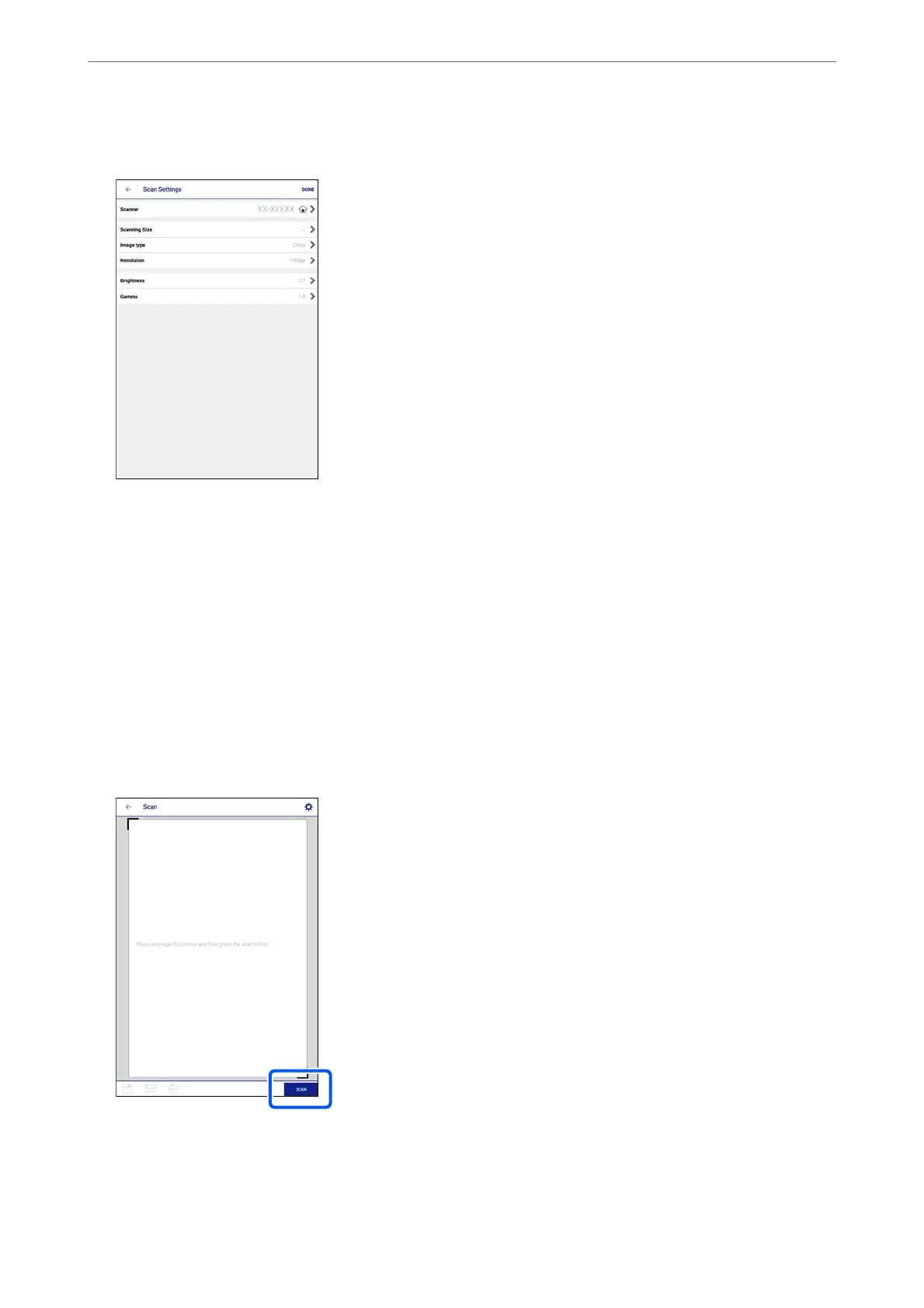5.
Set the items as necessary.
❏ Scanner: Change the scanner (printer) you want to use.
❏ Scanning Size: Select the size of the original you placed. To scan at the maximum area of the scanner glass,
select MAX.
❏ Image type: Select the color you want to use to save the scanned image.
❏ Resolution: Select the resolution.
❏ Brightness: Set the brightness when scanning the original in monochrome.
❏ Gamma: Adjust the gamma (brightness of the intermediate range) for the scanned image.
6.
When you have nished making settings, tap Done.
7.
Tap Scan.
Scanning starts.
Scanning
>
Scanning Originals to a Smart Device
150
