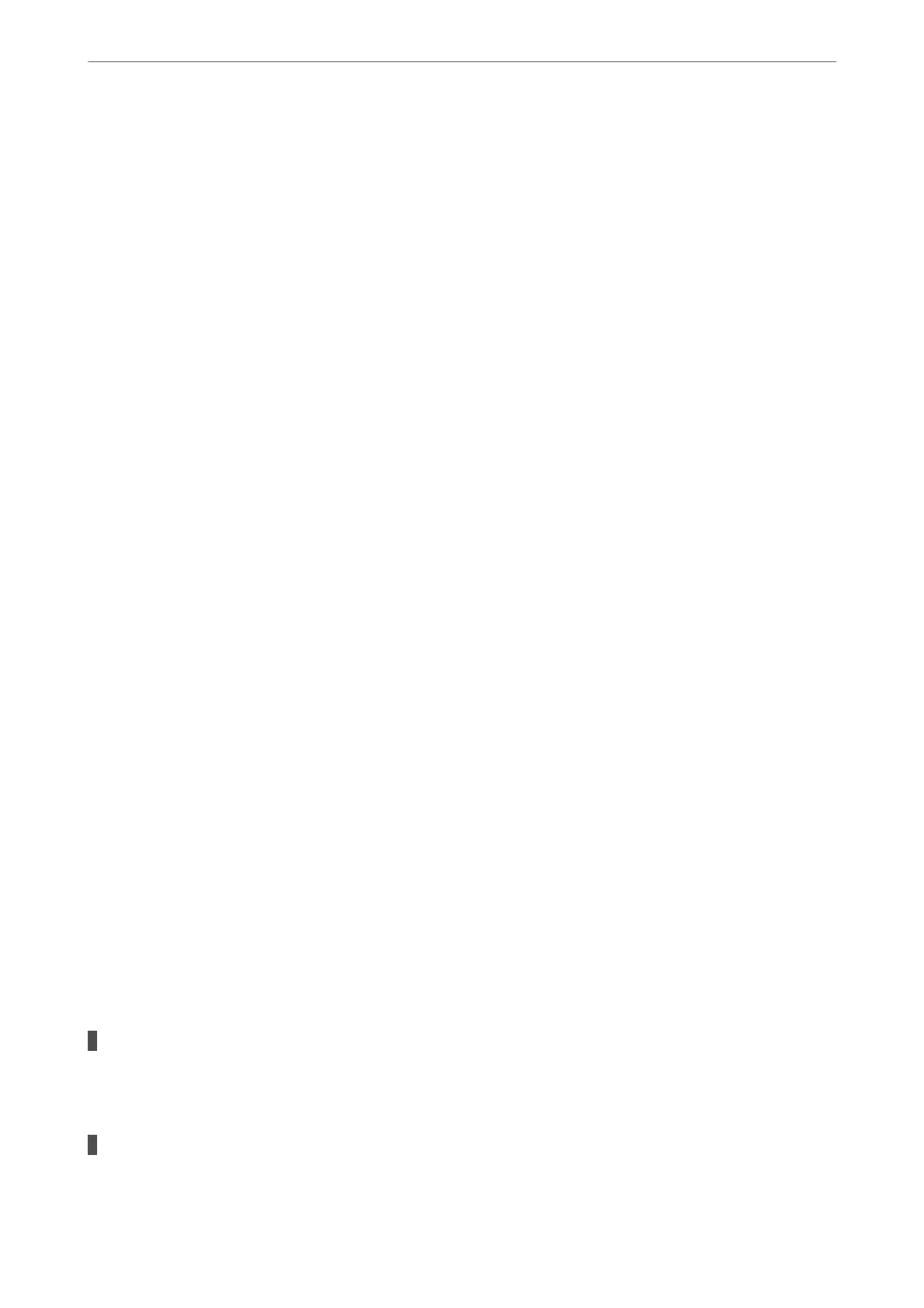❏ e communication speed becomes slow.
Follow the steps below to disable IEEE802.3az for the printer and then connect.
1.
Remove the Ethernet cable connected to the computer and the printer.
2.
When IEEE802.3az for the computer is enabled, disable it.
See the documentation provided with the computer for details.
3.
Connect the computer and the printer with an Ethernet cable directly.
4.
On the printer, print a network connection report.
“Printing a Network Connection Report” on page 279
5.
Check the printer's IP address on the network connection report.
6.
On the computer, access Web
Cong
.
Launch a Web browser, and then enter the printer's IP address.
“Running Web Cong on a Web Browser” on page 301
7.
Select Advanced Settings from the list at the top right of the window.
8.
Select Network Settings > Wired LAN.
9.
Select OFF for IEEE 802.3az.
10.
Click Next.
11.
Click OK.
12.
Remove the Ethernet cable connected to the computer and the printer.
13.
If you disabled IEEE802.3az for the computer in step 2, enable it.
14.
Connect the Ethernet cables that you removed in step 1 to the computer and the printer.
If the problem still occurs, devices other than the printer may be causing the problem.
The Printer Cannot Connect by USB (Windows)
e
following causes can be considered.
The USB cable is not plugged into the electrical outlet correctly.
Solutions
Connect the USB cable securely to the printer and the computer.
There is a problem with the USB hub.
Solutions
If you are using a USB hub, try to connect the printer directly to the computer.
Solving Problems
>
The Printer Does Not Work as Expected
>
Cannot Print
189
