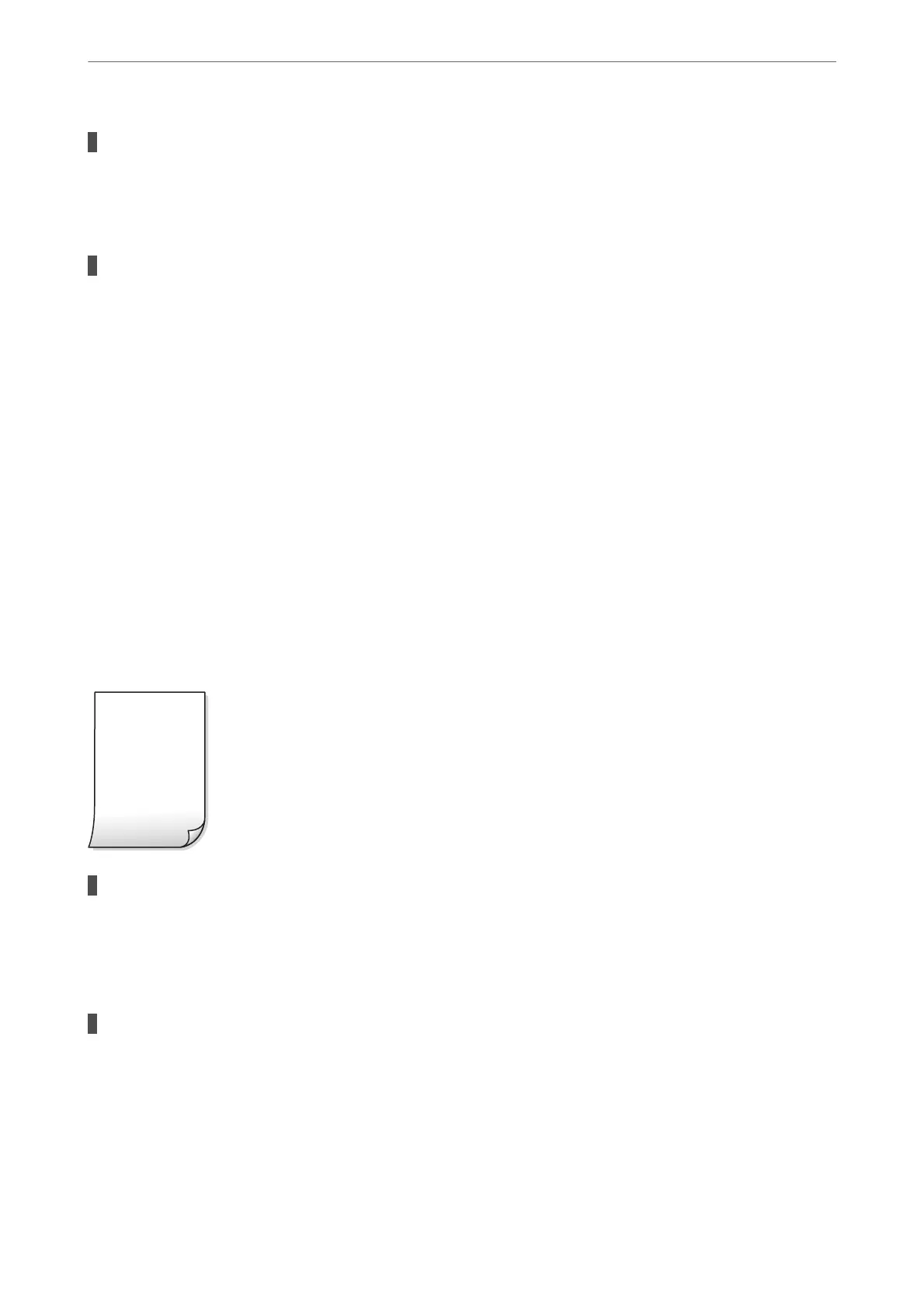The print head position is out of alignment.
Solutions
Select the Maintenance > Print Head Alignment > Vertical Alignment menu on the control panel to
align the print head.
The bidirectional printing setting is enabled.
Solutions
If print quality does not improve even
aer
aligning the print head, disable the bidirectional setting.
During bidirectional (or high speed) printing, the print head prints while moving in both directions, and
vertical lines may be misaligned. Disabling this setting may slow down printing speed but improve print
quality.
❏ Control panel
Disable BidirectionalSettings in Settings > Printer Settings.
❏ Windows
Clear Bidirectional Printing on the printer driver’s More Options tab.
❏ Mac OS
Select System Preferences from the Apple menu > Printers & Scanners (or Print & Scan, Print &
Fax), and then select the printer. Click Options & Supplies > Options (or Driver). Select O as the
High Speed Printing setting.
Printout Comes Out as a Blank Sheet
The print head nozzles may be clogged.
Solutions
Try Power Cleaning.
& “Running Power Cleaning” on page 164
The print settings and the paper size loaded in the printer are dierent.
Solutions
Change the print settings according to the paper size loaded in the paper cassette. Load paper in the
paper cassette that matches the print settings.
Solving Problems
>
Printing, Copying, and Scanning Quality is Poor
>
Print Quality is Poor
238
