
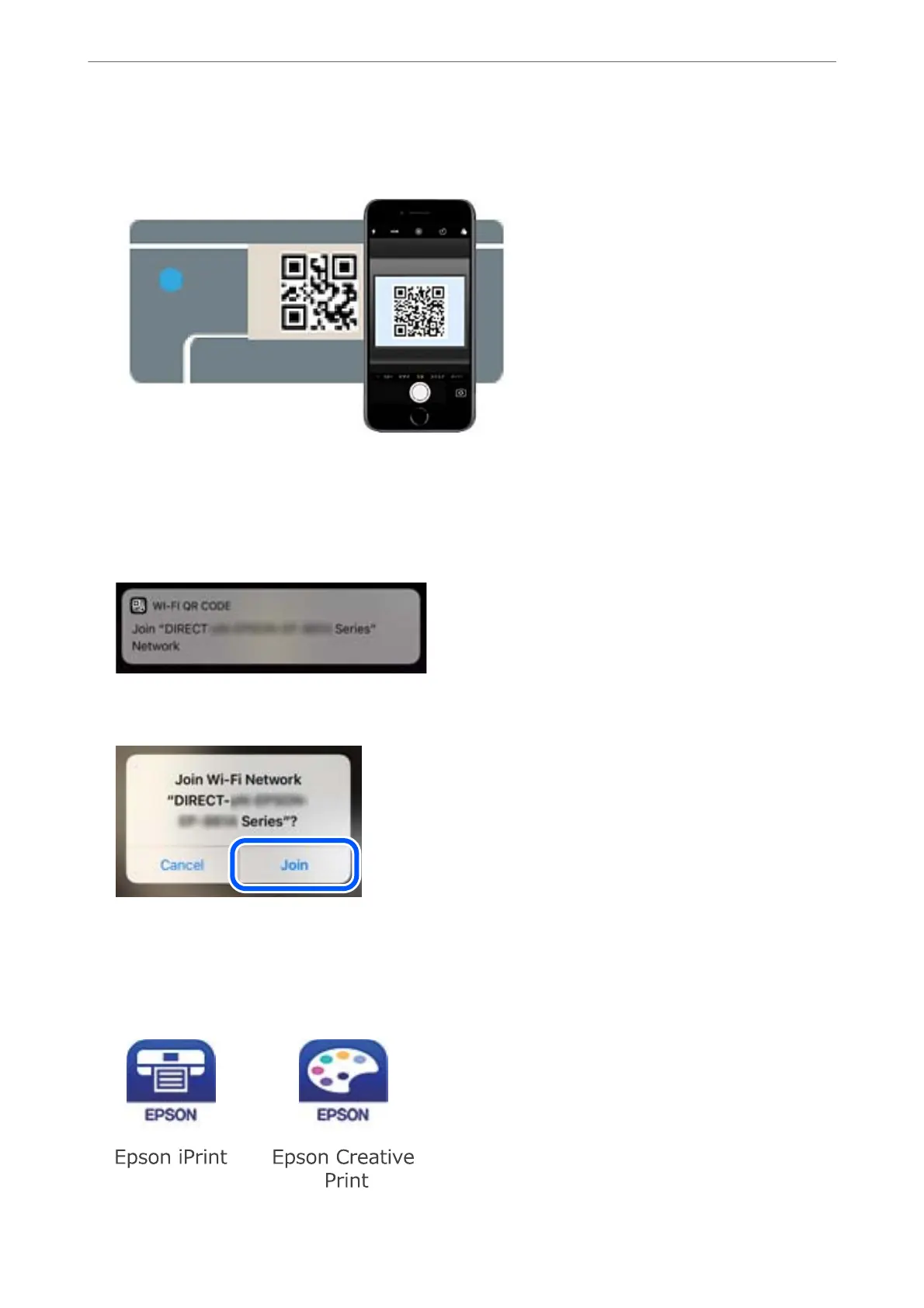 Loading...
Loading...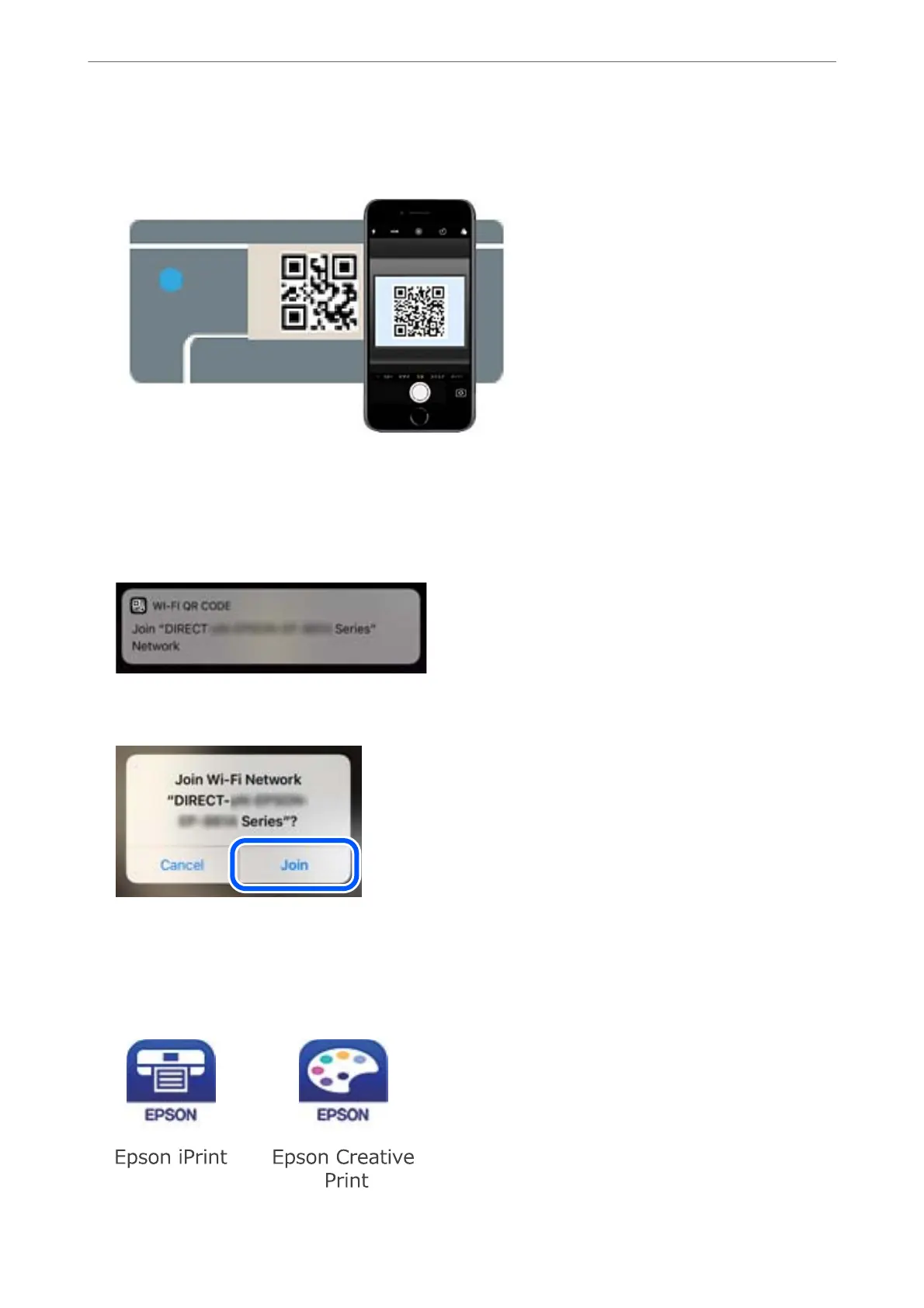
Do you have a question about the Epson XP-970 Series and is the answer not in the manual?
| Print Technology | Inkjet |
|---|---|
| Functions | Print, Scan, Copy |
| Max Print Resolution | 5760 x 1440 dpi |
| Number of Ink Cartridges | 6 |
| Borderless Printing | Yes |
| Scanner Type | Flatbed |
| Automatic Document Feeder (ADF) | No |
| Print Speed (Black) | 8.5 ppm |
| Print Speed (Color) | 8 ppm (ISO/IEC 24734) |
| Ink Cartridge Configuration | Black, Cyan, Magenta, Yellow |
| Supported Media Sizes | A4, A5, A6, B5, Letter |
| Duplex Printing | Yes |
| Connectivity | USB, Ethernet, Wi-Fi, Wi-Fi Direct |
| Mobile Printing | Apple AirPrint, Google Cloud Print |
| Display | 4.3-inch touchscreen |
| Copier Speed (Color) | 15 cpm |
| Fax Speed | No fax function |
| Dimensions | 479 x 356 x 148 mm |