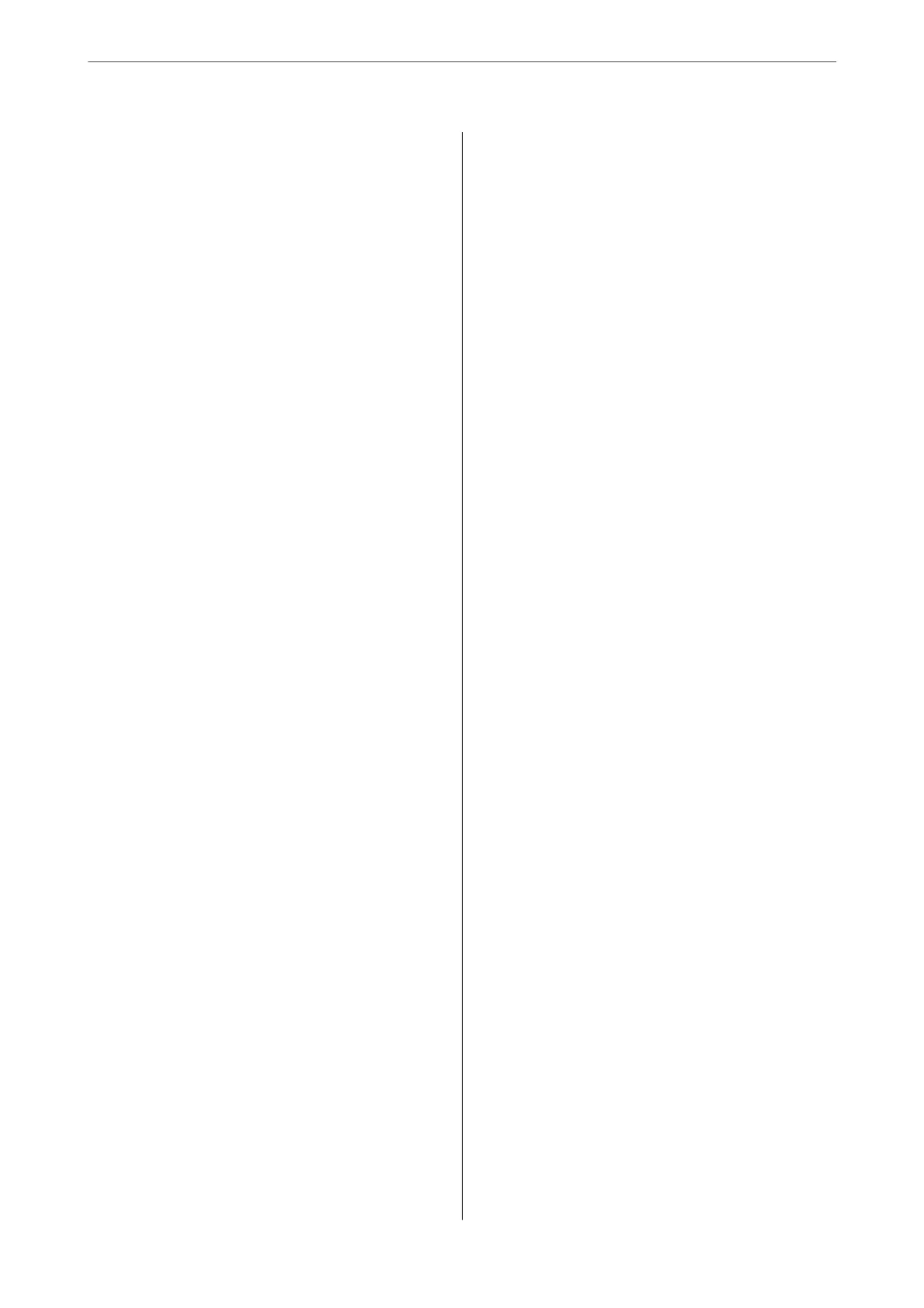Printing Lined Paper.................... 113
Printing Writing Paper...................114
Printing a Schedule..................... 115
Printing Original Calendars with a Photo. . . . . 115
Printing a Message Card..................116
Printing a Coloring Book Using Photos.......117
Printing Using a Cloud Service...............118
Registering to Epson Connect Service from
the Control Panel.......................119
Copying
Copying Originals........................121
Menu Options for Copying................122
Copying on 2-Sides..................... 124
Copying by Enlarging or Reducing..........125
Copying Multiple Originals onto One Sheet. . . .126
Copying Photos..........................127
Menu Options for Paper and Print Settings
for Copying Photos..................... 128
Menu Options for Photo Adjustments for
Copying Photos........................129
Copying ID card......................... 129
Copying Books...........................131
Copying Without Margins.................. 132
Copying on a CD/DVD Label................133
Menu Options for Copy to CD/DVD.........135
Scanning
Basic Information on Scanning...............137
What is a "Scan"?.......................137
Scanning Uses.........................137
Available Scanning Methods...............137
Recommended File Formats to Suit Your
Purpose..............................139
Recommended Resolutions to Suit Your
Purpose..............................140
Scanning Originals to a Memory Device........140
Scan Options for Scanning to a Memory Device 141
Advanced Options for Scanning to a Memory
Device...............................142
Scanning Originals to a Computer............ 142
Scanning from the Control Panel........... 143
Scanning from a Computer................144
Scanning Originals to the Cloud..............144
Scan Options for Scanning to the Cloud...... 145
Advanced Options for Scanning to the Cloud. . 146
Scanning Originals Using WSD...............146
Setting Up a WSD Port...................146
Scanning Originals to a Smart Device..........148
Advanced Scanning.......................151
Making Custom Settings for Scanning Using
the Control Panel.......................151
Scanning Multiple Photos at the Same Time. . . 154
Saving and Sharing Data
Sharing Data on a Memory Device............157
Maintaining the Printer
Checking the Status of Consumables...........159
Checking the Status of Consumables
(Control Panel)........................ 159
Checking the Status of Consumables
(Windows)............................159
Checking the Status of Consumables (Mac OS). 159
Improving Paper Feeding Problems............159
Improving Print, Copy, and Scan Quality. . . . . . . .161
Checking and Cleaning the Print Head.......161
Running Power Cleaning.................164
Preventing nozzle clogging................165
Aligning the Print Head..................165
Cleaning the Paper Path for Ink Smears.......166
Cleaning the Scanner Glass................167
Cleaning the Translucent Film............. 168
Cleaning the Printer.......................170
Saving Power............................171
Installing or Uninstalling Applications Separately. 171
Installing the Applications Separately........ 171
Adding the Printer (for Mac OS Only)........174
Uninstalling Applications.................174
Updating Applications and Firmware. . . . . . . . 176
Transporting and Storing the Printer...........177
Solving Problems
e Printer Does Not Work as Expected........181
e Printer Does Not Turn On or O........181
Paper Does Not Feed Properly............. 182
Cannot Print..........................186
Cannot Start Scanning...................203
Cannot Operate the Printer as Expected. . . . . . 213
A Message is Displayed on the LCD Screen. . . . . . 216
Paper Gets Jammed.......................219
Removing Jammed Paper.................219
Preventing Paper Jams...................223
It is Time to Replace the Ink Cartridges.........224
Ink Cartridge Handling Precautions.........224
3
