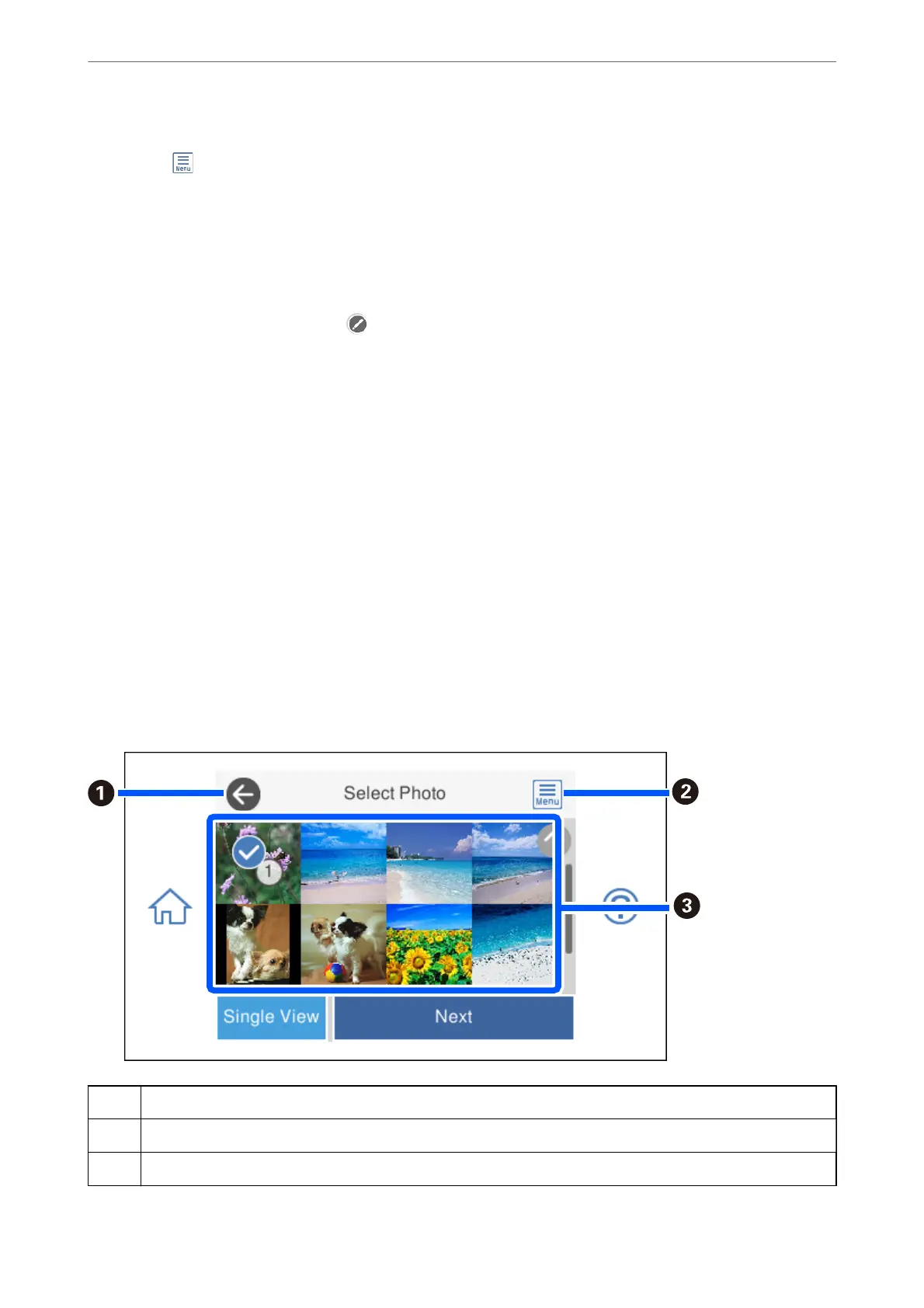Note:
❏ Select
at the top right of the screen to display the Select Photo Menu. If you specify a date by using Browse, only
photos of the
specied
date are displayed.
“Menu Options for Selecting Photos” on page 68
❏ To change the number of prints, Select Single View, and then use - or +. If the icons are not displayed, tap anywhere
on the screen.
“Guide to the Select Photo Screen (Single View)” on page 60
7.
Select Single View, and then select
to edit the photo if necessary.
“Menu Options for Editing Photos” on page 69
8.
Select Next, make settings on the Basic Settings tab, and then set the number of copies.
“Menu Options for Paper and Print Settings” on page 68
9.
Select Advanced Settings tab, and then change the settings as necessary.
10.
Select Basic Settings tab, and then tap
x
.
11.
Conrm
that printing is complete, and then select Close.
If you notice print quality problems such as banding, unexpected colors, or blurry images, select
Troubleshooting to see the solutions.
Guide to the Select Photo Screen (Tile View)
You can select photos from the thumbnail screen. is is useful when selecting a few photos from a large number
of photos.
A
Returns to the previous screen.
B
Displays the Select Photo Menu that allows you to select photos easily.
C
Tap photos to select them. The selected photos have check marks and the number of prints on them.
Printing
>
Printing Photos
>
Printing Photos from a Memory Device
59
