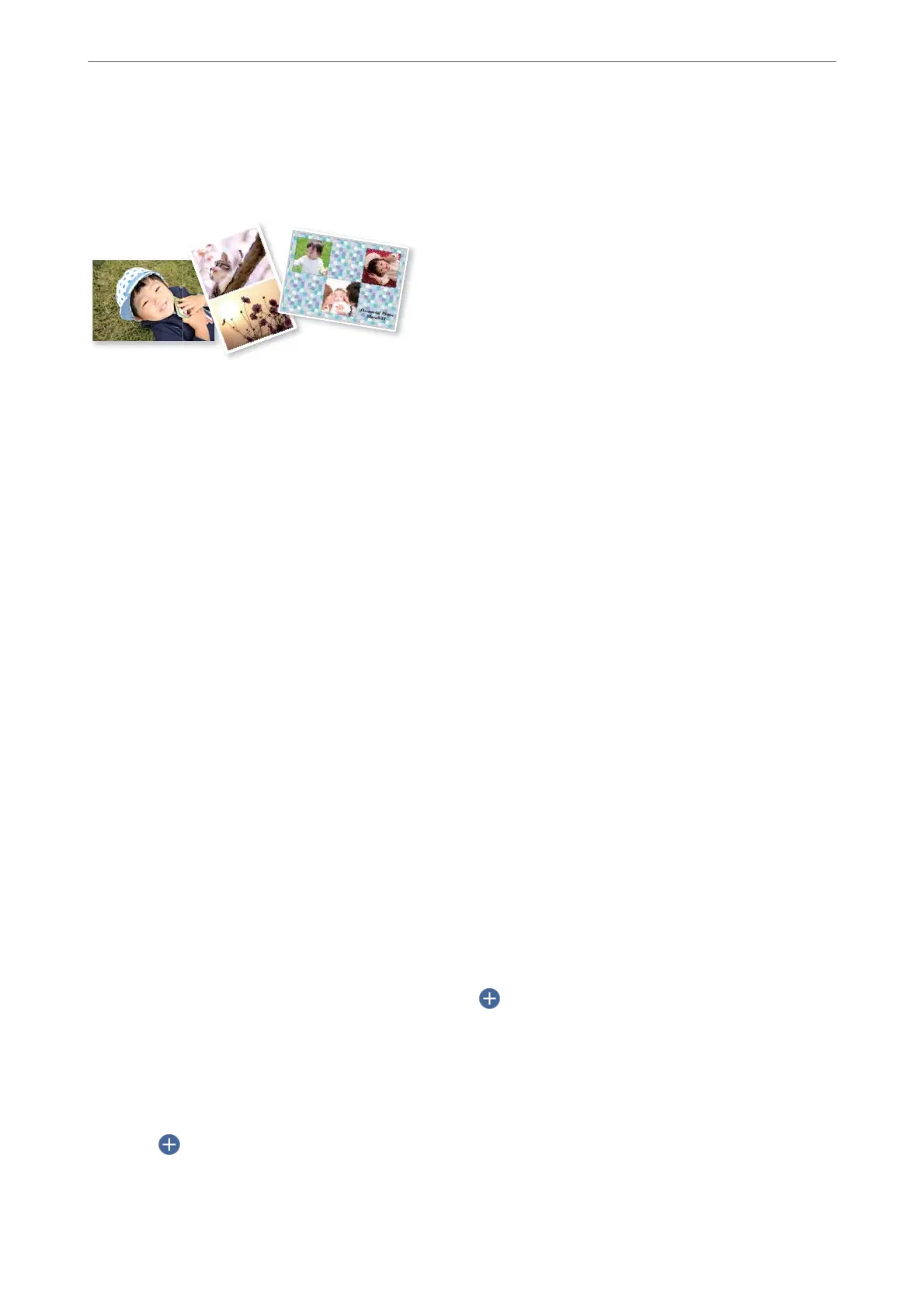Printing Collages of Photos and Background Patterns
You can print photos on a memory device by creating a layout and adding a background design.
1.
Load paper in the printer.
“Loading Paper in the Paper Cassette 1” on page 33
“Loading Paper in the Paper Cassette 2” on page 36
“Loading Paper in the Rear Paper Feed Slot” on page 39
2.
Insert a memory device into the SD card slot or the external interface USB port of the printer.
“Inserting a Memory Card” on page 54
“Inserting an External USB Device” on page 55
3.
Select Print Photos on the control panel.
4.
Select Collage > Photo Collage.
5.
Select the layout.
6.
Select the type of background you want to use. is may not be available for some layouts.
❏ Design
Select the pattern, such as borders or polka dots, or Original Design, and then select the pattern you
created using the design paper feature.
❏ No Background
Go to the next step.
7.
When a message telling you that loading photos is complete is displayed, select OK.
8.
Do one of the following.
❏ When you select single photo layout in step 5: Select
, select one photo on the select photo screen, and
then select Next. Go to step 13.
❏ When you select multiple photo layout in step 5 and place photos automatically: Select Automatic Layout,
select photos on the select photo screen, and then select Next. Go to step 13.
❏ When you select multiple photo layout and place photos manually: Go to the next step.
9.
Select
.
Printing
>
Printing Photos
>
Printing Photos from a Memory Device
61
