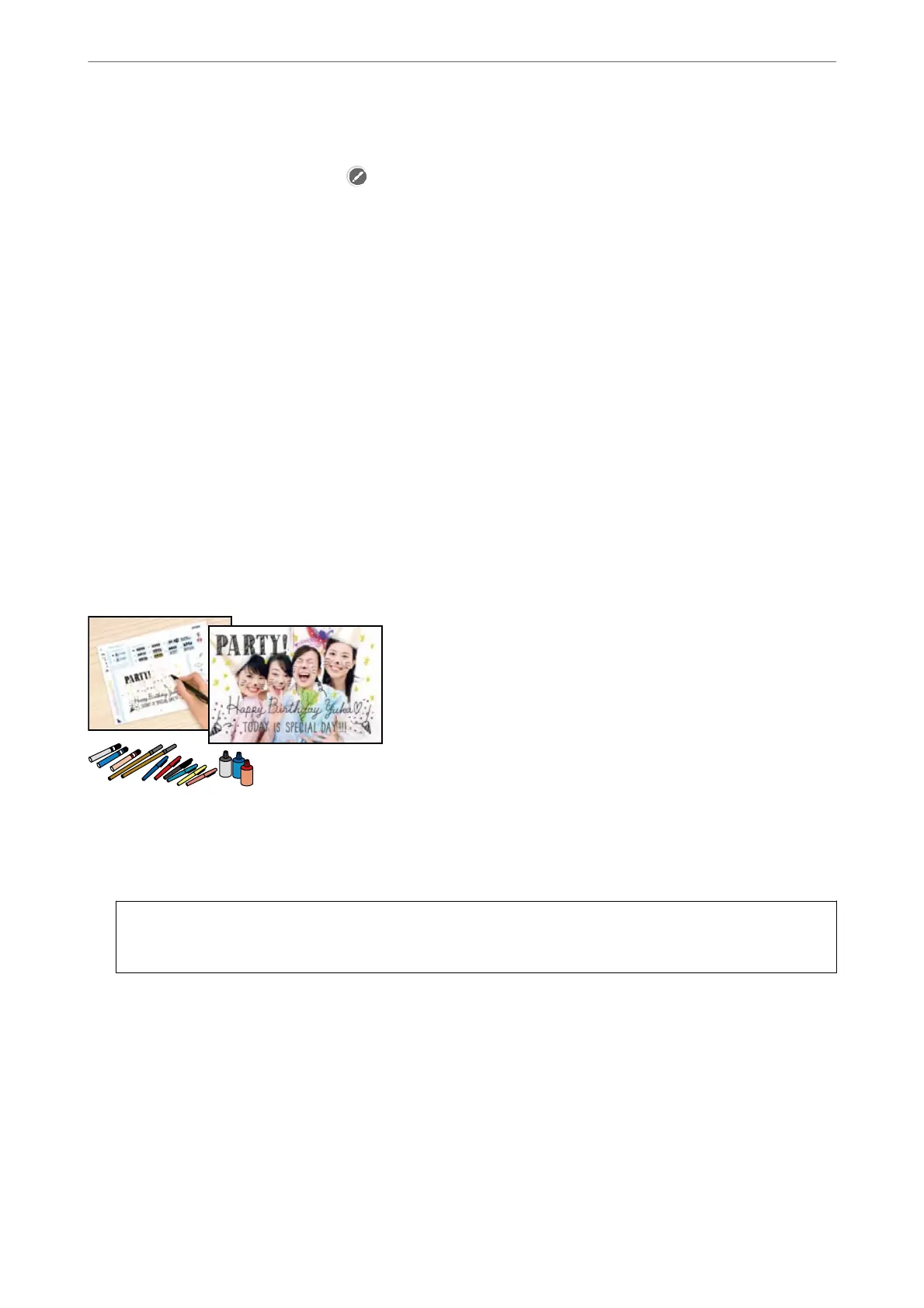7.
Select the photo you want to print on the select photo screen, and then select Done.
Select Single View, and then select
to edit the photo if necessary.
“Menu Options for Editing Photos” on page 69
8.
Select Next.
9.
Make the settings on the Basic Settings tab, and then set the number of copies.
“Menu Options for Paper and Print Settings” on page 68
10.
Select Advanced Settings tab, and then change the settings as necessary.
11.
Select Basic Settings tab, and then tap
x
.
Printing Photos with Handwritten Notes
You can print a photo on a memory device with handwritten text or drawings. is allows you to create original
cards such as New Year's cards or birthday cards.
First select a photo and print a template on plain paper. Write or draw on the template and then scan it with the
printer. You can then print the photo with your own personal notes and drawings.
1.
Insert a memory device into the SD card slot or the external interface USB port of the printer.
“Inserting a Memory Card” on page 54
“Inserting an External USB Device” on page 55
c
Important:
Do not remove the memory device until you have nished printing.
2.
Select Various Prints on the control panel.
3.
Select Greeting Card > Select Photo and Print Template.
4.
When a message telling you that loading photos is complete is displayed, select OK.
5.
Select the photo you want to print on the select photo screen, and then select Next.
6.
Make print settings such as the paper type or layout for printing a photo with handwritten notes, and then
select Select Photo and Print Template.
Printing
>
Printing Photos
>
Printing Photos from a Memory Device
63
