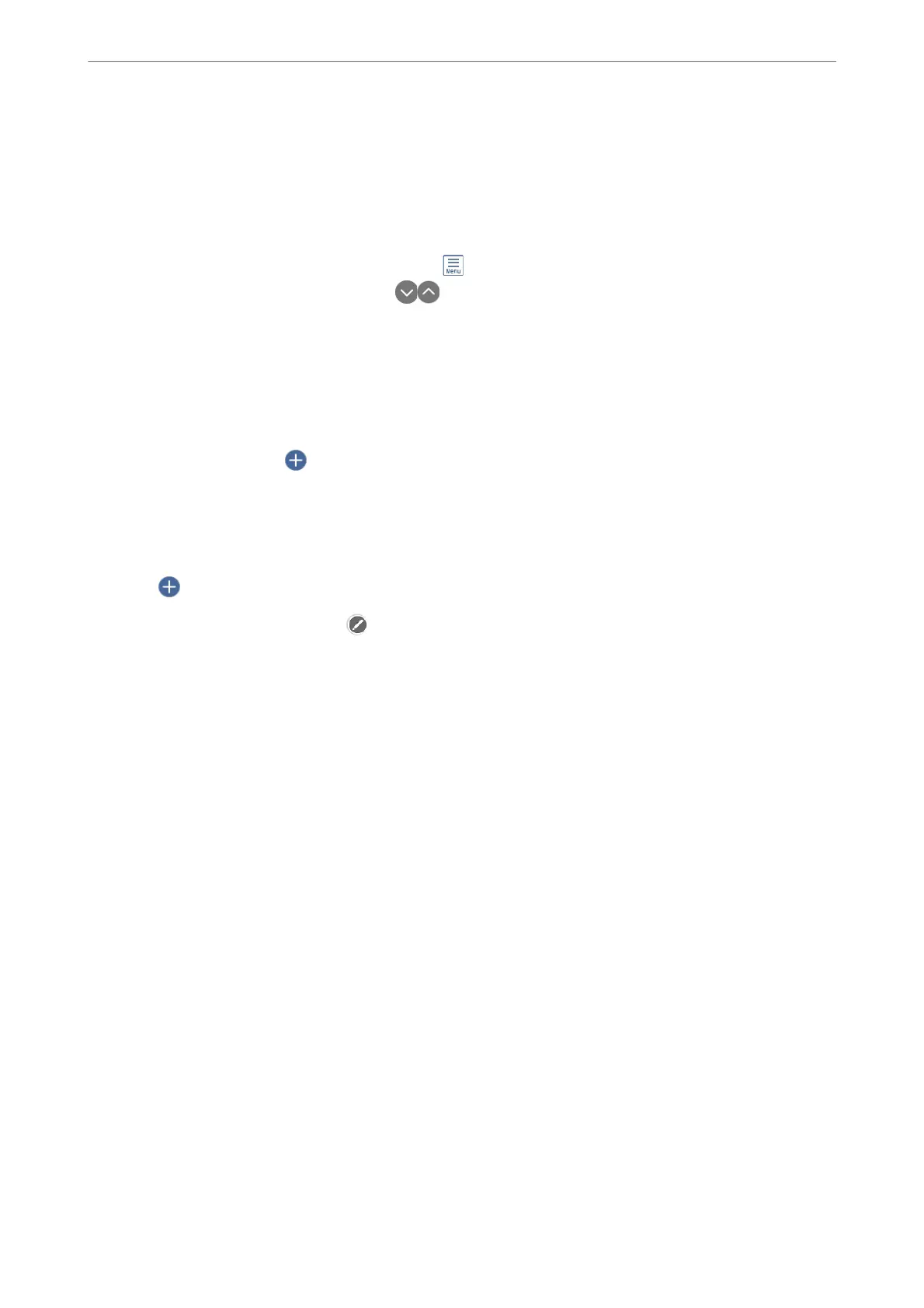3.
Select Copy to CD/DVD > Print on CD/DVD.
4.
Select the layout.
CD/DVD 1-up, CD/DVD 4-up, and CD/DVD Variety are available.
Note:
When you change the outer and inner diameter, select
at the upper-right of the screen, and then select CD Inner/
Outer. Set the outer and inner diameter using
, and then select OK. You can also set the diameter by selecting
the value in the frame and using the on-screen keypad.
You can set 114 to 120 mm as the outer diameter, and 18 to 46 mm as the inner diameter in 1 mm increments.
5.
When a message telling you that loading photos is complete is displayed, select OK.
6.
Do one of the following.
❏ CD/DVD 1-up: Select
, select a photo, and then select Done. Select Next, and then go to step 9.
❏ CD/DVD 4-up: Go to the next step.
❏ CD/DVD Variety: Select photos until the number of photos that can be set reaches 0. Select Next, and then
go to step 9.
7.
Select
, select the photo you want to print on the select photo screen, and then select Done.
Select Single View, and then select
to edit the photo if necessary.
“Menu Options for Editing Photos” on page 69
8.
Repeat steps 7 until all photos are placed, and then select Next.
9.
Select CD/DVD on the Basic Settings tab.
“Menu Options for Paper and Print Settings” on page 68
Note:
For test printing, select As a trial, and then load A4 plain paper in paper cassette 2. You can check the printout image
before printing on a CD/DVD label.
“Loading Paper in the Paper Cassette 2” on page 36
Printing
>
Printing Photos
>
Printing Photos from a Memory Device
65
