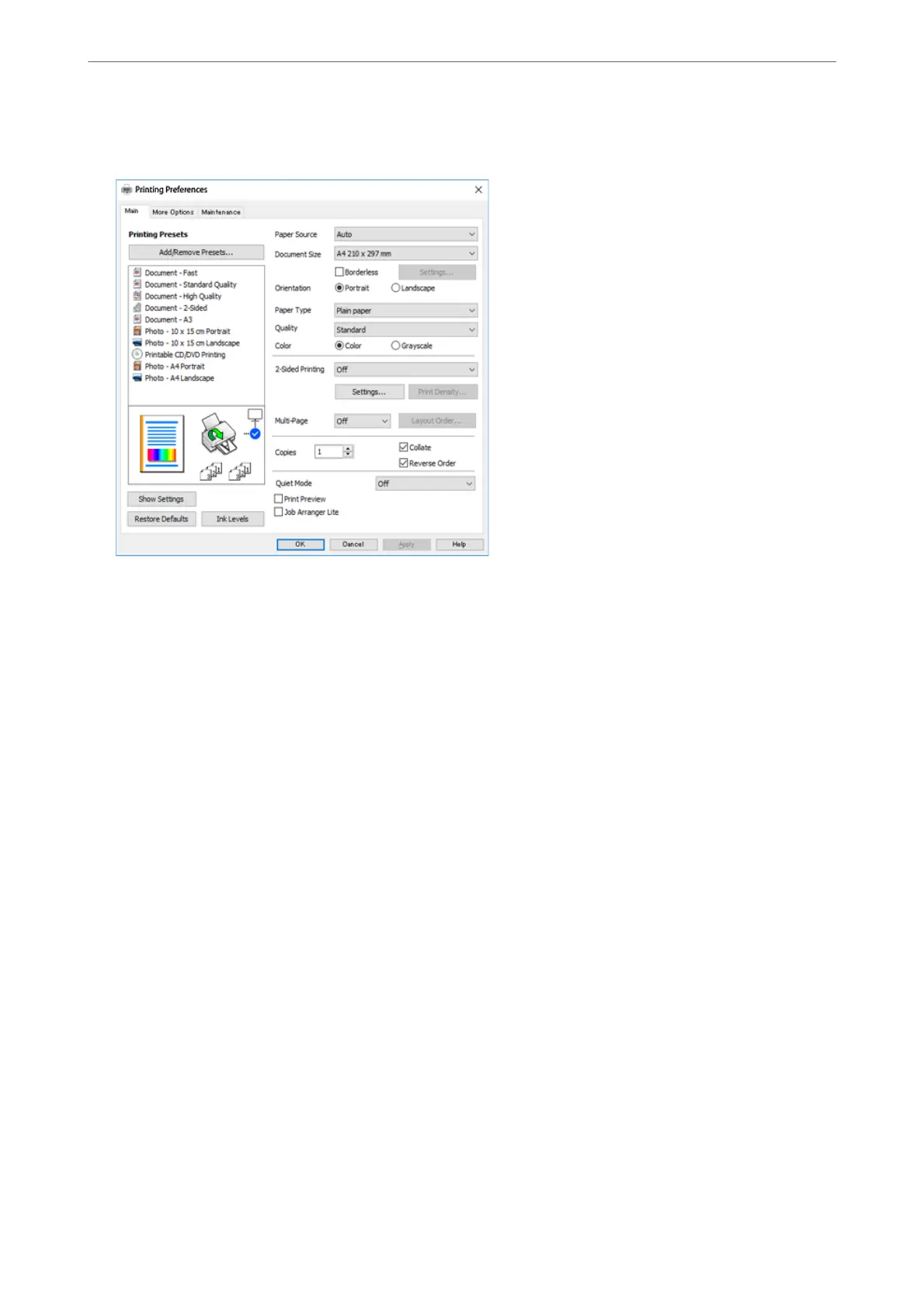5.
Select Preferences or Properties to access the printer driver window.
6.
Make the following settings.
❏ Paper Source: Select the paper source in which you loaded the paper.
❏ Document Size: Select the paper size you loaded in the printer.
❏ Borderless: Select to print with no margins around the image.
In borderless printing, the print data is enlarged slightly more than the paper size so that no margins are
printed around the edges of the paper. Click Settings to select the amount of enlargement.
❏ Orientation: Select the orientation you set in the application.
❏ Paper Type: Select the type of paper you loaded.
“List of Paper Types” on page 32
❏ Quality: Select the print quality.
Selecting High provides higher quality printing, but the printing speed may be slower. If you want to print
on plain paper using a much higher quality, select Best. Note that the printing speed may slow down
considerably.
❏ Color: Select Grayscale when you want to print in black or shades of gray.
Note:
When printing on envelopes, select Orientation as the Landscape setting.
7.
Click OK to close the printer driver window.
8.
Click Print.
Note:
If you want to cancel printing, on your computer right-click on your printer in Devices and Printers, Printer, or in
Printers and Faxes. Click See what's printing, right-click on the job you want to cancel, and then select Cancel.
However, you cannot cancel a print job from the computer once it has been completely sent to the printer. In this case,
cancel the print job by using the printer's control panel.
Printing
>
Printing Documents
>
Printing from a Computer - Windows
77
