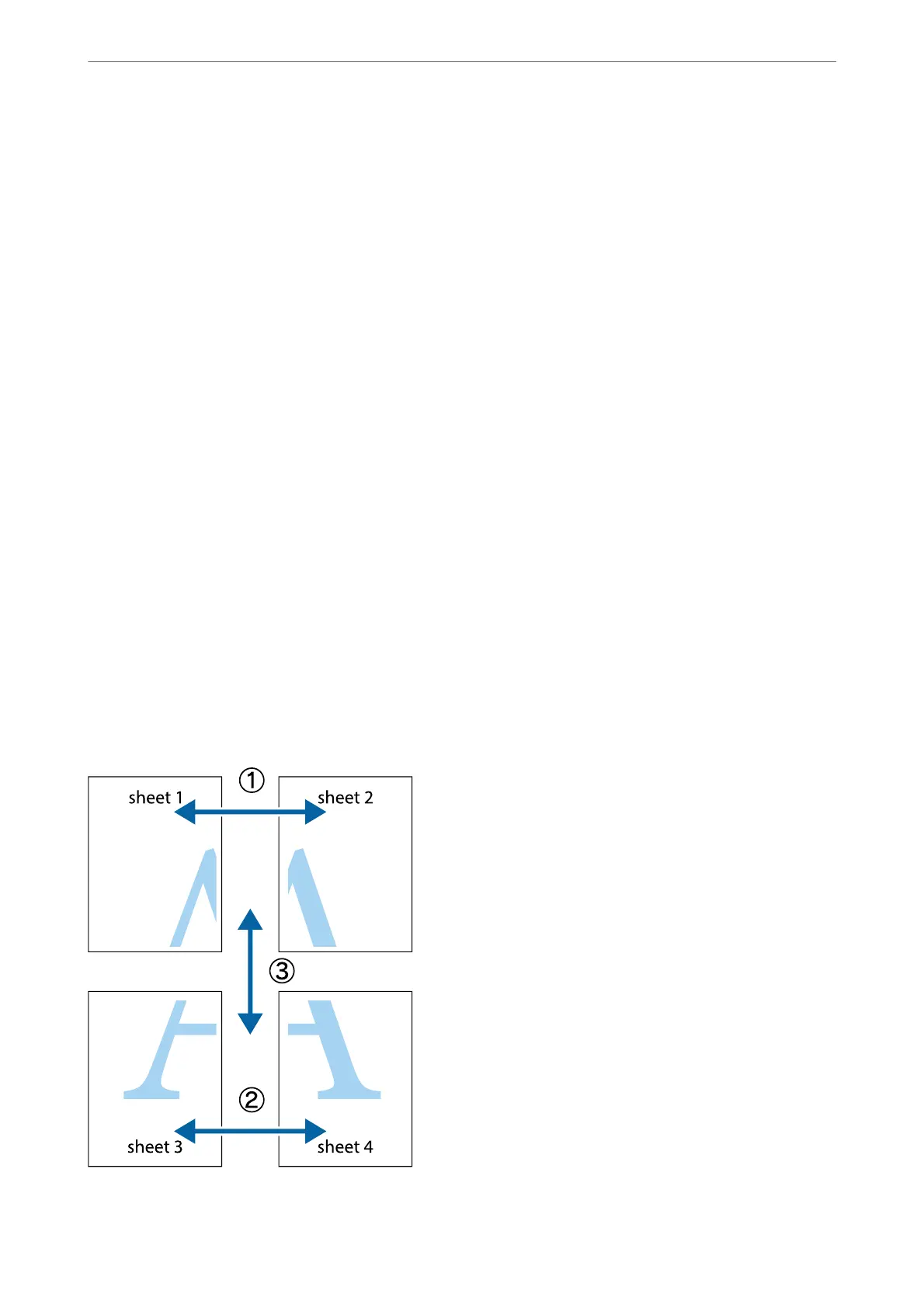2.
Open the
le
you want to print.
3.
Select Print or Print Setup from the File menu.
4.
Select your printer.
5.
Select Preferences or Properties to access the printer driver window.
6.
Select 2x1 Poster, 2x2 Poster, 3x3 Poster, or 4x4 Poster from Multi-Page on the Main tab.
7.
Click Settings, make the appropriate settings, and then click OK.
Note:
Print Cutting Guides allows you to print a cutting guide.
8.
Set the other items on the Main and More Options tabs as necessary, and then click OK.
“Main Tab” on page 78
“More Options Tab” on page 80
9.
Click Print.
Related Information
& “Printing Using Easy Settings” on page 76
Making Posters Using Overlapping Alignment Marks
Here is an example of how to make a poster when 2x2 Poster is selected, and Overlapping Alignment Marks is
selected in Print Cutting Guides.
Printing
>
Printing Documents
>
Printing from a Computer - Windows
89
