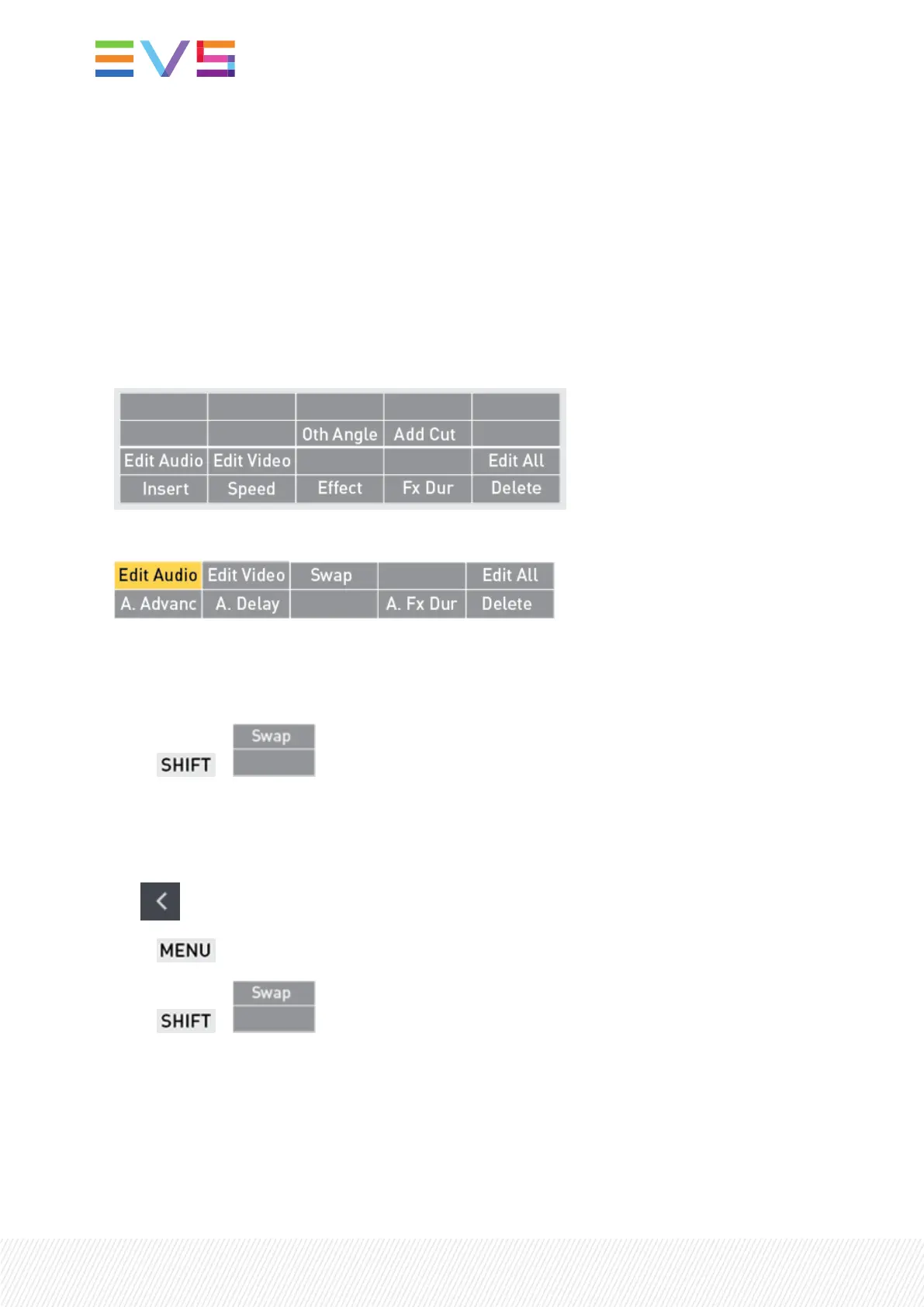From here, you can check the audio status of a playlist element, swap some audio tracks, or mute some
audio output tracks.
Accessing and Leaving the Audio Swap Screen
Prerequisites
1. The Advanced Audio Editing setting must have been selected from the configuration tool to allow
users to define an audio swap or to mute an audio track.
Then, the following commands are available from the Remote Panel console in Playlist Edit mode.
2. The Edit Audio mode must be activated to make the Swap function available.
How to Access the Audio Swap Screen
To access the Audio Swap screen,
• press + from the console
How to Leave the Audio Swap Screen
To leave the Audio Swap screen, do one of the following actions:
• tap on the upper left corner of the Audio Swap screen.
• press on the Remote Panel.
• press + on the console
208| January 2022 | Issue 1.4.G
