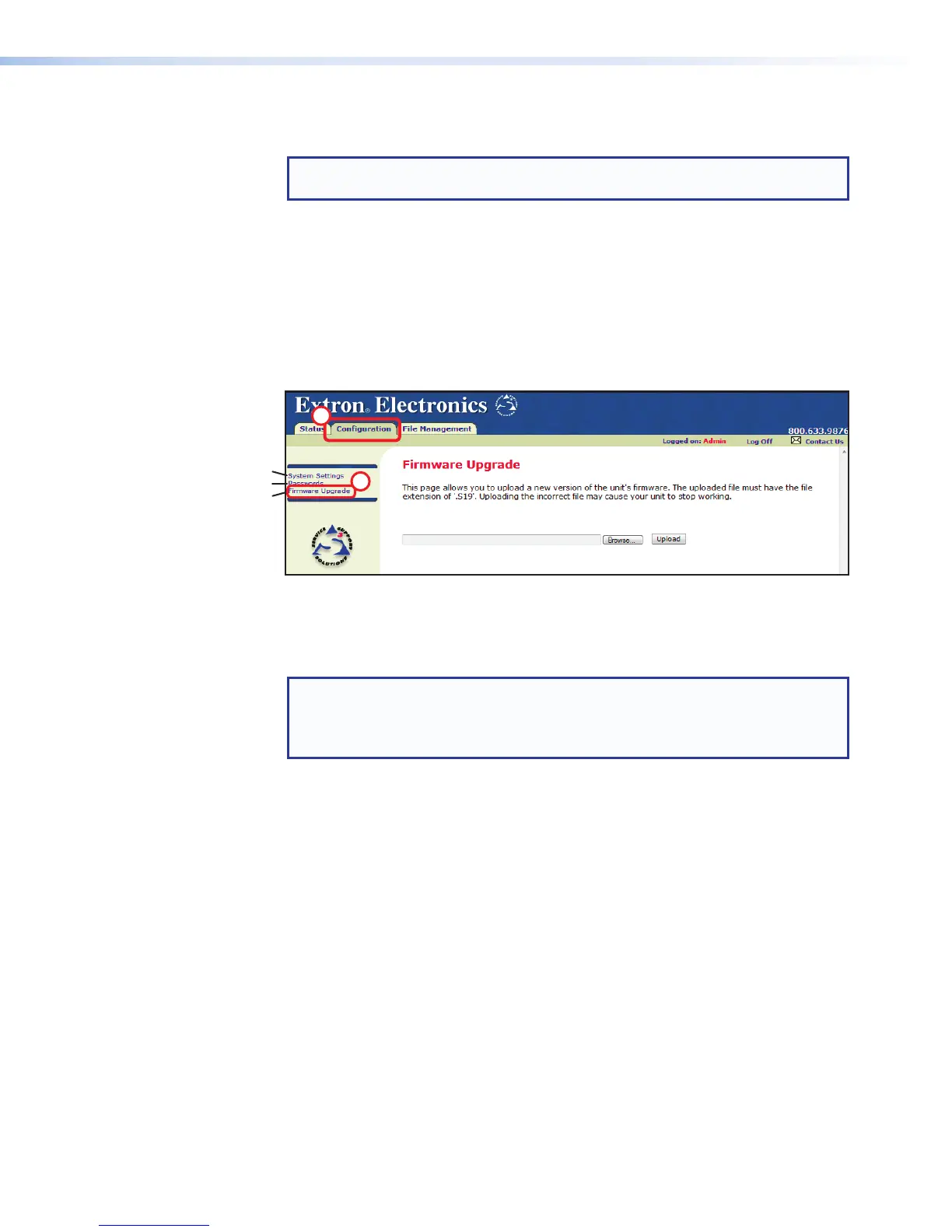7. Click Next (see figure 91,
g
on the previous page). The program extracts and places
the firmware files in a folder identified in the InstallShield Wizard dialog box.
NOTE: The download folder can change depending on the operating system.
Note the folder where the firmware file is saved.
8. Click Finish (figure 91,
h
) to exit the program.
9. Connect the PC to the DMP128 via the Ethernet port.
10. Access the device using the HTML pages (see Download the Startup Page on
page155).
11. Click the Configuration tab (see figure 92) to open the configuration page.
12. Click the Firmware Upgrade link on the System Configuration page.
The current firmware version is displayed above the upload field for reference.
Passwords
11
12
Current Firmware Version: 1.02
Figure 92. Firmware Upgrade Page
13. Click Browse. An Open File dialog box opens.
14. Navigate to the firmware file folder noted in step 7, and select the firmware file.
NOTE: Valid firmware files must have the file extension ‘.S19’. Any other file
extension is not a firmware upgrade. The original factory-installed firmware is
permanently available on the device. If the attempted firmware upload fails for
any reason, the device automatically reverts to the factory-installed firmware.
15. Click Open.
16. Click Upload. The firmware upload to the device can take a few minutes.
DMP128 • HTML Operation 163
