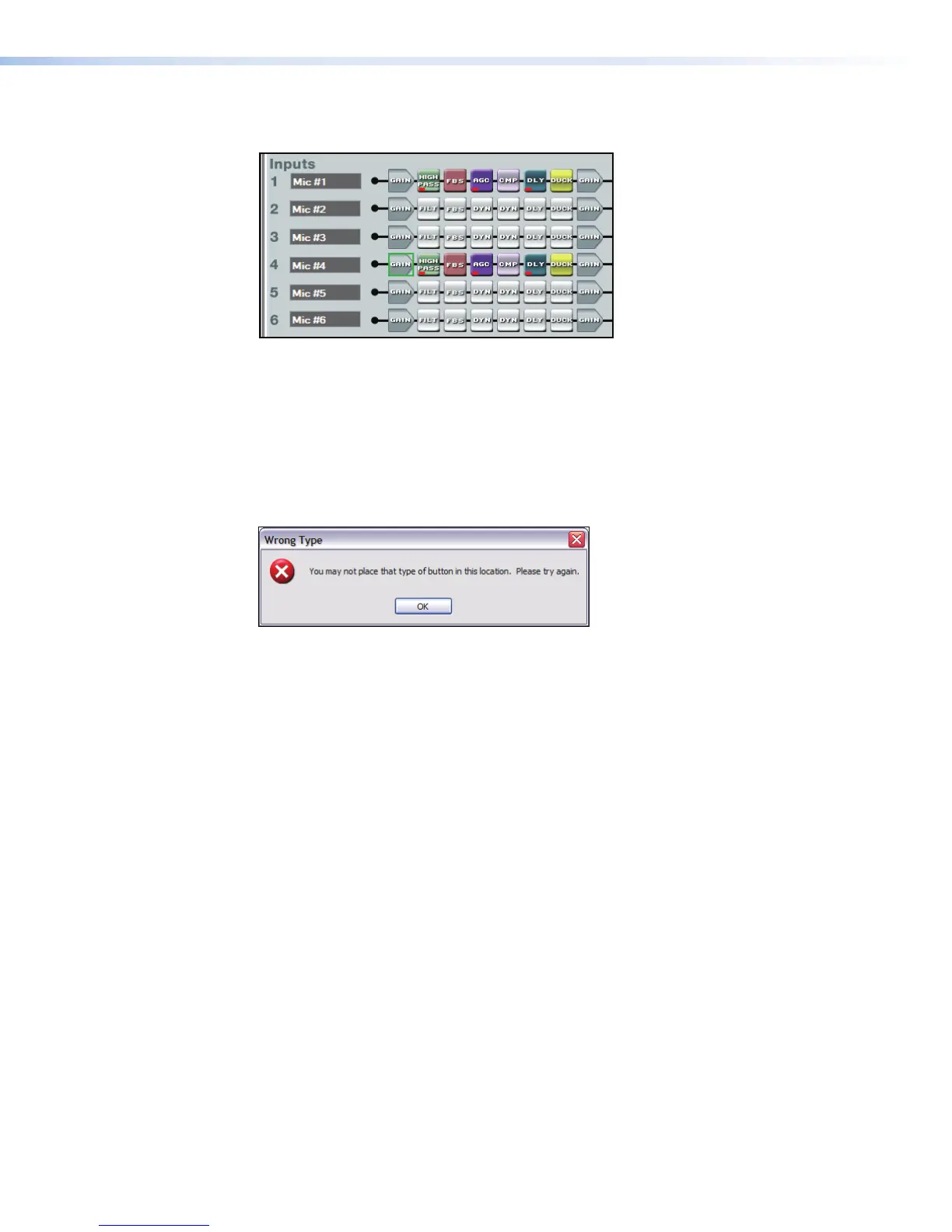Click Yes. The entire Mic #4 input path is now identical to the Mic #1 input path including
signal levels, parameters settings, and mute/bypass selections.
Any single processor block is copied, then pasted to a similar processor block in the
same or different input, virtual or output signal path. Mix-point gains can be copied from
one to another. Input gain, pre-mixer gain, post-mixer trim, and output volume can only
be copied to like gain blocks. For example, an input gain can be copied to any other
input gain, but cannot be copied to a pre-mixer gain, post-mixer trim, or output volume.
Mix-point settings can be freely copied between mix-points. The user is always asked
whether they want to overwrite the existing information. If an attempt is made to copy a
processor block setting to an incompatible block, the user is warned the action cannot be
completed.
Navigation
There are two methods of navigation around the screen:
• Keyboard • Mouse
When a new DSP Configurator file is opened, the upper left element (Output #1 Trim) is
the focus by default.
Keyboard Navigation
All screen elements including mix-points have the ability to receive focus using the tab and
arrow keys or using the arrow keys following a single click (see Keyboard Navigation on
page97).
Mouse Navigation
Left-click — Click on a processor block to bring focus to the block, as well as other
elements such as tabs, sliders, check boxes associated with the block. Other left-click
actions follow the Windows standard. In this user guide “click” always refers to a left-click
of the mouse button.
Right-click — A single right-click on a block brings up a context menu specific to that
processor block. Other right-click actions follow the Windows standard.
Double-click — Double-click on a box to open it from either the focused or unfocused
state of an element.
DMP128 • Software Control 20
