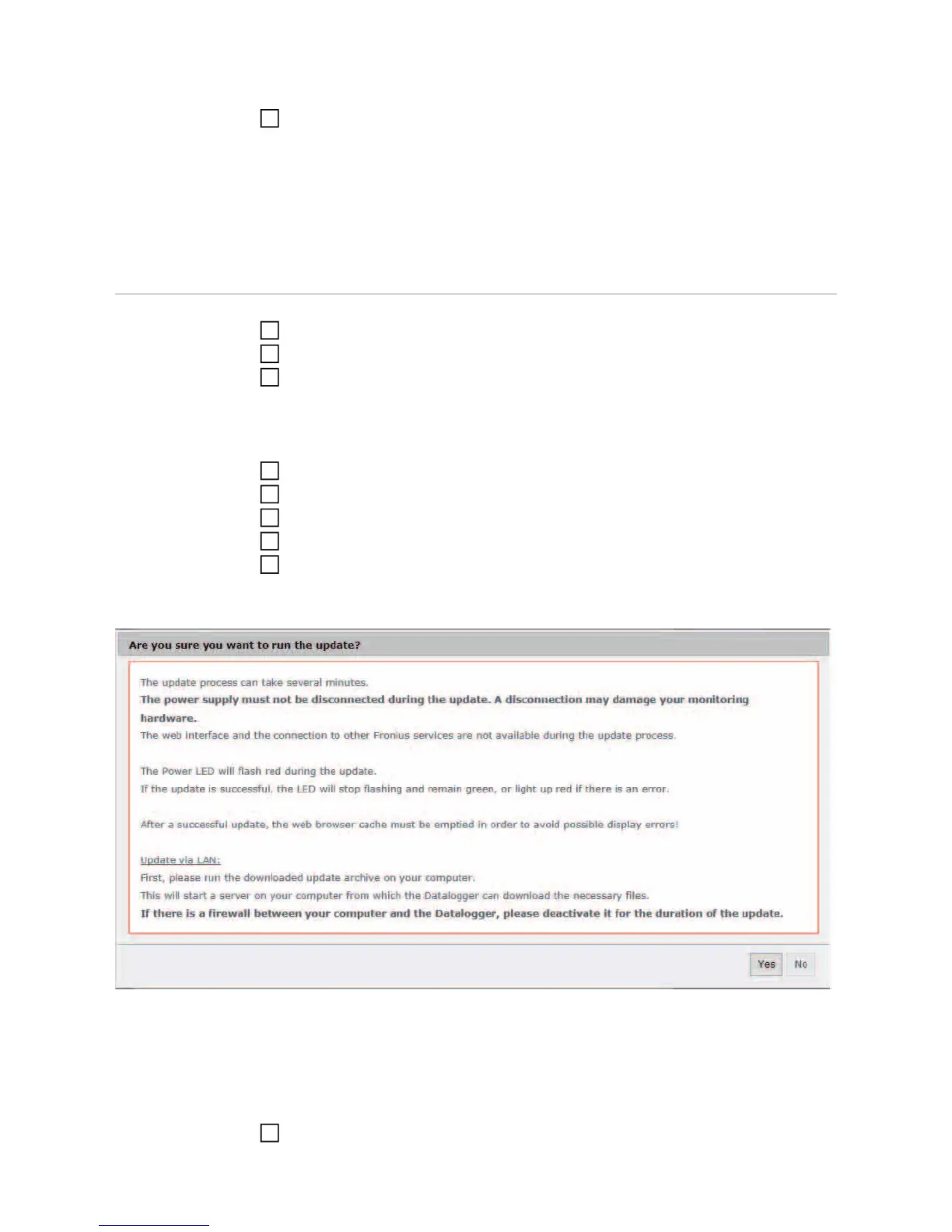62
The update starts. The update progress is displayed as a bar and a percentage.
Once the update has been carried out successfully, click on the "Apply/Save" button
If the connection to the server fails:
- Deactivate the firewall for the duration of the update
- Retry the update
IMPORTANT! If a proxy server is used to connect to the internet:
- The "Use proxy server for Web update" option must be activated
- The required data must be entered
Firmware Update
via LAN
Establish a LAN connection between the PC/laptop and Fronius Datamanager 2.0
Download the current firmware from the Fronius homepage
Run the downloaded update file on the PC/laptop
This will start a web server from which Fronius Datamanager 2.0 will download the re-
quired files.
Open the Fronius Datamanager 2.0 website via a web browser
Open "Firmware update" under "Services"
Select "Update via LAN"
Enter the IP address of the PC/laptop
Click on the "Run update" button
The confirmation prompt for the update appears:
Click on the "Yes" button
6
1
2
3
4
5
6
7
8
9