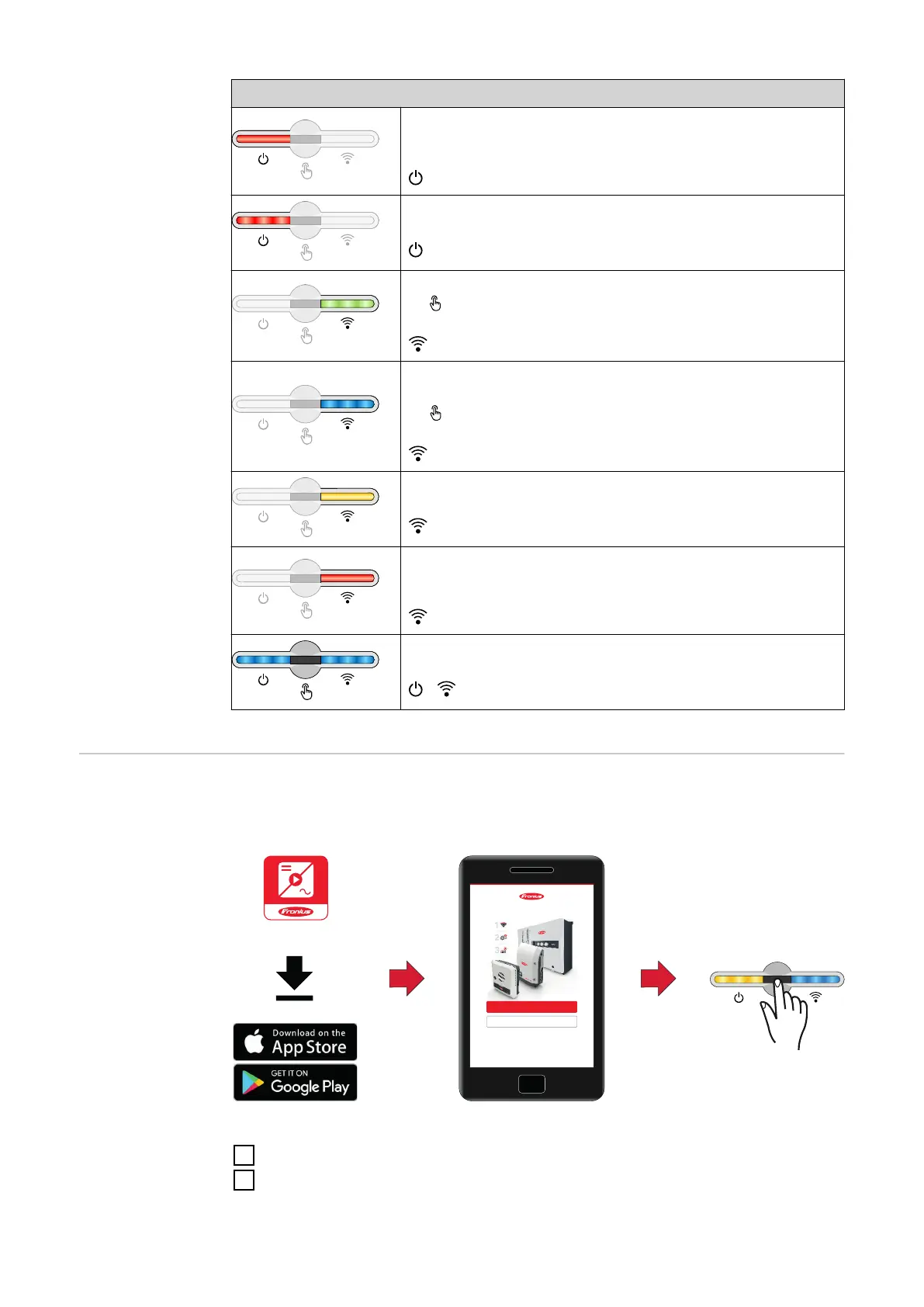LED status indicator
The inverter indicates a critical status and there is no
grid power feed process.
Lights up red
The inverter indicates a back-up power overload.
Flashing red
The network connection is being established via WPS.
2x = WPS search mode.
Flashing green
The network connection is being established via
WLAN AP.
1x = WLAN AP search mode (active for 30 minutes).
Flashing blue
The network connection is not configured.
Lights up yellow
The inverter is operating correctly, a network fault is in-
dicated.
Lights up red
The inverter is performing an update.
/ Flashing blue
Installation with
the app
The "Fronius Solar.start" app is needed for this installation method. Depending
on the end device with which the installation will be carried out, download the
app for the respective platform.
Setup your PV system in a few minutes.
START INSTALLATION
LOGIN
Log in with your Fronius credentials (email adress
& password) in order to get the most out of the
PV System. Installing a new product does not
require a Login.
Imprint & Contact Terms & ConditionsData Privacy
1
Start the installation in the app.
2
Select the product to which the connection should be established.
96
