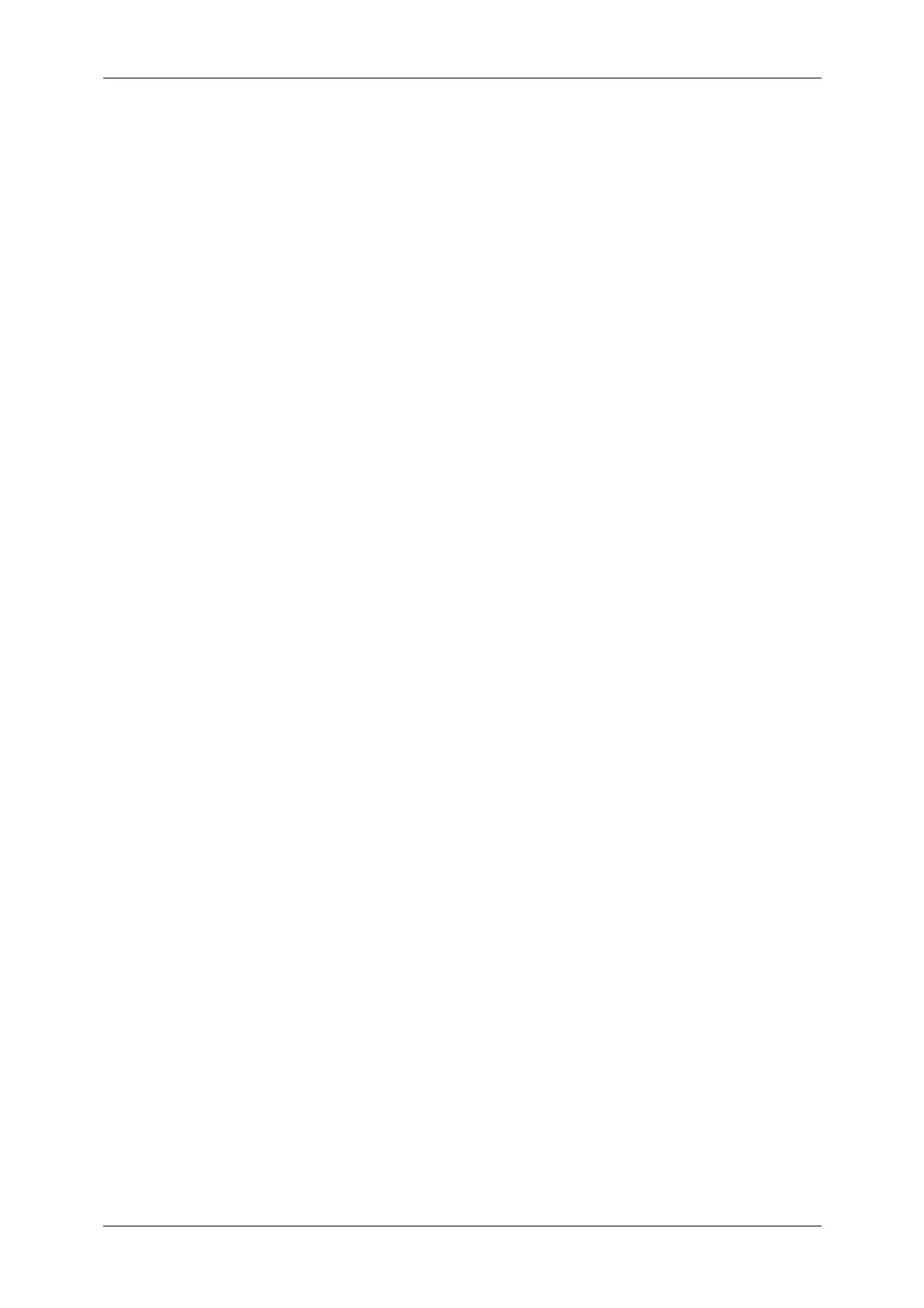6
Color Scanning (Selecting an Output Color)........................................................154
2 Sided Scanning (Scanning Both Sides of a Document) ...................................155
Original Type (Selecting the Document Type).....................................................156
File Format (Selecting a File Format for Output Data).........................................157
Network Scanning ....................................................................................................166
Preview (Previewing the Scanned Images during a Scan Job) ...........................167
Color Scanning (Selecting an Output Color)........................................................167
2 Sided Scanning (Scanning Both Sides of a Document) ...................................167
Original Type (Selecting the Document Type).....................................................167
File Format (Selecting a File Format for Output Data).........................................167
Scan to PC ...............................................................................................................168
Transfer Protocol (Selecting a Transfer Protocol) ...............................................168
Address Book (Specifying a Destination PC Using the Address Book)...............169
Browse (Specifying a Destination PC by Browsing Your Network) .....................170
Specifying a Destination (Specifying a Destination PC Using the Screen Keyboard)
171
Preview (Previewing the Scanned Images during a Scan Job) ...........................173
Color Scanning (Selecting an Output Color)........................................................173
2 Sided Scanning (Scanning Both Sides of a Document) ...................................173
Original Type (Selecting the Document Type).....................................................173
File Format (Selecting a File Format for Output Data).........................................173
Store to Folder..........................................................................................................174
Color Scanning (Selecting an Output Color)........................................................175
2 Sided Scanning (Scanning Both Sides of a Document) ...................................175
Original Type (Selecting the Document Type).....................................................175
Preview (Previewing the Scanned Images during a Scan Job) ...........................175
Store to USB ............................................................................................................176
Save in (Specifying a Storage Location in the USB Memory Device) .................179
Details (Displaying the Details of a Storage Location in the USB Memory Device)
180
Preview (Previewing the Scanned Images during a Scan Job) ...........................181
Color Scanning (Selecting an Output Color)........................................................181
2 Sided Scanning (Scanning Both Sides of a Document) ...................................181
Original Type (Selecting the Document Type).....................................................181
File Format (Selecting a File Format for Output Data).........................................181
Store & Send Link ....................................................................................................182
Scan To (Displaying the E-mail Address of the Authenticated User) ..................182
From (Displaying the E-mail Address of the Authenticated User) .......................183
Subject (Setting the Subject) ...............................................................................183
Message (Entering the E-mail Body) ...................................................................183
Color Scanning (Selecting an Output Color)........................................................183
2 Sided Scanning (Scanning Both Sides of a Document) ...................................183
Original Type (Selecting the Document Type).....................................................183
Preview (Previewing the Scanned Images during a Scan Job) ...........................183
File Format (Selecting a File Format for Output Data).........................................184
