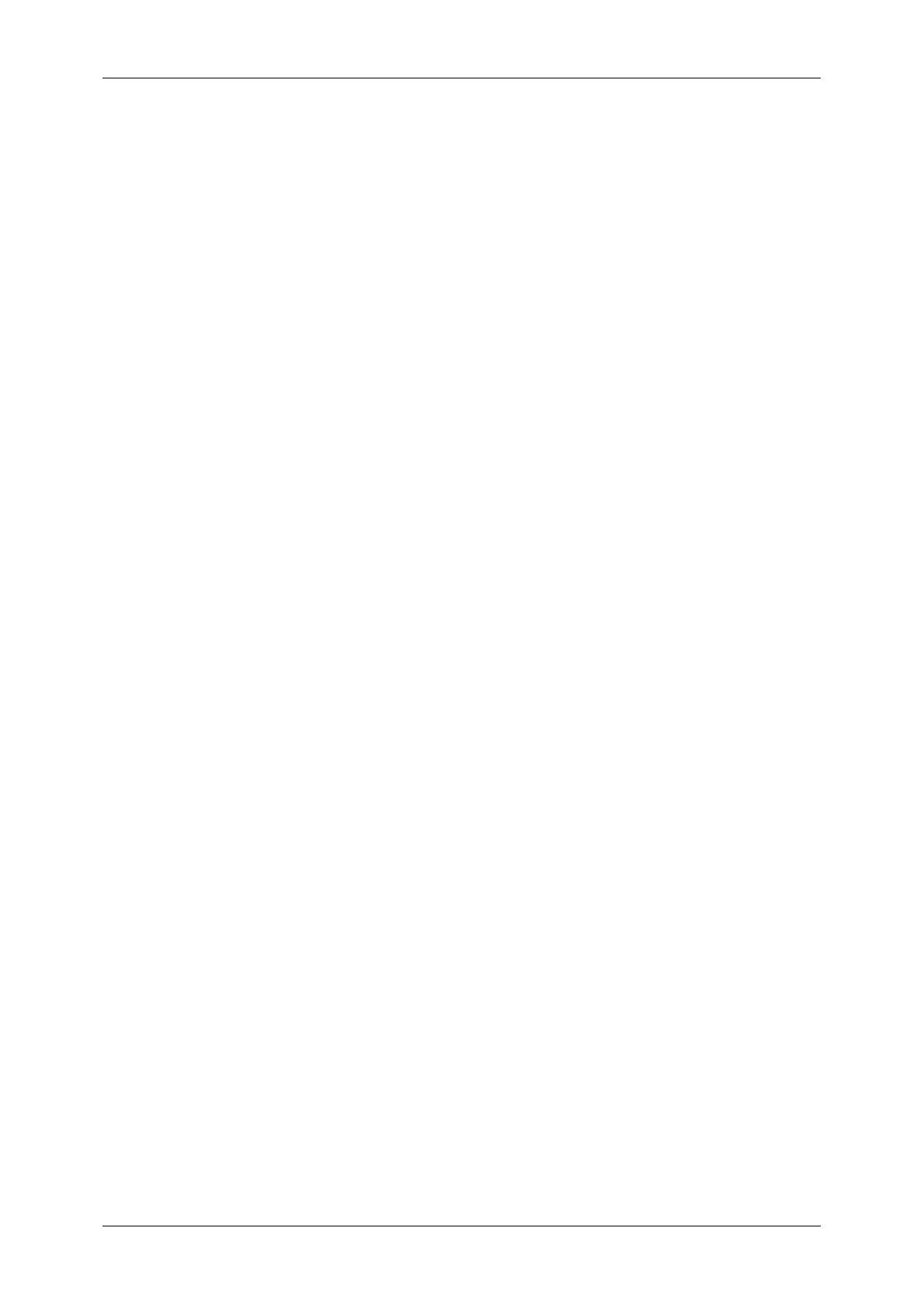Table of Contents
7
Store to WSD........................................................................................................... 185
Computer (Starting a Scan Job via Computer Operation) .................................. 186
This Device (Storing Data Scanned by the Machine on a Network Computer) .. 187
Advanced Settings................................................................................................... 189
Photographs (Scanning a Color Photograph) ..................................................... 189
Image Options (Adjusting Scan Density and Image Sharpness) ........................ 190
Image Enhancement (Erasing the Background Color of Documents/Adjusting
Contrast) ............................................................................................................. 191
Shadow Suppression (Suppressing the Document Background) ....................... 192
Color Space (Specifying the Color Space) ......................................................... 192
Layout Adjustment................................................................................................... 194
Resolution (Specifying a Scanning Resolution) .................................................. 194
2 Sided Scanning (Scanning Both Sides of a Document)................................... 195
Book Scanning (Scanning Facing Pages on Separate Sheets).......................... 195
Original Size (Specifying a Scan Size) ............................................................... 196
Mixed Size Originals (Scanning Different Size Documents Simultaneously)...... 197
Edge Erase (Erasing Edges and Margin Shadows in the Document) ................ 198
Reduce/Enlarge (Specifying a Scanning Ratio).................................................. 200
Original Orientation (Specifying the Orientation of the Loaded Documents) ...... 201
E-mail Options/Filing Options .................................................................................. 202
Quality/File Size (Specifying an Image Compression Ratio When Scanning) .... 202
Read Receipts (Specifying Read Receipts)........................................................ 203
Split Send (Sending in Sections) ........................................................................ 204
File Name (Specifying a Name for the File to be Sent)....................................... 204
Reply To (Specifying a Reply Address) .............................................................. 205
File Name Conflict (Setting the Action to be Taken for File Name Conflict) ....... 206
File Name (Specifying a Name for the File to be Saved).................................... 206
Encryption (Sending E-mail Encrypted by S/MIME) ........................................... 207
Digital Signature (Sending E-mail with a Digital Signature by S/MIME) ............. 207
Login Name......................................................................................................... 207
Password ............................................................................................................ 208
Meta Data ........................................................................................................... 208
5 Send from Folder................................................................................................... 209
Folder Operating Procedure .................................................................................... 210
Step 1 Opening the Screen to Operate the Folder ............................................. 210
Step 2 Selecting the Folder Type........................................................................ 211
Step 3 Selecting a Folder.................................................................................... 211
Step 4 Checking/Selecting Files in a Folder ....................................................... 211
Step 5 Operating Files in a Folder ...................................................................... 212
Selecting a Folder under Copy & Print Jobs............................................................ 213
Checking/Operating Files in Copy & Print Job ........................................................ 214
Deleting Files in Copy & Print Jobs ......................................................................... 216